mirror of
https://github.com/documenso/documenso.git
synced 2025-11-10 04:22:32 +10:00
Compare commits
402 Commits
v1.12.2-rc
...
feat/send-
| Author | SHA1 | Date | |
|---|---|---|---|
| 0d130b17c8 | |||
| 2c90f767fd | |||
| ef2300a600 | |||
| eea99ac871 | |||
| f4c7799537 | |||
| 78325d9b39 | |||
| b3f26055d9 | |||
| 181af24b78 | |||
| e330e90688 | |||
| f2d3c51651 | |||
| c9c111cdf2 | |||
| c247295131 | |||
| d417255910 | |||
| 677a15327b | |||
| d5238939ad | |||
| 6860726e83 | |||
| a55197fb2d | |||
| e6e8de62c8 | |||
| 71c7a6ee8c | |||
| ecc8e59c8c | |||
| d0f027c4ea | |||
| 2c667f785c | |||
| 1adf7e183e | |||
| 7771d7acbe | |||
| 58580c7fac | |||
| 4cd56fa98c | |||
| 68020006b4 | |||
| 70cb65d266 | |||
| cef8cad14c | |||
| def8f45f8b | |||
| ca325cc90b | |||
| a1ce6f696a | |||
| 09c7f9dde8 | |||
| 0060b9da8c | |||
| bad88a2a83 | |||
| 96a79b8879 | |||
| 60ef9df721 | |||
| 2d8ca8fea0 | |||
| b411db40da | |||
| 1be0b9e01f | |||
| d41ca8e0e6 | |||
| d4659eee07 | |||
| b93e3c0b52 | |||
| 079963cde8 | |||
| 45f447c796 | |||
| 2327b15e0d | |||
| 166cbc150f | |||
| f561ef3cda | |||
| 29bd4cb9c3 | |||
| 1237944b71 | |||
| b331e3c780 | |||
| 7f641e3e73 | |||
| b84f0548d2 | |||
| 0f92534f00 | |||
| 7a489f241a | |||
| f88e529111 | |||
| 47d55a5eab | |||
| 9dcab76cd5 | |||
| 776324c875 | |||
| 6f4c280583 | |||
| dfebdfccda | |||
| c3d9cac43f | |||
| 74355244a4 | |||
| 8be52e2fa3 | |||
| 0d702e9189 | |||
| 425db8fc1f | |||
| 2356f58e7b | |||
| 6c12ed4afc | |||
| d76ee7f33c | |||
| f8534b2c3d | |||
| 9014f01276 | |||
| 71818c0f1f | |||
| 974dc74073 | |||
| b255eb21e5 | |||
| 9a58178ea5 | |||
| 3c36eedfba | |||
| 46dfaa70a3 | |||
| 61da354a48 | |||
| fbb332fb35 | |||
| 7e1cce9155 | |||
| ed4cbe9fa6 | |||
| 599e857a1e | |||
| 581f08c59b | |||
| 24a2e9e6d4 | |||
| e8796a7d86 | |||
| db3f75c42f | |||
| e8b5b3b24a | |||
| 00574325b9 | |||
| 99706e0ed6 | |||
| 326743d8a1 | |||
| 3f67b0f27e | |||
| 24036b0f24 | |||
| fbf32404a6 | |||
| 975d52a07e | |||
| f8a193c0f8 | |||
| 9186cb4d7b | |||
| 898f5a629c | |||
| 933076fa3f | |||
| 27edcebef6 | |||
| abc91f7eac | |||
| 5862af3034 | |||
| 35acf05997 | |||
| 5969f148c8 | |||
| 660f5894a6 | |||
| 77058220a8 | |||
| 6cdba45396 | |||
| 67571158e8 | |||
| 171a5ba4ee | |||
| 525ff21563 | |||
| 863e53a2d5 | |||
| da2033692c | |||
| dbbe17a0a8 | |||
| a2ef9468ae | |||
| ff957a2f82 | |||
| 6640f0496a | |||
| de3ebe16ee | |||
| 84a2d3baf6 | |||
| 74180defd1 | |||
| aeeaaf0d8d | |||
| 2b84293c4e | |||
| b38ef6c0a7 | |||
| d524ea77ab | |||
| 17af4d25bd | |||
| 6e095921e6 | |||
| 150c42b246 | |||
| aecf2f32b9 | |||
| b23967d777 | |||
| 2524458b0c | |||
| 12c45fb882 | |||
| 118483b6cc | |||
| fd6350b397 | |||
| b3291c65bc | |||
| 4b849e286c | |||
| 7bcc26a987 | |||
| 692722d32e | |||
| e4f06d8e30 | |||
| c799380787 | |||
| 5540fcf0d2 | |||
| d9da09c1e7 | |||
| fe90aa3b7b | |||
| 0c680e0111 | |||
| 7bcf5fbd86 | |||
| 7218b950fe | |||
| 901013fdc6 | |||
| 5c9017f3cd | |||
| 34e962cc48 | |||
| bf9254597a | |||
| b5efa0d3ea | |||
| a2bdb46076 | |||
| ed150d9574 | |||
| e756a21fda | |||
| 13084049da | |||
| 055e723777 | |||
| 419318c151 | |||
| 7722e63e1b | |||
| 40274021ba | |||
| 8529ac3ffe | |||
| 7ec8e762b0 | |||
| 2acada6dc7 | |||
| d4d76dce03 | |||
| 3832ce2c80 | |||
| fd36e39a38 | |||
| 14fd0eb906 | |||
| af6c62d0bf | |||
| 8d7d6a19e7 | |||
| 463dc48ea6 | |||
| d8f6a25059 | |||
| 93962625ed | |||
| 249211bd4f | |||
| bfe0d50661 | |||
| 5d4a07bcc5 | |||
| d28bb5de99 | |||
| 83a83164d4 | |||
| d71e43c5d6 | |||
| ed6fa4dc2a | |||
| 4f3970c361 | |||
| 40767430d9 | |||
| 1edfe9548d | |||
| fead48c2f0 | |||
| 0abd3da7fd | |||
| 2f78922421 | |||
| 3df0f61947 | |||
| 8e42dcb7ee | |||
| 1888ee97e6 | |||
| 068aef665d | |||
| 2772fc1678 | |||
| 8c4120f0a2 | |||
| 9f93af6134 | |||
| 3cbc722b94 | |||
| 3440c47c3c | |||
| 68a5a9da1e | |||
| 1f8d5e45e1 | |||
| 8fd9730e2b | |||
| 04f6df6839 | |||
| ca40e983e3 | |||
| 9257454a96 | |||
| ba054ae915 | |||
| 1d1c6e5a55 | |||
| 8844143ff5 | |||
| c161a8109b | |||
| e340c4ed6f | |||
| b5f96ee2fc | |||
| 3c1790ba83 | |||
| f41c78e8e3 | |||
| b8b8b4dbad | |||
| d195dc1a46 | |||
| 3ac29d8da3 | |||
| 2418612507 | |||
| e8336ae9b4 | |||
| aad52a3e2e | |||
| 829122c486 | |||
| 090752c539 | |||
| fad6414995 | |||
| c817c67a1c | |||
| c7001e62f3 | |||
| bf71d2a14e | |||
| 163911255e | |||
| 24e38a3bbc | |||
| dfd714f16a | |||
| 722081f89e | |||
| f0e1df22b8 | |||
| 615cb263fb | |||
| 18faaf49d9 | |||
| 650b69ae56 | |||
| eb4be963e3 | |||
| 27c27743e3 | |||
| 92930a2f63 | |||
| 7ad3365b0e | |||
| 7de7624477 | |||
| 7c6b5ac59d | |||
| 9c45ce61b8 | |||
| f8bf4fea36 | |||
| 10cd8144eb | |||
| 66973a3745 | |||
| 85677bb792 | |||
| 7ae99d2038 | |||
| 70a5105783 | |||
| 420372ac9e | |||
| 6b00282a87 | |||
| dae1001cbb | |||
| af81d99b2a | |||
| 2751adc463 | |||
| 396ce9f3f3 | |||
| 3f4f66d878 | |||
| d6751d7a26 | |||
| 0e32baff0b | |||
| f76bf4c2c7 | |||
| 0d8532ab6d | |||
| 490d3d51e1 | |||
| 2ab796910e | |||
| 07102588be | |||
| 04f9422f24 | |||
| 05a7f5e178 | |||
| 7bae814f96 | |||
| ea45e38fa0 | |||
| 6d9a85112f | |||
| 346efd19db | |||
| 617143a47f | |||
| 66f067276e | |||
| fc10d0449f | |||
| 083f3e7108 | |||
| af307a2a49 | |||
| b063758ee5 | |||
| 4964b252e3 | |||
| e468f5bbc9 | |||
| c5b7b8a18a | |||
| a8a1fbb829 | |||
| 3c2a4892e7 | |||
| 6d9e84d327 | |||
| 73b4e30c97 | |||
| bd01545a70 | |||
| 6d360e581d | |||
| ba95818da4 | |||
| d0720f4c70 | |||
| f60cb22f11 | |||
| e0cb4314fb | |||
| 0571137a60 | |||
| 30aabf50eb | |||
| 8441a5eb98 | |||
| 259ab49bc1 | |||
| 2f2d5dfc0b | |||
| 0f27f4261b | |||
| 9b92cad2db | |||
| ad1ff6159c | |||
| f633b17f17 | |||
| 8fa16001e6 | |||
| e111234460 | |||
| 034072f50e | |||
| a7664d79fd | |||
| 8ed2393300 | |||
| 94cf150ffd | |||
| c571a3d0d9 | |||
| 1c7431b859 | |||
| 2f7d6548ef | |||
| a16525be5e | |||
| 21e377d3ff | |||
| 45d0d3f7e8 | |||
| 6e62eb8d81 | |||
| e098449af4 | |||
| 47d0030cf0 | |||
| b564e5e72f | |||
| e46607c1cb | |||
| 77c5db169a | |||
| 0157bf9576 | |||
| 454c2f45bd | |||
| badb897c06 | |||
| 9bb5768598 | |||
| 951de8baf5 | |||
| 48ceb1e5c7 | |||
| 96e8962956 | |||
| f3259aedea | |||
| 9fdc9dcbf7 | |||
| 0a30403719 | |||
| 0e1fcd86e6 | |||
| 8038f3ad00 | |||
| 44369ee7f6 | |||
| 7e46cb0d8e | |||
| 10e39246ce | |||
| 5e45767e44 | |||
| 61d7f7cbcd | |||
| 8f3c47d659 | |||
| 3b9c57fe5c | |||
| 6017d35cfd | |||
| 90e28cd3a4 | |||
| e743e56787 | |||
| ba25ea1370 | |||
| b7543298e1 | |||
| 29b4cb7793 | |||
| f7c3190346 | |||
| 5130dc5f31 | |||
| d3cdd2c317 | |||
| 96f7ca4e36 | |||
| e2471a8eb4 | |||
| 5f33b1da1e | |||
| bca048c026 | |||
| f999ca48f6 | |||
| f0c607d87a | |||
| 6f394138f5 | |||
| b710693009 | |||
| fb4b96a838 | |||
| af2dae8822 | |||
| e400dbe2ea | |||
| b718bdeb15 | |||
| 9ca84f5ede | |||
| 1a31cc321c | |||
| 2ec3cebcc9 | |||
| 659af87592 | |||
| beb1a4c214 | |||
| 16a7030922 | |||
| c036858d45 | |||
| 84d295e324 | |||
| 90eb54f768 | |||
| 547ed337a6 | |||
| 3f5937717f | |||
| 3cdfde5e0f | |||
| 6b1fcb8193 | |||
| 9431e7f0ad | |||
| 817569a333 | |||
| 0bbaa64080 | |||
| c403812389 | |||
| 25d7390b27 | |||
| 918018c7ca | |||
| 58baf5ddf4 | |||
| 32dcd4aa0e | |||
| cacfc2c535 | |||
| 8115ea3bf2 | |||
| c64ff8ec95 | |||
| 38323b5ea5 | |||
| 34d10bd313 | |||
| d743f8411a | |||
| d8a6aa2686 | |||
| dfcfe1d8d2 | |||
| 6038c3cc78 | |||
| 97efcf3d62 | |||
| 889ad1c49f | |||
| b3fa837967 | |||
| a5334ca6e6 | |||
| 0ad0524157 | |||
| b50f64d4ad | |||
| 88d15376e3 | |||
| aa884310eb | |||
| dbcf7771b9 | |||
| 60b150cc58 | |||
| bd0db0f8fd | |||
| 2e8e39c5a9 | |||
| f22baca569 | |||
| d8a094a324 | |||
| 4b063b68ab | |||
| 3c02331cb9 | |||
| eea09dcfac | |||
| 3aea62e898 | |||
| 76674523c5 | |||
| e0e2f3e440 | |||
| d1bc948f3c | |||
| 2b84636993 | |||
| 05238f096b | |||
| dd83d4607c | |||
| 07d13c74f5 | |||
| 64d1d6df37 | |||
| 877a579533 | |||
| b0e364acf4 | |||
| 803ebccee3 |
75
.cursorrules
75
.cursorrules
@ -1,75 +0,0 @@
|
||||
You are an expert in TypeScript, Node.js, Remix, React, Shadcn UI and Tailwind.
|
||||
|
||||
Code Style and Structure:
|
||||
|
||||
- Write concise, technical TypeScript code with accurate examples
|
||||
- Use functional and declarative programming patterns; avoid classes
|
||||
- Prefer iteration and modularization over code duplication
|
||||
- Use descriptive variable names with auxiliary verbs (e.g., isLoading, hasError)
|
||||
- Structure files: exported component, subcomponents, helpers, static content, types
|
||||
|
||||
Naming Conventions:
|
||||
|
||||
- Use lowercase with dashes for directories (e.g., components/auth-wizard)
|
||||
- Favor named exports for components
|
||||
|
||||
TypeScript Usage:
|
||||
|
||||
- Use TypeScript for all code; prefer types over interfaces
|
||||
- Use functional components with TypeScript interfaces
|
||||
|
||||
Syntax and Formatting:
|
||||
|
||||
- Create functions using `const fn = () => {}`
|
||||
- Avoid unnecessary curly braces in conditionals; use concise syntax for simple statements
|
||||
- Use declarative JSX
|
||||
- Never use 'use client'
|
||||
- Never use 1 line if statements
|
||||
|
||||
Error Handling and Validation:
|
||||
|
||||
- Prioritize error handling: handle errors and edge cases early
|
||||
- Use early returns and guard clauses
|
||||
- Implement proper error logging and user-friendly messages
|
||||
- Use Zod for form validation
|
||||
- Model expected errors as return values in Server Actions
|
||||
- Use error boundaries for unexpected errors
|
||||
|
||||
UI and Styling:
|
||||
|
||||
- Use Shadcn UI, Radix, and Tailwind Aria for components and styling
|
||||
- Implement responsive design with Tailwind CSS; use a mobile-first approach
|
||||
- When using Lucide icons, prefer the longhand names, for example HomeIcon instead of Home
|
||||
|
||||
React forms
|
||||
|
||||
- Use zod for form validation react-hook-form for forms
|
||||
- Look at TeamCreateDialog.tsx as an example of form usage
|
||||
- Use <Form> <FormItem> elements, and also wrap the contents of form in a fieldset which should have the :disabled attribute when the form is loading
|
||||
|
||||
TRPC Specifics
|
||||
|
||||
- Every route should be in it's own file, example routers/teams/create-team.ts
|
||||
- Every route should have a types file associated with it, example routers/teams/create-team.types.ts. These files should have the OpenAPI meta, and request/response zod schemas
|
||||
- The request/response schemas should be named like Z[RouteName]RequestSchema and Z[RouteName]ResponseSchema
|
||||
- Use create-team.ts and create-team.types.ts as an example when creating new routes.
|
||||
- When creating the OpenAPI meta, only use GET and POST requests, do not use any other REST methods
|
||||
- Deconstruct the input argument on it's one line of code.
|
||||
|
||||
Toast usage
|
||||
|
||||
- Use the t`string` macro from @lingui/react/macro to display toast messages
|
||||
|
||||
Remix/ReactRouter Usage
|
||||
|
||||
- Use (params: Route.Params) to get the params from the route
|
||||
- Use (loaderData: Route.LoaderData) to get the loader data from the route
|
||||
- When using loaderdata, deconstruct the data you need from the loader data inside the function body
|
||||
- Do not use json() to return data, directly return the data
|
||||
|
||||
Translations
|
||||
|
||||
- Use <Trans>string</Trans> to display translations in jsx code, this should be imported from @lingui/react/macro
|
||||
- Use the t`string` macro from @lingui/react/macro to display translations in typescript code
|
||||
- t should be imported as const { t } = useLingui() where useLingui is imported from @lingui/react/macro
|
||||
- String in constants should be using the t`string` macro
|
||||
@ -25,7 +25,7 @@
|
||||
"GitHub.copilot",
|
||||
"GitHub.vscode-pull-request-github",
|
||||
"Prisma.prisma",
|
||||
"VisualStudioExptTeam.vscodeintellicode"
|
||||
"VisualStudioExptTeam.vscodeintellicode",
|
||||
]
|
||||
}
|
||||
}
|
||||
|
||||
@ -1,10 +1,18 @@
|
||||
#!/usr/bin/env bash
|
||||
|
||||
# Start the database and mailserver
|
||||
docker compose -f ./docker/compose-without-app.yml up -d
|
||||
|
||||
# Install dependencies
|
||||
npm install
|
||||
|
||||
# Copy the env file
|
||||
cp .env.example .env
|
||||
|
||||
# Run the dev setup
|
||||
npm run dx
|
||||
# Source the env file, export the variables
|
||||
set -a
|
||||
source .env
|
||||
set +a
|
||||
|
||||
# Run the migrations
|
||||
npm run -w @documenso/prisma prisma:migrate-dev
|
||||
|
||||
93
.env.example
93
.env.example
@ -1,69 +1,33 @@
|
||||
# [[AUTH]]
|
||||
NEXTAUTH_URL="http://localhost:3000"
|
||||
NEXTAUTH_SECRET="secret"
|
||||
|
||||
# [[CRYPTO]]
|
||||
# Application Key for symmetric encryption and decryption
|
||||
# REQUIRED: This should be a random string of at least 32 characters
|
||||
NEXT_PRIVATE_ENCRYPTION_KEY="CAFEBABE"
|
||||
# REQUIRED: This should be a random string of at least 32 characters
|
||||
NEXT_PRIVATE_ENCRYPTION_SECONDARY_KEY="DEADBEEF"
|
||||
|
||||
# [[AUTH OPTIONAL]]
|
||||
# Find documentation on setting up Google OAuth here:
|
||||
# https://docs.documenso.com/developers/self-hosting/setting-up-oauth-providers#google-oauth-gmail
|
||||
NEXT_PRIVATE_GOOGLE_CLIENT_ID=""
|
||||
NEXT_PRIVATE_GOOGLE_CLIENT_SECRET=""
|
||||
|
||||
NEXT_PRIVATE_OIDC_WELL_KNOWN=""
|
||||
NEXT_PRIVATE_OIDC_CLIENT_ID=""
|
||||
NEXT_PRIVATE_OIDC_CLIENT_SECRET=""
|
||||
NEXT_PRIVATE_OIDC_PROVIDER_LABEL="OIDC"
|
||||
NEXT_PRIVATE_OIDC_SKIP_VERIFY=""
|
||||
|
||||
# [[URLS]]
|
||||
# [[APP]]
|
||||
NEXT_PUBLIC_WEBAPP_URL="http://localhost:3000"
|
||||
# URL used by the web app to request itself (e.g. local background jobs)
|
||||
NEXT_PRIVATE_INTERNAL_WEBAPP_URL="http://localhost:3000"
|
||||
NEXT_PUBLIC_MARKETING_URL="http://localhost:3001"
|
||||
|
||||
# [[DATABASE]]
|
||||
NEXT_PRIVATE_DATABASE_URL="postgres://documenso:password@127.0.0.1:54320/documenso"
|
||||
# Defines the URL to use for the database when running migrations and other commands that won't work with a connection pool.
|
||||
NEXT_PRIVATE_DIRECT_DATABASE_URL="postgres://documenso:password@127.0.0.1:54320/documenso"
|
||||
|
||||
# [[SIGNING]]
|
||||
# The transport to use for document signing. Available options: local (default) | gcloud-hsm
|
||||
NEXT_PRIVATE_SIGNING_TRANSPORT="local"
|
||||
# OPTIONAL: The passphrase to use for the local file-based signing transport.
|
||||
NEXT_PRIVATE_SIGNING_PASSPHRASE=
|
||||
# OPTIONAL: The local file path to the .p12 file to use for the local signing transport.
|
||||
NEXT_PRIVATE_SIGNING_LOCAL_FILE_PATH=
|
||||
# OPTIONAL: The base64-encoded contents of the .p12 file to use for the local signing transport.
|
||||
NEXT_PRIVATE_SIGNING_LOCAL_FILE_CONTENTS=
|
||||
# OPTIONAL: The path to the Google Cloud HSM key to use for the gcloud-hsm signing transport.
|
||||
NEXT_PRIVATE_SIGNING_GCLOUD_HSM_KEY_PATH=
|
||||
# OPTIONAL: The path to the Google Cloud HSM public certificate file to use for the gcloud-hsm signing transport.
|
||||
NEXT_PRIVATE_SIGNING_GCLOUD_HSM_PUBLIC_CRT_FILE_PATH=
|
||||
# OPTIONAL: The base64-encoded contents of the Google Cloud HSM public certificate file to use for the gcloud-hsm signing transport.
|
||||
NEXT_PRIVATE_SIGNING_GCLOUD_HSM_PUBLIC_CRT_FILE_CONTENTS=
|
||||
# OPTIONAL: The path to the Google Cloud Credentials file to use for the gcloud-hsm signing transport.
|
||||
NEXT_PRIVATE_SIGNING_GCLOUD_APPLICATION_CREDENTIALS_CONTENTS=
|
||||
|
||||
# [[STORAGE]]
|
||||
# OPTIONAL: Defines the storage transport to use. Available options: database (default) | s3
|
||||
NEXT_PUBLIC_UPLOAD_TRANSPORT="database"
|
||||
# OPTIONAL: Defines the endpoint to use for the S3 storage transport. Relevant when using third-party S3-compatible providers.
|
||||
NEXT_PRIVATE_UPLOAD_ENDPOINT="http://127.0.0.1:9002"
|
||||
# OPTIONAL: Defines the force path style to use for the S3 storage transport. Relevant when using third-party S3-compatible providers.
|
||||
# This will change it from using virtual hosts <bucket>.domain.com/<path> to fully qualified paths domain.com/<bucket>/<path>
|
||||
NEXT_PRIVATE_UPLOAD_FORCE_PATH_STYLE="false"
|
||||
NEXT_PRIVATE_UPLOAD_ENDPOINT=
|
||||
# OPTIONAL: Defines the region to use for the S3 storage transport. Defaults to us-east-1.
|
||||
NEXT_PRIVATE_UPLOAD_REGION="unknown"
|
||||
NEXT_PRIVATE_UPLOAD_REGION=
|
||||
# REQUIRED: Defines the bucket to use for the S3 storage transport.
|
||||
NEXT_PRIVATE_UPLOAD_BUCKET="documenso"
|
||||
NEXT_PRIVATE_UPLOAD_BUCKET=
|
||||
# OPTIONAL: Defines the access key ID to use for the S3 storage transport.
|
||||
NEXT_PRIVATE_UPLOAD_ACCESS_KEY_ID="documenso"
|
||||
NEXT_PRIVATE_UPLOAD_ACCESS_KEY_ID=
|
||||
# OPTIONAL: Defines the secret access key to use for the S3 storage transport.
|
||||
NEXT_PRIVATE_UPLOAD_SECRET_ACCESS_KEY="password"
|
||||
NEXT_PRIVATE_UPLOAD_SECRET_ACCESS_KEY=
|
||||
|
||||
# [[SMTP]]
|
||||
# OPTIONAL: Defines the transport to use for sending emails. Available options: smtp-auth (default) | smtp-api | mailchannels
|
||||
@ -82,17 +46,11 @@ NEXT_PRIVATE_SMTP_APIKEY_USER=
|
||||
NEXT_PRIVATE_SMTP_APIKEY=
|
||||
# OPTIONAL: Defines whether to force the use of TLS.
|
||||
NEXT_PRIVATE_SMTP_SECURE=
|
||||
# OPTIONAL: if this is true and NEXT_PRIVATE_SMTP_SECURE is false then TLS is not used even if the server supports STARTTLS extension
|
||||
NEXT_PRIVATE_SMTP_UNSAFE_IGNORE_TLS=
|
||||
# REQUIRED: Defines the sender name to use for the from address.
|
||||
NEXT_PRIVATE_SMTP_FROM_NAME="Documenso"
|
||||
NEXT_PRIVATE_SMTP_FROM_NAME="No Reply @ Documenso"
|
||||
# REQUIRED: Defines the email address to use as the from address.
|
||||
NEXT_PRIVATE_SMTP_FROM_ADDRESS="noreply@documenso.com"
|
||||
# OPTIONAL: Defines the service for nodemailer
|
||||
NEXT_PRIVATE_SMTP_SERVICE=
|
||||
# OPTIONAL: The API key to use for Resend.com
|
||||
NEXT_PRIVATE_RESEND_API_KEY=
|
||||
# OPTIONAL: The API key to use for MailChannels.
|
||||
# OPTIONAL: The API key to use for the MailChannels proxy endpoint.
|
||||
NEXT_PRIVATE_MAILCHANNELS_API_KEY=
|
||||
# OPTIONAL: The endpoint to use for the MailChannels API if using a proxy.
|
||||
NEXT_PRIVATE_MAILCHANNELS_ENDPOINT=
|
||||
@ -102,37 +60,22 @@ NEXT_PRIVATE_MAILCHANNELS_DKIM_DOMAIN=
|
||||
NEXT_PRIVATE_MAILCHANNELS_DKIM_SELECTOR=
|
||||
# OPTIONAL: The private key to use for DKIM signing.
|
||||
NEXT_PRIVATE_MAILCHANNELS_DKIM_PRIVATE_KEY=
|
||||
# OPTIONAL: Displays the maximum document upload limit to the user in MBs
|
||||
NEXT_PUBLIC_DOCUMENT_SIZE_UPLOAD_LIMIT=5
|
||||
|
||||
# [[EE ONLY]]
|
||||
# OPTIONAL: The AWS SES API KEY to verify email domains with.
|
||||
NEXT_PRIVATE_SES_ACCESS_KEY_ID=
|
||||
NEXT_PRIVATE_SES_SECRET_ACCESS_KEY=
|
||||
NEXT_PRIVATE_SES_REGION=
|
||||
|
||||
# [[STRIPE]]
|
||||
NEXT_PRIVATE_STRIPE_API_KEY=
|
||||
NEXT_PRIVATE_STRIPE_WEBHOOK_SECRET=
|
||||
|
||||
# [[BACKGROUND JOBS]]
|
||||
NEXT_PRIVATE_JOBS_PROVIDER="local"
|
||||
NEXT_PRIVATE_INNGEST_EVENT_KEY=
|
||||
NEXT_PUBLIC_STRIPE_COMMUNITY_PLAN_MONTHLY_PRICE_ID=
|
||||
NEXT_PUBLIC_STRIPE_COMMUNITY_PLAN_YEARLY_PRICE_ID=
|
||||
|
||||
# [[FEATURES]]
|
||||
# OPTIONAL: Leave blank to disable PostHog and feature flags.
|
||||
NEXT_PUBLIC_POSTHOG_KEY=""
|
||||
# OPTIONAL: Defines the host to use for PostHog.
|
||||
NEXT_PUBLIC_POSTHOG_HOST="https://eu.posthog.com"
|
||||
# OPTIONAL: Leave blank to disable billing.
|
||||
NEXT_PUBLIC_FEATURE_BILLING_ENABLED=
|
||||
# OPTIONAL: Leave blank to allow users to signup through /signup page.
|
||||
NEXT_PUBLIC_DISABLE_SIGNUP=
|
||||
|
||||
# [[E2E Tests]]
|
||||
E2E_TEST_AUTHENTICATE_USERNAME="Test User"
|
||||
E2E_TEST_AUTHENTICATE_USER_EMAIL="testuser@mail.com"
|
||||
E2E_TEST_AUTHENTICATE_USER_PASSWORD="test_Password123"
|
||||
|
||||
# [[LOGGER]]
|
||||
# OPTIONAL: The file to save the logger output to. Will disable stdout if provided.
|
||||
NEXT_PRIVATE_LOGGER_FILE_PATH=
|
||||
|
||||
# This is only required for the marketing site
|
||||
# [[REDIS]]
|
||||
NEXT_PRIVATE_REDIS_URL=
|
||||
NEXT_PRIVATE_REDIS_TOKEN=
|
||||
|
||||
@ -4,13 +4,10 @@ module.exports = {
|
||||
extends: ['@documenso/eslint-config'],
|
||||
rules: {
|
||||
'@next/next/no-img-element': 'off',
|
||||
'no-unreachable': 'error',
|
||||
'react-hooks/exhaustive-deps': 'off',
|
||||
},
|
||||
settings: {
|
||||
next: {
|
||||
rootDir: ['apps/*/'],
|
||||
},
|
||||
},
|
||||
ignorePatterns: ['lingui.config.ts', 'packages/lib/translations/**/*.js'],
|
||||
};
|
||||
|
||||
47
.github/ISSUE_TEMPLATE/bug-report.yml
vendored
47
.github/ISSUE_TEMPLATE/bug-report.yml
vendored
@ -1,47 +0,0 @@
|
||||
name: 'Bug Report'
|
||||
labels: ['bug']
|
||||
description: Create a bug report to help us improve
|
||||
body:
|
||||
- type: markdown
|
||||
attributes:
|
||||
value: Thank you for reporting an issue.
|
||||
Please fill in as much of the form below as you're able to.
|
||||
- type: textarea
|
||||
attributes:
|
||||
label: Issue Description
|
||||
description: Please provide a clear and concise description of the problem.
|
||||
- type: textarea
|
||||
attributes:
|
||||
label: Steps to Reproduce
|
||||
description: Please provide step-by-step instructions to reproduce the issue. Include code snippets, error messages, and any other relevant information.
|
||||
- type: textarea
|
||||
attributes:
|
||||
label: Expected Behavior
|
||||
description: Describe what you expected to happen.
|
||||
- type: textarea
|
||||
attributes:
|
||||
label: Current Behavior
|
||||
description: Describe what is currently happening.
|
||||
- type: textarea
|
||||
attributes:
|
||||
label: Screenshots (optional)
|
||||
description: If applicable, add screenshots to help explain the issue.
|
||||
- type: input
|
||||
attributes:
|
||||
label: Operating System [e.g., Windows 10]
|
||||
- type: input
|
||||
attributes:
|
||||
label: Browser [e.g., Chrome, Firefox]
|
||||
- type: input
|
||||
attributes:
|
||||
label: Version [e.g., 2.0.1]
|
||||
- type: checkboxes
|
||||
attributes:
|
||||
label: Please check the boxes that apply to this issue report.
|
||||
options:
|
||||
- label: I have searched the existing issues to make sure this is not a duplicate.
|
||||
- label: I have provided steps to reproduce the issue.
|
||||
- label: I have included relevant environment information.
|
||||
- label: I have included any relevant screenshots.
|
||||
- label: I understand that this is a voluntary contribution and that there is no guarantee of resolution.
|
||||
- label: I want to work on creating a PR for this issue if approved
|
||||
36
.github/ISSUE_TEMPLATE/feature-request.yml
vendored
36
.github/ISSUE_TEMPLATE/feature-request.yml
vendored
@ -1,36 +0,0 @@
|
||||
name: 'Feature Request'
|
||||
description: Suggest a new idea or enhancement for this project
|
||||
body:
|
||||
- type: markdown
|
||||
attributes:
|
||||
value: Please provide a clear and concise title for your feature request
|
||||
- type: textarea
|
||||
attributes:
|
||||
label: Feature Description
|
||||
description: Describe the feature you are requesting in detail. Explain what problem it solves or what value it adds to the project.
|
||||
- type: textarea
|
||||
attributes:
|
||||
label: Use Case
|
||||
description: Provide a scenario or use case where this feature would be beneficial. Explain how users would interact with this feature and why it's important.
|
||||
- type: textarea
|
||||
attributes:
|
||||
label: Proposed Solution
|
||||
description: If you have an idea of how this feature could be implemented, describe it here. Include any technical details, UI/UX considerations, or design suggestions.
|
||||
- type: textarea
|
||||
attributes:
|
||||
label: Alternatives (optional)
|
||||
description: Are there any alternative ways to achieve the same goal? Describe other approaches that could be considered if this feature is not implemented.
|
||||
- type: textarea
|
||||
attributes:
|
||||
label: Additional Context
|
||||
description: Add any additional context or information that might be relevant to the feature request.
|
||||
- type: checkboxes
|
||||
attributes:
|
||||
label: Please check the boxes that apply to this feature request.
|
||||
options:
|
||||
- label: I have searched the existing feature requests to make sure this is not a duplicate.
|
||||
- label: I have provided a detailed description of the requested feature.
|
||||
- label: I have explained the use case or scenario for this feature.
|
||||
- label: I have included any relevant technical details or design suggestions.
|
||||
- label: I understand that this is a suggestion and that there is no guarantee of implementation.
|
||||
- label: I want to work on creating a PR for this issue if approved
|
||||
39
.github/ISSUE_TEMPLATE/improvement.yml
vendored
39
.github/ISSUE_TEMPLATE/improvement.yml
vendored
@ -1,39 +0,0 @@
|
||||
name: 'General Improvement Request'
|
||||
description: 'Suggest a minor enhancement or improvement for this project'
|
||||
title: '[Title for your improvement suggestion]'
|
||||
body:
|
||||
- type: textarea
|
||||
attributes:
|
||||
label: 'Describe the improvement you are suggesting in detail'
|
||||
description: 'Explain why this improvement would be beneficial. Share any context, pain points, or reasons for suggesting this change.'
|
||||
validations:
|
||||
required: true
|
||||
- type: textarea
|
||||
id: description
|
||||
attributes:
|
||||
label: 'Additional Information & Alternatives (optional)'
|
||||
description: 'Are there any additional context or information that might be relevant to the improvement suggestion.'
|
||||
validations:
|
||||
required: false
|
||||
- type: dropdown
|
||||
id: assignee
|
||||
attributes:
|
||||
label: 'Do you want to work on this improvement?'
|
||||
multiple: false
|
||||
options:
|
||||
- 'No'
|
||||
- 'Yes'
|
||||
default: 0
|
||||
validations:
|
||||
required: true
|
||||
- type: checkboxes
|
||||
attributes:
|
||||
label: 'Please check the boxes that apply to this improvement suggestion.'
|
||||
options:
|
||||
- label: 'I have searched the existing issues and improvement suggestions to avoid duplication.'
|
||||
- label: 'I have provided a clear description of the improvement being suggested.'
|
||||
- label: 'I have explained the rationale behind this improvement.'
|
||||
- label: 'I have included any relevant technical details or design suggestions.'
|
||||
- label: 'I understand that this is a suggestion and that there is no guarantee of implementation.'
|
||||
validations:
|
||||
required: true
|
||||
44
.github/PULL_REQUEST_TEMPLATE.md
vendored
44
.github/PULL_REQUEST_TEMPLATE.md
vendored
@ -1,44 +0,0 @@
|
||||
## Description
|
||||
|
||||
<!--- Describe the changes introduced by this pull request. -->
|
||||
<!--- Explain what problem it solves or what feature/fix it adds. -->
|
||||
|
||||
## Related Issue
|
||||
|
||||
<!--- If this pull request is related to a specific issue, reference it here using #issue_number. -->
|
||||
<!--- For example, "Fixes #123" or "Addresses #456". -->
|
||||
|
||||
## Changes Made
|
||||
|
||||
<!--- Provide a summary of the changes made in this pull request. -->
|
||||
<!--- Include any relevant technical details or architecture changes. -->
|
||||
|
||||
- Change 1
|
||||
- Change 2
|
||||
- ...
|
||||
|
||||
## Testing Performed
|
||||
|
||||
<!--- Describe the testing that you have performed to validate these changes. -->
|
||||
<!--- Include information about test cases, testing environments, and results. -->
|
||||
|
||||
- Tested feature X in scenario Y.
|
||||
- Ran unit tests for component Z.
|
||||
- Tested on browsers A, B, and C.
|
||||
- ...
|
||||
|
||||
## Checklist
|
||||
|
||||
<!--- Please check the boxes that apply to this pull request. -->
|
||||
<!--- You can add or remove items as needed. -->
|
||||
|
||||
- [ ] I have tested these changes locally and they work as expected.
|
||||
- [ ] I have added/updated tests that prove the effectiveness of these changes.
|
||||
- [ ] I have updated the documentation to reflect these changes, if applicable.
|
||||
- [ ] I have followed the project's coding style guidelines.
|
||||
- [ ] I have addressed the code review feedback from the previous submission, if applicable.
|
||||
|
||||
## Additional Notes
|
||||
|
||||
<!--- Provide any additional context or notes for the reviewers. -->
|
||||
<!--- This might include details about design decisions, potential concerns, or anything else relevant. -->
|
||||
40
.github/PULL_REQUEST_TEMPLATE/test-addition.md
vendored
40
.github/PULL_REQUEST_TEMPLATE/test-addition.md
vendored
@ -1,40 +0,0 @@
|
||||
---
|
||||
name: Test Addition
|
||||
about: Submit a new test, either unit or end-to-end (E2E), for review and inclusion
|
||||
---
|
||||
|
||||
## Description
|
||||
|
||||
<!--- Provide a clear and concise description of the new test you are adding. -->
|
||||
<!--- Explain the purpose of the test and what it aims to validate. -->
|
||||
|
||||
## Related Issue
|
||||
|
||||
<!--- If this test addition is related to a specific issue, reference it here using #issue_number. -->
|
||||
<!--- For example, "Fixes #123" or "Addresses #456". -->
|
||||
|
||||
## Test Details
|
||||
|
||||
<!--- Describe the details of the test you're adding. -->
|
||||
<!--- Include information about inputs, expected outputs, and any specific scenarios. -->
|
||||
|
||||
- Test Name: Name of the test
|
||||
- Type: [Unit / E2E]
|
||||
- Description: Brief description of what the test checks
|
||||
- Inputs: What inputs the test uses (if applicable)
|
||||
- Expected Output: What output or behavior the test expects
|
||||
|
||||
## Checklist
|
||||
|
||||
<!--- Please check the boxes that apply to this pull request. -->
|
||||
<!--- You can add or remove items as needed. -->
|
||||
|
||||
- [ ] I have written the new test and ensured it works as intended.
|
||||
- [ ] I have added necessary documentation to explain the purpose of the test.
|
||||
- [ ] I have followed the project's testing guidelines and coding style.
|
||||
- [ ] I have addressed any review feedback from previous submissions, if applicable.
|
||||
|
||||
## Additional Notes
|
||||
|
||||
<!--- Provide any additional context or notes for the reviewers. -->
|
||||
<!--- This might include explanations about the testing approach or any potential concerns. -->
|
||||
39
.github/actions/node-install/action.yml
vendored
39
.github/actions/node-install/action.yml
vendored
@ -1,39 +0,0 @@
|
||||
name: 'Setup node and cache node_modules'
|
||||
inputs:
|
||||
node_version:
|
||||
required: false
|
||||
default: v22.x
|
||||
|
||||
runs:
|
||||
using: 'composite'
|
||||
steps:
|
||||
- name: Set up Node ${{ inputs.node_version }}
|
||||
uses: actions/setup-node@v4
|
||||
with:
|
||||
node-version: ${{ inputs.node_version }}
|
||||
|
||||
- name: Cache npm
|
||||
uses: actions/cache@v3
|
||||
with:
|
||||
path: ~/.npm
|
||||
key: npm-${{ hashFiles('package-lock.json') }}
|
||||
restore-keys: npm-
|
||||
|
||||
- name: Cache node_modules
|
||||
uses: actions/cache@v3
|
||||
id: cache-node-modules
|
||||
with:
|
||||
path: |
|
||||
node_modules
|
||||
packages/*/node_modules
|
||||
apps/*/node_modules
|
||||
key: modules-${{ hashFiles('package-lock.json') }}
|
||||
|
||||
- name: Install dependencies
|
||||
if: steps.cache-node-modules.outputs.cache-hit != 'true'
|
||||
shell: bash
|
||||
run: |
|
||||
npm ci --no-audit
|
||||
npm run prisma:generate
|
||||
env:
|
||||
HUSKY: '0'
|
||||
19
.github/actions/playwright-install/action.yml
vendored
19
.github/actions/playwright-install/action.yml
vendored
@ -1,19 +0,0 @@
|
||||
name: Install playwright binaries
|
||||
description: 'Install playwright, cache and restore if necessary'
|
||||
runs:
|
||||
using: 'composite'
|
||||
steps:
|
||||
- name: Cache playwright
|
||||
id: cache-playwright
|
||||
uses: actions/cache@v3
|
||||
with:
|
||||
path: |
|
||||
~/.cache/ms-playwright
|
||||
${{ github.workspace }}/node_modules/playwright
|
||||
key: playwright-${{ hashFiles('**/package-lock.json') }}
|
||||
restore-keys: playwright-
|
||||
|
||||
- name: Install playwright
|
||||
if: steps.cache-playwright.outputs.cache-hit != 'true'
|
||||
run: npx playwright install --with-deps
|
||||
shell: bash
|
||||
34
.github/dependabot.yml
vendored
34
.github/dependabot.yml
vendored
@ -4,19 +4,29 @@ updates:
|
||||
- package-ecosystem: 'github-actions'
|
||||
directory: '/'
|
||||
schedule:
|
||||
interval: 'weekly'
|
||||
target-branch: 'main'
|
||||
interval: "weekly"
|
||||
target-branch: "feat/refresh"
|
||||
labels:
|
||||
- 'ci dependencies'
|
||||
- 'ci'
|
||||
open-pull-requests-limit: 0
|
||||
- "ci dependencies"
|
||||
- "ci"
|
||||
open-pull-requests-limit: 10
|
||||
|
||||
- package-ecosystem: 'npm'
|
||||
directory: '/apps/web'
|
||||
- package-ecosystem: "npm"
|
||||
directory: "/apps/marketing"
|
||||
schedule:
|
||||
interval: 'weekly'
|
||||
target-branch: 'main'
|
||||
interval: "weekly"
|
||||
target-branch: "feat/refresh"
|
||||
labels:
|
||||
- 'npm dependencies'
|
||||
- 'frontend'
|
||||
open-pull-requests-limit: 0
|
||||
- "npm dependencies"
|
||||
- "frontend"
|
||||
open-pull-requests-limit: 10
|
||||
|
||||
- package-ecosystem: "npm"
|
||||
directory: "/apps/web"
|
||||
schedule:
|
||||
interval: "weekly"
|
||||
target-branch: "feat/refresh"
|
||||
labels:
|
||||
- "npm dependencies"
|
||||
- "frontend"
|
||||
open-pull-requests-limit: 10
|
||||
|
||||
18
.github/labeler.yml
vendored
18
.github/labeler.yml
vendored
@ -1,18 +0,0 @@
|
||||
'apps: web':
|
||||
- apps/web/**
|
||||
|
||||
'version bump 👀':
|
||||
- '**/package.json'
|
||||
- '**/package-lock.json'
|
||||
|
||||
'🚨 migrations 🚨':
|
||||
- packages/prisma/migrations/**/migration.sql
|
||||
|
||||
'🚨 e2e changes 🚨':
|
||||
- packages/app-tests/e2e/**
|
||||
|
||||
'🚨 .env changes 🚨':
|
||||
- .env.example
|
||||
|
||||
'pkg: ee changes':
|
||||
- packages/ee/**
|
||||
65
.github/workflows/ci.yml
vendored
65
.github/workflows/ci.yml
vendored
@ -1,68 +1,39 @@
|
||||
name: 'Continuous Integration'
|
||||
name: "Continuous Integration"
|
||||
|
||||
on:
|
||||
workflow_call:
|
||||
push:
|
||||
branches: ['main']
|
||||
branches: [ "feat/refresh" ]
|
||||
pull_request:
|
||||
branches: ['main']
|
||||
branches: [ "feat/refresh" ]
|
||||
|
||||
concurrency:
|
||||
group: ${{ github.workflow }}-${{ github.head_ref || github.run_id }}
|
||||
cancel-in-progress: true
|
||||
|
||||
env:
|
||||
HUSKY: 0
|
||||
|
||||
jobs:
|
||||
build_app:
|
||||
name: Build App
|
||||
build:
|
||||
name: Build
|
||||
runs-on: ubuntu-latest
|
||||
steps:
|
||||
- name: Checkout
|
||||
uses: actions/checkout@v4
|
||||
uses: actions/checkout@v3
|
||||
with:
|
||||
fetch-depth: 2
|
||||
|
||||
- uses: ./.github/actions/node-install
|
||||
- name: Install Node.js
|
||||
uses: actions/setup-node@v3
|
||||
with:
|
||||
node-version: 18
|
||||
cache: npm
|
||||
|
||||
- name: Install dependencies
|
||||
run: npm ci
|
||||
|
||||
- name: Copy env
|
||||
run: cp .env.example .env
|
||||
|
||||
- name: Build app
|
||||
- name: Build
|
||||
run: npm run build
|
||||
|
||||
build_docker:
|
||||
name: Build Docker Image
|
||||
runs-on: ubuntu-latest
|
||||
steps:
|
||||
- name: Checkout
|
||||
uses: actions/checkout@v4
|
||||
with:
|
||||
fetch-depth: 2
|
||||
|
||||
- name: Set up Docker Buildx
|
||||
uses: docker/setup-buildx-action@v3
|
||||
|
||||
- name: Cache Docker layers
|
||||
uses: actions/cache@v4
|
||||
with:
|
||||
path: /tmp/.buildx-cache
|
||||
key: ${{ runner.os }}-buildx-${{ github.sha }}
|
||||
restore-keys: |
|
||||
${{ runner.os }}-buildx-
|
||||
|
||||
- name: Build Docker Image
|
||||
uses: docker/build-push-action@v5
|
||||
with:
|
||||
push: false
|
||||
context: .
|
||||
file: ./docker/Dockerfile
|
||||
tags: documenso-${{ github.sha }}
|
||||
cache-from: type=local,src=/tmp/.buildx-cache
|
||||
cache-to: type=local,dest=/tmp/.buildx-cache-new,mode=max
|
||||
|
||||
- # Temp fix
|
||||
# https://github.com/docker/build-push-action/issues/252
|
||||
# https://github.com/moby/buildkit/issues/1896
|
||||
name: Move cache
|
||||
run: |
|
||||
rm -rf /tmp/.buildx-cache
|
||||
mv /tmp/.buildx-cache-new /tmp/.buildx-cache
|
||||
|
||||
40
.github/workflows/codeql-analysis.yml
vendored
40
.github/workflows/codeql-analysis.yml
vendored
@ -1,11 +1,11 @@
|
||||
name: 'CodeQL'
|
||||
name: "CodeQL"
|
||||
|
||||
on:
|
||||
workflow_dispatch:
|
||||
push:
|
||||
branches: ['main']
|
||||
branches: [ feat/refresh ]
|
||||
pull_request:
|
||||
branches: ['main']
|
||||
branches: [ feat/refresh ]
|
||||
|
||||
jobs:
|
||||
analyze:
|
||||
@ -19,24 +19,30 @@ jobs:
|
||||
strategy:
|
||||
fail-fast: true
|
||||
matrix:
|
||||
language: ['javascript']
|
||||
language: [ 'javascript' ]
|
||||
|
||||
steps:
|
||||
- name: Checkout repository
|
||||
uses: actions/checkout@v4
|
||||
- name: Checkout repository
|
||||
uses: actions/checkout@v3
|
||||
|
||||
- name: Copy env
|
||||
run: cp .env.example .env
|
||||
- uses: actions/setup-node@v3
|
||||
with:
|
||||
node-version: 18
|
||||
cache: npm
|
||||
|
||||
- uses: ./.github/actions/node-install
|
||||
- name: Install Dependencies
|
||||
run: npm ci
|
||||
|
||||
- name: Build app
|
||||
run: npm run build
|
||||
- name: Copy env
|
||||
run: cp .env.example .env
|
||||
|
||||
- name: Initialize CodeQL
|
||||
uses: github/codeql-action/init@v3
|
||||
with:
|
||||
languages: ${{ matrix.language }}
|
||||
- name: Build Documenso
|
||||
run: npm run build
|
||||
|
||||
- name: Perform CodeQL Analysis
|
||||
uses: github/codeql-action/analyze@v3
|
||||
- name: Initialize CodeQL
|
||||
uses: github/codeql-action/init@v2
|
||||
with:
|
||||
languages: ${{ matrix.language }}
|
||||
|
||||
- name: Perform CodeQL Analysis
|
||||
uses: github/codeql-action/analyze@v2
|
||||
|
||||
24
.github/workflows/deploy.yml
vendored
24
.github/workflows/deploy.yml
vendored
@ -1,24 +0,0 @@
|
||||
name: Deploy to Production
|
||||
|
||||
on:
|
||||
push:
|
||||
tags:
|
||||
- '*'
|
||||
|
||||
jobs:
|
||||
deploy:
|
||||
runs-on: ubuntu-latest
|
||||
|
||||
steps:
|
||||
- name: Checkout code
|
||||
uses: actions/checkout@v4
|
||||
with:
|
||||
ref: main
|
||||
fetch-depth: 0
|
||||
token: ${{ secrets.GH_TOKEN }}
|
||||
|
||||
- name: Push to release branch
|
||||
run: |
|
||||
git checkout release || git checkout -b release
|
||||
git merge --ff-only main
|
||||
git push origin release
|
||||
51
.github/workflows/e2e-tests.yml
vendored
51
.github/workflows/e2e-tests.yml
vendored
@ -1,51 +0,0 @@
|
||||
name: Playwright Tests
|
||||
on:
|
||||
push:
|
||||
branches: ['main', 'feat/rr7']
|
||||
pull_request:
|
||||
branches: ['main']
|
||||
jobs:
|
||||
e2e_tests:
|
||||
name: 'E2E Tests'
|
||||
timeout-minutes: 60
|
||||
runs-on: warp-ubuntu-2204-x64-16x
|
||||
steps:
|
||||
- uses: actions/checkout@v4
|
||||
|
||||
- name: Copy env
|
||||
run: cp .env.example .env
|
||||
|
||||
- uses: ./.github/actions/node-install
|
||||
|
||||
- name: Start Services
|
||||
run: npm run dx:up
|
||||
|
||||
- uses: ./.github/actions/playwright-install
|
||||
|
||||
- name: Create the database
|
||||
run: npm run prisma:migrate-dev
|
||||
|
||||
- name: Seed the database
|
||||
run: npm run prisma:seed
|
||||
|
||||
- name: Build app
|
||||
run: npm run build
|
||||
|
||||
- name: Install playwright browsers
|
||||
run: npx playwright install --with-deps
|
||||
|
||||
- name: Run Playwright tests
|
||||
run: npm run ci
|
||||
env:
|
||||
# Needed since we use next start which will set the NODE_ENV to production
|
||||
NEXT_PRIVATE_SIGNING_LOCAL_FILE_PATH: './example/cert.p12'
|
||||
|
||||
- uses: actions/upload-artifact@v4
|
||||
if: always()
|
||||
with:
|
||||
name: test-results
|
||||
path: 'packages/app-tests/**/test-results/*'
|
||||
retention-days: 30
|
||||
env:
|
||||
TURBO_TOKEN: ${{ secrets.TURBO_TOKEN }}
|
||||
TURBO_TEAM: ${{ vars.TURBO_TEAM }}
|
||||
29
.github/workflows/first-interaction.yml
vendored
29
.github/workflows/first-interaction.yml
vendored
@ -1,29 +0,0 @@
|
||||
name: 'Welcome New Contributors'
|
||||
|
||||
on:
|
||||
pull_request:
|
||||
types: ['opened']
|
||||
issues:
|
||||
types: ['opened']
|
||||
|
||||
permissions:
|
||||
pull-requests: write
|
||||
issues: write
|
||||
|
||||
jobs:
|
||||
welcome-message:
|
||||
name: Welcome Contributors
|
||||
if: github.event.action == 'opened'
|
||||
runs-on: ubuntu-latest
|
||||
timeout-minutes: 10
|
||||
steps:
|
||||
- uses: actions/first-interaction@v1
|
||||
with:
|
||||
repo-token: ${{ secrets.GITHUB_TOKEN }}
|
||||
pr-message: |
|
||||
Thank you for creating your first Pull Request and for being a part of the open signing revolution! 💚🚀
|
||||
<br /> Feel free to hop into our community in [Discord](https://documen.so/discord)
|
||||
issue-message: |
|
||||
Thank you for opening your first issue and for being a part of the open signing revolution!
|
||||
<br /> One of our team members will review it and get back to you as soon as it possible 💚
|
||||
<br /> Meanwhile, please feel free to hop into our community in [Discord](https://documen.so/discord)
|
||||
63
.github/workflows/issue-assignee-check.yml
vendored
63
.github/workflows/issue-assignee-check.yml
vendored
@ -1,63 +0,0 @@
|
||||
name: 'Issue Assignee Check'
|
||||
|
||||
on:
|
||||
issues:
|
||||
types: ['assigned']
|
||||
|
||||
permissions:
|
||||
issues: write
|
||||
|
||||
jobs:
|
||||
countIssues:
|
||||
if: ${{ github.event.issue.assignee }} && github.event.action == 'assigned' && github.event.sender.type == 'User'
|
||||
runs-on: ubuntu-latest
|
||||
steps:
|
||||
- name: Checkout
|
||||
uses: actions/checkout@v4
|
||||
with:
|
||||
fetch-depth: 2
|
||||
- name: Set up Node.js
|
||||
uses: actions/setup-node@v4
|
||||
with:
|
||||
node-version: '18'
|
||||
cache: npm
|
||||
|
||||
- name: Install Octokit
|
||||
run: npm install @octokit/rest@18
|
||||
|
||||
- name: Check Assigned User's Issue Count
|
||||
id: parse-comment
|
||||
uses: actions/github-script@v6
|
||||
with:
|
||||
github-token: ${{ secrets.GITHUB_TOKEN }}
|
||||
script: |
|
||||
const { Octokit } = require("@octokit/rest");
|
||||
const octokit = new Octokit({ auth: process.env.GITHUB_TOKEN });
|
||||
|
||||
const username = context.payload.issue.assignee.login;
|
||||
console.log(`Username Extracted: ${username}`);
|
||||
|
||||
const { data: issues } = await octokit.issues.listForRepo({
|
||||
owner: context.repo.owner,
|
||||
repo: context.repo.repo,
|
||||
assignee: username,
|
||||
state: 'open'
|
||||
});
|
||||
|
||||
const issueCount = issues.length;
|
||||
console.log(`Issue Count For ${username}: ${issueCount}`);
|
||||
|
||||
if (issueCount > 3) {
|
||||
let issueCountMessage = `### 🚨 Documenso Police 🚨`;
|
||||
issueCountMessage += `\n@${username} has ${issueCount} open issues assigned already. Consider whether this issue should be assigned to them or left open for another contributor.`;
|
||||
|
||||
await octokit.request('POST /repos/{owner}/{repo}/issues/{issue_number}/comments', {
|
||||
owner: context.repo.owner,
|
||||
repo: context.repo.repo,
|
||||
issue_number: context.issue.number,
|
||||
body: issueCountMessage,
|
||||
headers: {
|
||||
'Authorization': `token ${{ secrets.GITHUB_TOKEN }}`,
|
||||
}
|
||||
});
|
||||
}
|
||||
25
.github/workflows/issue-labeler.yml
vendored
25
.github/workflows/issue-labeler.yml
vendored
@ -1,25 +0,0 @@
|
||||
name: Auto Label Assigned Issues
|
||||
|
||||
on:
|
||||
issues:
|
||||
types: [assigned]
|
||||
|
||||
jobs:
|
||||
label-when-assigned:
|
||||
runs-on: ubuntu-latest
|
||||
steps:
|
||||
- name: Label issue
|
||||
uses: actions/github-script@v6
|
||||
with:
|
||||
github-token: ${{secrets.GITHUB_TOKEN}}
|
||||
script: |
|
||||
const issue = context.issue;
|
||||
// To run only on issues and not on PR
|
||||
if (github.context.payload.issue.pull_request === undefined) {
|
||||
const labelResponse = await github.rest.issues.addLabels({
|
||||
owner: issue.owner,
|
||||
repo: issue.repo,
|
||||
issue_number: issue.number,
|
||||
labels: ['status: assigned']
|
||||
});
|
||||
}
|
||||
21
.github/workflows/issue-opened.yml
vendored
21
.github/workflows/issue-opened.yml
vendored
@ -1,21 +0,0 @@
|
||||
name: 'Label Issues'
|
||||
|
||||
on:
|
||||
issues:
|
||||
types: ['opened', 'reopened']
|
||||
|
||||
jobs:
|
||||
label_issues:
|
||||
runs-on: ubuntu-latest
|
||||
permissions:
|
||||
issues: write
|
||||
steps:
|
||||
- uses: actions/github-script@v6
|
||||
with:
|
||||
script: |
|
||||
github.rest.issues.addLabels({
|
||||
issue_number: context.issue.number,
|
||||
owner: context.repo.owner,
|
||||
repo: context.repo.repo,
|
||||
labels: ["status: triage"]
|
||||
})
|
||||
20
.github/workflows/pr-labeler.yml
vendored
20
.github/workflows/pr-labeler.yml
vendored
@ -1,20 +0,0 @@
|
||||
name: 'PR Labeler'
|
||||
|
||||
on:
|
||||
- pull_request_target
|
||||
|
||||
concurrency:
|
||||
group: ${{ github.workflow }}-${{ github.event.pull_request.number || github.ref }}
|
||||
cancel-in-progress: true
|
||||
|
||||
jobs:
|
||||
labeler:
|
||||
permissions:
|
||||
contents: read
|
||||
pull-requests: write
|
||||
runs-on: ubuntu-latest
|
||||
steps:
|
||||
- uses: actions/labeler@v4
|
||||
with:
|
||||
repo-token: ${{ secrets.GITHUB_TOKEN }}
|
||||
sync-labels: ''
|
||||
64
.github/workflows/pr-review-reminder.yml
vendored
64
.github/workflows/pr-review-reminder.yml
vendored
@ -1,64 +0,0 @@
|
||||
name: 'PR Review Reminder'
|
||||
|
||||
on:
|
||||
pull_request:
|
||||
types: ['opened', 'ready_for_review']
|
||||
|
||||
permissions:
|
||||
pull-requests: write
|
||||
|
||||
jobs:
|
||||
checkPRs:
|
||||
if: ${{ github.event.pull_request.user.login }} && github.event.action == ('opened' || 'ready_for_review')
|
||||
runs-on: ubuntu-latest
|
||||
steps:
|
||||
- name: Checkout
|
||||
uses: actions/checkout@v4
|
||||
with:
|
||||
fetch-depth: 2
|
||||
- name: Set up Node.js
|
||||
uses: actions/setup-node@v4
|
||||
with:
|
||||
node-version: '18'
|
||||
cache: npm
|
||||
|
||||
- name: Install Octokit
|
||||
run: npm install @octokit/rest@18
|
||||
|
||||
- name: Check user's PRs awaiting review
|
||||
id: parse-prs
|
||||
uses: actions/github-script@v5
|
||||
with:
|
||||
github-token: ${{ secrets.GITHUB_TOKEN }}
|
||||
script: |
|
||||
const { Octokit } = require("@octokit/rest");
|
||||
const octokit = new Octokit({ auth: process.env.GITHUB_TOKEN });
|
||||
|
||||
const username = context.payload.pull_request.user.login;
|
||||
console.log(`Username Extracted: ${username}`);
|
||||
|
||||
const { data: pullRequests } = await octokit.pulls.list({
|
||||
owner: context.repo.owner,
|
||||
repo: context.repo.repo,
|
||||
state: 'open',
|
||||
sort: 'created',
|
||||
direction: 'asc',
|
||||
});
|
||||
|
||||
const userPullRequests = pullRequests.filter(pr => pr.user.login === username && (pr.state === 'open' || pr.state === 'ready_for_review'));
|
||||
const prCount = userPullRequests.length;
|
||||
console.log(`PR Count for ${username}: ${prCount}`);
|
||||
|
||||
if (prCount > 3) {
|
||||
let prReminderMessage = `🚨 @${username} has ${prCount} pull requests awaiting review. Please consider reviewing them when possible. 🚨`;
|
||||
|
||||
await octokit.request('POST /repos/{owner}/{repo}/issues/{issue_number}/comments', {
|
||||
owner: context.repo.owner,
|
||||
repo: context.repo.repo,
|
||||
issue_number: context.payload.pull_request.number,
|
||||
body: prReminderMessage,
|
||||
headers: {
|
||||
'Authorization': `token ${{ secrets.GITHUB_TOKEN }}`,
|
||||
}
|
||||
});
|
||||
}
|
||||
159
.github/workflows/publish.yml
vendored
159
.github/workflows/publish.yml
vendored
@ -1,159 +0,0 @@
|
||||
name: Publish Docker
|
||||
|
||||
on:
|
||||
push:
|
||||
branches: ['release']
|
||||
|
||||
jobs:
|
||||
build_and_publish_platform_containers:
|
||||
name: Build and publish platform containers
|
||||
runs-on: ${{ matrix.os }}
|
||||
strategy:
|
||||
fail-fast: false
|
||||
matrix:
|
||||
os:
|
||||
- warp-ubuntu-latest-x64-4x
|
||||
- warp-ubuntu-latest-arm64-4x
|
||||
|
||||
steps:
|
||||
- uses: actions/checkout@v4
|
||||
with:
|
||||
fetch-tags: true
|
||||
|
||||
- name: Login to DockerHub
|
||||
uses: docker/login-action@v3
|
||||
with:
|
||||
username: ${{ secrets.DOCKERHUB_USERNAME }}
|
||||
password: ${{ secrets.DOCKERHUB_TOKEN }}
|
||||
|
||||
- name: Login to GitHub Container Registry
|
||||
uses: docker/login-action@v3
|
||||
with:
|
||||
registry: ghcr.io
|
||||
username: ${{ github.repository_owner }}
|
||||
password: ${{ secrets.GH_TOKEN }}
|
||||
|
||||
- name: Build the docker image
|
||||
env:
|
||||
BUILD_PLATFORM: ${{ matrix.os == 'warp-ubuntu-latest-arm64-4x' && 'arm64' || 'amd64' }}
|
||||
run: |
|
||||
APP_VERSION="$(git name-rev --tags --name-only $(git rev-parse HEAD) | head -n 1 | sed 's/\^0//')"
|
||||
GIT_SHA="$(git rev-parse HEAD)"
|
||||
|
||||
docker build \
|
||||
-f ./docker/Dockerfile \
|
||||
--progress=plain \
|
||||
-t "documenso/documenso-$BUILD_PLATFORM:latest" \
|
||||
-t "documenso/documenso-$BUILD_PLATFORM:$GIT_SHA" \
|
||||
-t "documenso/documenso-$BUILD_PLATFORM:$APP_VERSION" \
|
||||
-t "ghcr.io/documenso/documenso-$BUILD_PLATFORM:latest" \
|
||||
-t "ghcr.io/documenso/documenso-$BUILD_PLATFORM:$GIT_SHA" \
|
||||
-t "ghcr.io/documenso/documenso-$BUILD_PLATFORM:$APP_VERSION" \
|
||||
.
|
||||
|
||||
- name: Push the docker image to DockerHub
|
||||
run: docker push --all-tags "documenso/documenso-$BUILD_PLATFORM"
|
||||
env:
|
||||
BUILD_PLATFORM: ${{ matrix.os == 'warp-ubuntu-latest-arm64-4x' && 'arm64' || 'amd64' }}
|
||||
|
||||
- name: Push the docker image to GitHub Container Registry
|
||||
run: docker push --all-tags "ghcr.io/documenso/documenso-$BUILD_PLATFORM"
|
||||
env:
|
||||
BUILD_PLATFORM: ${{ matrix.os == 'warp-ubuntu-latest-arm64-4x' && 'arm64' || 'amd64' }}
|
||||
|
||||
create_and_publish_manifest:
|
||||
name: Create and publish manifest
|
||||
runs-on: ubuntu-latest
|
||||
needs: build_and_publish_platform_containers
|
||||
steps:
|
||||
- name: Checkout
|
||||
uses: actions/checkout@v4
|
||||
with:
|
||||
fetch-tags: true
|
||||
|
||||
- name: Login to DockerHub
|
||||
uses: docker/login-action@v3
|
||||
with:
|
||||
username: ${{ secrets.DOCKERHUB_USERNAME }}
|
||||
password: ${{ secrets.DOCKERHUB_TOKEN }}
|
||||
|
||||
- name: Login to GitHub Container Registry
|
||||
uses: docker/login-action@v3
|
||||
with:
|
||||
registry: ghcr.io
|
||||
username: ${{ github.repository_owner }}
|
||||
password: ${{ secrets.GH_TOKEN }}
|
||||
|
||||
- name: Create and push DockerHub manifest
|
||||
run: |
|
||||
APP_VERSION="$(git name-rev --tags --name-only $(git rev-parse HEAD) | head -n 1 | sed 's/\^0//')"
|
||||
GIT_SHA="$(git rev-parse HEAD)"
|
||||
|
||||
# Check if the version is stable (no rc or beta in the version)
|
||||
if [[ "$APP_VERSION" =~ ^v[0-9]+\.[0-9]+\.[0-9]+$ ]]; then
|
||||
docker manifest create \
|
||||
documenso/documenso:latest \
|
||||
--amend documenso/documenso-amd64:latest \
|
||||
--amend documenso/documenso-arm64:latest
|
||||
|
||||
docker manifest push documenso/documenso:latest
|
||||
fi
|
||||
|
||||
if [[ "$APP_VERSION" =~ ^v[0-9]+\.[0-9]+\.[0-9]+-rc\.[0-9]+$ ]]; then
|
||||
docker manifest create \
|
||||
documenso/documenso:rc \
|
||||
--amend documenso/documenso-amd64:rc \
|
||||
--amend documenso/documenso-arm64:rc
|
||||
|
||||
docker manifest push documenso/documenso:rc
|
||||
fi
|
||||
|
||||
docker manifest create \
|
||||
documenso/documenso:$GIT_SHA \
|
||||
--amend documenso/documenso-amd64:$GIT_SHA \
|
||||
--amend documenso/documenso-arm64:$GIT_SHA
|
||||
|
||||
docker manifest create \
|
||||
documenso/documenso:$APP_VERSION \
|
||||
--amend documenso/documenso-amd64:$APP_VERSION \
|
||||
--amend documenso/documenso-arm64:$APP_VERSION
|
||||
|
||||
docker manifest push documenso/documenso:$GIT_SHA
|
||||
docker manifest push documenso/documenso:$APP_VERSION
|
||||
|
||||
- name: Create and push Github Container Registry manifest
|
||||
run: |
|
||||
APP_VERSION="$(git name-rev --tags --name-only $(git rev-parse HEAD) | head -n 1 | sed 's/\^0//')"
|
||||
GIT_SHA="$(git rev-parse HEAD)"
|
||||
|
||||
# Check if the version is stable (no rc or beta in the version)
|
||||
if [[ "$APP_VERSION" =~ ^v[0-9]+\.[0-9]+\.[0-9]+$ ]]; then
|
||||
docker manifest create \
|
||||
ghcr.io/documenso/documenso:latest \
|
||||
--amend ghcr.io/documenso/documenso-amd64:latest \
|
||||
--amend ghcr.io/documenso/documenso-arm64:latest
|
||||
|
||||
docker manifest push ghcr.io/documenso/documenso:latest
|
||||
fi
|
||||
|
||||
if [[ "$APP_VERSION" =~ ^v[0-9]+\.[0-9]+\.[0-9]+-rc\.[0-9]+$ ]]; then
|
||||
docker manifest create \
|
||||
ghcr.io/documenso/documenso:rc \
|
||||
--amend ghcr.io/documenso/documenso-amd64:rc \
|
||||
--amend ghcr.io/documenso/documenso-arm64:rc
|
||||
|
||||
docker manifest push ghcr.io/documenso/documenso:rc
|
||||
fi
|
||||
|
||||
docker manifest create \
|
||||
ghcr.io/documenso/documenso:$GIT_SHA \
|
||||
--amend ghcr.io/documenso/documenso-amd64:$GIT_SHA \
|
||||
--amend ghcr.io/documenso/documenso-arm64:$GIT_SHA
|
||||
|
||||
docker manifest create \
|
||||
ghcr.io/documenso/documenso:$APP_VERSION \
|
||||
--amend ghcr.io/documenso/documenso-amd64:$APP_VERSION \
|
||||
--amend ghcr.io/documenso/documenso-arm64:$APP_VERSION
|
||||
|
||||
docker manifest push ghcr.io/documenso/documenso:$GIT_SHA
|
||||
docker manifest push ghcr.io/documenso/documenso:$APP_VERSION
|
||||
45
.github/workflows/semantic-pull-requests.yml
vendored
45
.github/workflows/semantic-pull-requests.yml
vendored
@ -1,4 +1,4 @@
|
||||
name: 'Validate PR Name'
|
||||
name: "Validate PR Name"
|
||||
|
||||
on:
|
||||
pull_request_target:
|
||||
@ -9,54 +9,13 @@ on:
|
||||
- synchronize
|
||||
|
||||
permissions:
|
||||
pull-requests: write
|
||||
pull-requests: read
|
||||
|
||||
jobs:
|
||||
validate-pr:
|
||||
name: Validate PR title
|
||||
runs-on: ubuntu-latest
|
||||
steps:
|
||||
- name: Check PR creator's previous activity
|
||||
id: check_activity
|
||||
run: |
|
||||
CREATOR=$(curl -s "https://api.github.com/repos/${{ github.repository }}/pulls/${{ github.event.pull_request.number }}" | jq -r '.user.login')
|
||||
ACTIVITY=$(curl -s "https://api.github.com/search/commits?q=author:${CREATOR}+repo:${{ github.repository }}" | jq -r '.total_count')
|
||||
if [ "$ACTIVITY" -eq 0 ]; then
|
||||
echo "::set-output name=is_new::true"
|
||||
else
|
||||
echo "::set-output name=is_new::false"
|
||||
fi
|
||||
|
||||
- name: Count PRs created by user
|
||||
id: count_prs
|
||||
run: |
|
||||
CREATOR=$(curl -s "https://api.github.com/repos/${{ github.repository }}/pulls/${{ github.event.pull_request.number }}" | jq -r '.user.login')
|
||||
PR_COUNT=$(curl -s "https://api.github.com/search/issues?q=type:pr+is:open+author:${CREATOR}+repo:${{ github.repository }}" | jq -r '.total_count')
|
||||
echo "::set-output name=pr_count::$PR_COUNT"
|
||||
|
||||
- uses: amannn/action-semantic-pull-request@v5
|
||||
id: lint_pr_title
|
||||
env:
|
||||
GITHUB_TOKEN: ${{ secrets.GITHUB_TOKEN }}
|
||||
|
||||
- uses: marocchino/sticky-pull-request-comment@v2
|
||||
if: always() && (steps.lint_pr_title.outputs.error_message != null)
|
||||
with:
|
||||
header: pr-title-lint-error
|
||||
message: |
|
||||
Hey There! and thank you for opening this pull request! 📝👋🏼
|
||||
|
||||
We require pull request titles to follow the [Conventional Commits Spec](https://www.conventionalcommits.org/en/v1.0.0/) and it looks like your proposed title needs to be adjusted.
|
||||
|
||||
Details:
|
||||
|
||||
```
|
||||
${{ steps.lint_pr_title.outputs.error_message }}
|
||||
```
|
||||
|
||||
- if: ${{ steps.lint_pr_title.outputs.error_message == null && steps.check_activity.outputs.is_new == 'false' && steps.count_prs.outputs.pr_count < 2}}
|
||||
uses: marocchino/sticky-pull-request-comment@v2
|
||||
with:
|
||||
header: pr-title-lint-error
|
||||
message: |
|
||||
Thank you for following the naming conventions for pull request titles! 💚🚀
|
||||
|
||||
24
.github/workflows/stale.yml
vendored
24
.github/workflows/stale.yml
vendored
@ -1,24 +0,0 @@
|
||||
name: 'Mark Stale Issues and PRs'
|
||||
|
||||
on:
|
||||
schedule:
|
||||
- cron: '0 */8 * * *'
|
||||
|
||||
jobs:
|
||||
stale:
|
||||
runs-on: ubuntu-latest
|
||||
permissions:
|
||||
issues: write
|
||||
pull-requests: write
|
||||
|
||||
steps:
|
||||
- uses: actions/stale@v5
|
||||
with:
|
||||
repo-token: ${{ secrets.GITHUB_TOKEN }}
|
||||
days-before-pr-stale: 90
|
||||
days-before-issue-stale: 90
|
||||
days-before-issue-close: 180
|
||||
stale-pr-message: 'This PR has not seen activitiy for a while. It will be closed in 30 days unless further activity is detected.'
|
||||
close-pr-message: 'This PR has been closed because of inactivity.'
|
||||
exempt-pr-labels: 'WIP,on-hold,needs review'
|
||||
exempt-issue-labels: 'WIP,on-hold,needs review,roadmap,assigned,needs triage'
|
||||
51
.github/workflows/translations-force-pull.yml
vendored
51
.github/workflows/translations-force-pull.yml
vendored
@ -1,51 +0,0 @@
|
||||
# This is similar to the "Pull Translations" workflow, but without the conditional check to allow us to
|
||||
# forcefully pull down translations from Crowdin and create a PR regardless if all the translations are fulfilled.
|
||||
#
|
||||
# Intended to be used when we manually update translations in Crowdin UI and want to pull those down when
|
||||
# they already exist.
|
||||
|
||||
name: 'Force pull translations'
|
||||
|
||||
on:
|
||||
workflow_dispatch:
|
||||
workflow_call:
|
||||
|
||||
concurrency:
|
||||
group: ${{ github.workflow }}-${{ github.head_ref || github.run_id }}
|
||||
cancel-in-progress: true
|
||||
|
||||
jobs:
|
||||
pull_translations:
|
||||
name: Force pull translations
|
||||
runs-on: ubuntu-latest
|
||||
environment: Translations
|
||||
permissions:
|
||||
contents: write
|
||||
pull-requests: write
|
||||
|
||||
steps:
|
||||
- name: Checkout
|
||||
uses: actions/checkout@v4
|
||||
|
||||
- uses: ./.github/actions/node-install
|
||||
|
||||
- name: Pull translations from Crowdin
|
||||
uses: crowdin/github-action@v2
|
||||
with:
|
||||
upload_sources: false
|
||||
upload_translations: false
|
||||
download_translations: true
|
||||
export_only_approved: false
|
||||
localization_branch_name: chore/translations
|
||||
commit_message: 'chore: add translations'
|
||||
pull_request_title: 'chore: add translations'
|
||||
|
||||
env:
|
||||
# A classic GitHub Personal Access Token with the 'repo' scope selected (the user should have write access to the repository).
|
||||
GITHUB_TOKEN: ${{ secrets.GH_PAT }}
|
||||
|
||||
# A numeric ID, found at https://crowdin.com/project/<projectName>/tools/api
|
||||
CROWDIN_PROJECT_ID: ${{ secrets.CROWDIN_PROJECT_ID }}
|
||||
|
||||
# Visit https://crowdin.com/settings#api-key to create this token
|
||||
CROWDIN_PERSONAL_TOKEN: ${{ secrets.CROWDIN_PERSONAL_TOKEN }}
|
||||
55
.github/workflows/translations-pull.yml
vendored
55
.github/workflows/translations-pull.yml
vendored
@ -1,55 +0,0 @@
|
||||
# Pull down translations from Crowdin every two hours or when triggered manually.
|
||||
|
||||
name: 'Pull translations'
|
||||
|
||||
on:
|
||||
schedule:
|
||||
- cron: '0 */2 * * *' # Every two hours.
|
||||
workflow_dispatch:
|
||||
workflow_call:
|
||||
|
||||
concurrency:
|
||||
group: ${{ github.workflow }}-${{ github.head_ref || github.run_id }}
|
||||
cancel-in-progress: true
|
||||
|
||||
jobs:
|
||||
pull_translations:
|
||||
name: Pull translations
|
||||
runs-on: ubuntu-latest
|
||||
environment: Translations
|
||||
permissions:
|
||||
contents: write
|
||||
pull-requests: write
|
||||
|
||||
steps:
|
||||
- name: Checkout
|
||||
uses: actions/checkout@v4
|
||||
|
||||
- uses: ./.github/actions/node-install
|
||||
|
||||
- name: Compile translations
|
||||
id: compile_translations
|
||||
run: npm run translate:compile -- -- --strict
|
||||
continue-on-error: true
|
||||
|
||||
- name: Pull translations from Crowdin
|
||||
if: steps.compile_translations.outcome == 'failure'
|
||||
uses: crowdin/github-action@v2
|
||||
with:
|
||||
upload_sources: false
|
||||
upload_translations: false
|
||||
download_translations: true
|
||||
export_only_approved: false
|
||||
localization_branch_name: chore/translations
|
||||
commit_message: 'chore: add translations'
|
||||
pull_request_title: 'chore: add translations'
|
||||
|
||||
env:
|
||||
# A classic GitHub Personal Access Token with the 'repo' scope selected (the user should have write access to the repository).
|
||||
GITHUB_TOKEN: ${{ secrets.GH_PAT }}
|
||||
|
||||
# A numeric ID, found at https://crowdin.com/project/<projectName>/tools/api
|
||||
CROWDIN_PROJECT_ID: ${{ secrets.CROWDIN_PROJECT_ID }}
|
||||
|
||||
# Visit https://crowdin.com/settings#api-key to create this token
|
||||
CROWDIN_PERSONAL_TOKEN: ${{ secrets.CROWDIN_PERSONAL_TOKEN }}
|
||||
54
.github/workflows/translations-upload.yml
vendored
54
.github/workflows/translations-upload.yml
vendored
@ -1,54 +0,0 @@
|
||||
name: 'Extract and upload translations'
|
||||
|
||||
on:
|
||||
workflow_dispatch:
|
||||
workflow_call:
|
||||
push:
|
||||
branches: ['main']
|
||||
|
||||
concurrency:
|
||||
group: ${{ github.workflow }}-${{ github.head_ref || github.run_id }}
|
||||
cancel-in-progress: true
|
||||
|
||||
jobs:
|
||||
extract_translations:
|
||||
name: Extract and upload translations
|
||||
runs-on: ubuntu-latest
|
||||
environment: Translations
|
||||
permissions:
|
||||
contents: write
|
||||
steps:
|
||||
- name: Checkout
|
||||
uses: actions/checkout@v4
|
||||
|
||||
- uses: ./.github/actions/node-install
|
||||
|
||||
- name: Extract translations
|
||||
run: npm run translate:extract
|
||||
|
||||
- name: Check and commit any files created
|
||||
run: |
|
||||
git config --global user.name 'github-actions'
|
||||
git config --global user.email 'github-actions@documenso.com'
|
||||
git add packages/lib/translations
|
||||
git diff --staged --quiet --exit-code || (git commit -m "chore: extract translations" && git push)
|
||||
|
||||
- name: Compile translations
|
||||
id: compile_translations
|
||||
run: npm run translate:compile -- -- --strict
|
||||
continue-on-error: true
|
||||
|
||||
- name: Upload missing translations
|
||||
if: ${{ steps.compile_translations.outcome == 'failure' }}
|
||||
uses: crowdin/github-action@v2
|
||||
with:
|
||||
upload_sources: true
|
||||
upload_translations: true
|
||||
download_translations: false
|
||||
localization_branch_name: chore/translations
|
||||
env:
|
||||
# A numeric ID, found at https://crowdin.com/project/<projectName>/tools/api
|
||||
CROWDIN_PROJECT_ID: ${{ secrets.CROWDIN_PROJECT_ID }}
|
||||
|
||||
# Visit https://crowdin.com/settings#api-key to create this token
|
||||
CROWDIN_PERSONAL_TOKEN: ${{ secrets.CROWDIN_PERSONAL_TOKEN }}
|
||||
10
.gitignore
vendored
10
.gitignore
vendored
@ -1,7 +1,5 @@
|
||||
# See https://help.github.com/articles/ignoring-files/ for more about ignoring files.
|
||||
|
||||
packages/prisma/generated/types.ts
|
||||
|
||||
# dependencies
|
||||
node_modules
|
||||
.pnp
|
||||
@ -33,7 +31,6 @@ yarn-error.log*
|
||||
|
||||
# turbo
|
||||
.turbo
|
||||
.turbo-cookie
|
||||
|
||||
# vercel
|
||||
.vercel
|
||||
@ -50,10 +47,3 @@ yarn-error.log*
|
||||
!.vscode/tasks.json
|
||||
!.vscode/launch.json
|
||||
!.vscode/extensions.json
|
||||
|
||||
# logs
|
||||
logs.json
|
||||
|
||||
# claude
|
||||
.claude
|
||||
CLAUDE.md
|
||||
39
.gitpod.yml
39
.gitpod.yml
@ -1,39 +0,0 @@
|
||||
tasks:
|
||||
- init: |
|
||||
npm i &&
|
||||
npm run dx:up &&
|
||||
cp .env.example .env &&
|
||||
set -a; source .env &&
|
||||
export NEXT_PUBLIC_WEBAPP_URL="$(gp url 3000)" &&
|
||||
command: npm run d
|
||||
|
||||
ports:
|
||||
- port: 3000
|
||||
visibility: public
|
||||
onOpen: open-preview
|
||||
- port: 3001
|
||||
visibility: public
|
||||
onOpen: open-preview
|
||||
- port: 9000
|
||||
visibility: public
|
||||
onOpen: ignore
|
||||
- port: 1100
|
||||
visibility: private
|
||||
onOpen: ignore
|
||||
- port: 2500
|
||||
visibility: private
|
||||
onOpen: ignore
|
||||
- port: 54320
|
||||
visibility: private
|
||||
onOpen: ignore
|
||||
|
||||
vscode:
|
||||
extensions:
|
||||
- aaron-bond.better-comments
|
||||
- bradlc.vscode-tailwindcss
|
||||
- dbaeumer.vscode-eslint
|
||||
- esbenp.prettier-vscode
|
||||
- mikestead.dotenv
|
||||
- unifiedjs.vscode-mdx
|
||||
- GitHub.vscode-pull-request-github
|
||||
- Prisma.prisma
|
||||
@ -1 +1,4 @@
|
||||
#!/usr/bin/env sh
|
||||
. "$(dirname -- "$0")/_/husky.sh"
|
||||
|
||||
npm run commitlint -- $1
|
||||
|
||||
@ -1,9 +1,4 @@
|
||||
SCRIPT_DIR="$(readlink -f "$(dirname "$0")")"
|
||||
MONOREPO_ROOT="$(readlink -f "$SCRIPT_DIR/../")"
|
||||
|
||||
echo "Copying .well-known/ contents"
|
||||
node "$MONOREPO_ROOT/scripts/copy-wellknown.cjs"
|
||||
|
||||
git add "$MONOREPO_ROOT/apps/remix/public/"
|
||||
#!/usr/bin/env sh
|
||||
. "$(dirname -- "$0")/_/husky.sh"
|
||||
|
||||
npx lint-staged
|
||||
|
||||
2
.npmrc
2
.npmrc
@ -1,3 +1 @@
|
||||
auto-install-peers = true
|
||||
legacy-peer-deps = true
|
||||
prefer-dedupe = true
|
||||
@ -1,17 +0,0 @@
|
||||
node_modules
|
||||
.next
|
||||
public
|
||||
**/**/node_modules
|
||||
**/**/.next
|
||||
**/**/public
|
||||
packages/lib/translations/**/*.js
|
||||
|
||||
*.lock
|
||||
*.log
|
||||
*.test.ts
|
||||
|
||||
.gitignore
|
||||
.npmignore
|
||||
.prettierignore
|
||||
.DS_Store
|
||||
.eslintignore
|
||||
15
.vscode/settings.json
vendored
15
.vscode/settings.json
vendored
@ -1,21 +1,10 @@
|
||||
{
|
||||
"typescript.tsdk": "node_modules/typescript/lib",
|
||||
"editor.defaultFormatter": "esbenp.prettier-vscode",
|
||||
"editor.formatOnSave": true,
|
||||
"editor.codeActionsOnSave": {
|
||||
"source.fixAll": "explicit"
|
||||
"source.fixAll.eslint": true
|
||||
},
|
||||
"eslint.validate": ["typescript", "typescriptreact", "javascript", "javascriptreact"],
|
||||
"javascript.preferences.importModuleSpecifier": "non-relative",
|
||||
"javascript.preferences.useAliasesForRenames": false,
|
||||
"typescript.enablePromptUseWorkspaceTsdk": true,
|
||||
"files.eol": "\n",
|
||||
"editor.tabSize": 2,
|
||||
"editor.insertSpaces": true,
|
||||
"[prisma]": {
|
||||
"editor.defaultFormatter": "Prisma.prisma"
|
||||
},
|
||||
"[typescriptreact]": {
|
||||
"editor.defaultFormatter": "esbenp.prettier-vscode"
|
||||
}
|
||||
"typescript.enablePromptUseWorkspaceTsdk": true
|
||||
}
|
||||
|
||||
@ -1,7 +0,0 @@
|
||||
# General Issues
|
||||
Contact: https://github.com/documenso/documenso/issues/new?assignees=&labels=bug&projects=&template=bug-report.yml
|
||||
|
||||
# Report critical issues privately to let us take appropriate action before publishing.
|
||||
Contact: mailto:security@documenso.com
|
||||
Preferred-Languages: en
|
||||
Canonical: https://documenso.com/.well-known/security.txt
|
||||
@ -1,126 +0,0 @@
|
||||
# Contributor Covenant Code of Conduct
|
||||
|
||||
## Our Pledge
|
||||
|
||||
We as members, contributors, and leaders pledge to make participation in our
|
||||
community a harassment-free experience for everyone, regardless of age, body
|
||||
size, visible or invisible disability, ethnicity, sex characteristics, gender
|
||||
identity and expression, level of experience, education, socio-economic status,
|
||||
nationality, personal appearance, race, caste, color, religion, or sexual
|
||||
identity and orientation.
|
||||
|
||||
We pledge to act and interact in ways that contribute to an open, welcoming,
|
||||
diverse, inclusive, and healthy community.
|
||||
|
||||
## Our Standards
|
||||
|
||||
Examples of behavior that contributes to a positive environment for our
|
||||
community include:
|
||||
|
||||
- Demonstrating empathy and kindness toward other people
|
||||
- Being respectful of differing opinions, viewpoints, and experiences
|
||||
- Giving and gracefully accepting constructive feedback
|
||||
- Accepting responsibility and apologizing to those affected by our mistakes,
|
||||
and learning from the experience
|
||||
- Focusing on what is best not just for us as individuals, but for the overall
|
||||
community
|
||||
|
||||
Examples of unacceptable behavior include:
|
||||
|
||||
- The use of sexualized language or imagery, and sexual attention or advances of
|
||||
any kind
|
||||
- Trolling, insulting or derogatory comments, and personal or political attacks
|
||||
- Public or private harassment
|
||||
- Publishing others' private information, such as a physical or email address,
|
||||
without their explicit permission
|
||||
- Other conduct which could reasonably be considered inappropriate in a
|
||||
professional setting
|
||||
|
||||
## Enforcement Responsibilities
|
||||
|
||||
Community leaders are responsible for clarifying and enforcing our standards of
|
||||
acceptable behavior and will take appropriate and fair corrective action in
|
||||
response to any behavior that they deem inappropriate, threatening, offensive,
|
||||
or harmful.
|
||||
|
||||
Community leaders have the right and responsibility to remove, edit, or reject
|
||||
comments, commits, code, wiki edits, issues, and other contributions that are
|
||||
not aligned to this Code of Conduct, and will communicate reasons for moderation
|
||||
decisions when appropriate.
|
||||
|
||||
## Scope
|
||||
|
||||
This Code of Conduct applies within all community spaces, and also applies when
|
||||
an individual is officially representing the community in public spaces.
|
||||
Examples of representing our community include using an official e-mail address,
|
||||
posting via an official social media account, or acting as an appointed
|
||||
representative at an online or offline event.
|
||||
|
||||
## Enforcement
|
||||
|
||||
Instances of abusive, harassing, or otherwise unacceptable behavior may be
|
||||
reported to the community leaders responsible for enforcement at
|
||||
support@documenso.com.
|
||||
All complaints will be reviewed and investigated promptly and fairly.
|
||||
|
||||
All community leaders are obligated to respect the privacy and security of the
|
||||
reporter of any incident.
|
||||
|
||||
## Enforcement Guidelines
|
||||
|
||||
Community leaders will follow these Community Impact Guidelines in determining
|
||||
the consequences for any action they deem in violation of this Code of Conduct:
|
||||
|
||||
### 1. Correction
|
||||
|
||||
**Community Impact**: Use of inappropriate language or other behavior deemed
|
||||
unprofessional or unwelcome in the community.
|
||||
|
||||
**Consequence**: A private, written warning from community leaders, providing
|
||||
clarity around the nature of the violation and an explanation of why the
|
||||
behavior was inappropriate. A public apology may be requested.
|
||||
|
||||
### 2. Warning
|
||||
|
||||
**Community Impact**: A violation through a single incident or series of
|
||||
actions.
|
||||
|
||||
**Consequence**: A warning with consequences for continued behavior. No
|
||||
interaction with the people involved, including unsolicited interaction with
|
||||
those enforcing the Code of Conduct, for a specified period of time. This
|
||||
includes avoiding interactions in community spaces as well as external channels
|
||||
like social media. Violating these terms may lead to a temporary or permanent
|
||||
ban.
|
||||
|
||||
### 3. Temporary Ban
|
||||
|
||||
**Community Impact**: A serious violation of community standards, including
|
||||
sustained inappropriate behavior.
|
||||
|
||||
**Consequence**: A temporary ban from any sort of interaction or public
|
||||
communication with the community for a specified period of time. No public or
|
||||
private interaction with the people involved, including unsolicited interaction
|
||||
with those enforcing the Code of Conduct, is allowed during this period.
|
||||
Violating these terms may lead to a permanent ban.
|
||||
|
||||
### 4. Permanent Ban
|
||||
|
||||
**Community Impact**: Demonstrating a pattern of violation of community
|
||||
standards, including sustained inappropriate behavior, harassment of an
|
||||
individual, or aggression toward or disparagement of classes of individuals.
|
||||
|
||||
**Consequence**: A permanent ban from any sort of public interaction within the
|
||||
community.
|
||||
|
||||
## Attribution
|
||||
|
||||
This Code of Conduct is adapted from the [Contributor Covenant][homepage],
|
||||
version 2.1, available at
|
||||
[https://www.contributor-covenant.org/version/2/1/code_of_conduct.html][v2.1].
|
||||
|
||||
Community Impact Guidelines were inspired by
|
||||
[Mozilla's code of conduct enforcement ladder][Mozilla CoC].
|
||||
|
||||
For answers to common questions about this code of conduct, see the FAQ at
|
||||
[https://www.contributor-covenant.org/faq][FAQ]. Translations are available at
|
||||
[https://www.contributor-covenant.org/translations][translations].
|
||||
@ -5,39 +5,23 @@ If you plan to contribute to Documenso, please take a moment to feel awesome ✨
|
||||
## Before getting started
|
||||
|
||||
- Before jumping into a PR be sure to search [existing PRs](https://github.com/documenso/documenso/pulls) or [issues](https://github.com/documenso/documenso/issues) for an open or closed item that relates to your submission.
|
||||
- Select an issue from [here](https://github.com/documenso/documenso/issues) or create a new one
|
||||
- Consider the results from the discussion on the issue
|
||||
- Select and issue from [here](https://github.com/documenso/documenso/issues) or create a new one
|
||||
- Consider the results from the discussion in the issue
|
||||
- Accept the [Contributor License Agreement](https://documen.so/cla) to ensure we can accept your contributions.
|
||||
|
||||
## Taking issues
|
||||
|
||||
Before taking an issue, ensure that:
|
||||
|
||||
- The issue has been assigned the public label
|
||||
- The issue is clearly defined and understood
|
||||
- No one has been assigned to the issue
|
||||
- No one has expressed intention to work on it
|
||||
|
||||
You can then:
|
||||
|
||||
1. Comment on the issue with your intention to work on it
|
||||
2. Begin work on the issue
|
||||
|
||||
Always feel free to ask questions or seek clarification on the issue.
|
||||
|
||||
## Developing
|
||||
|
||||
The development branch is <code>main</code>. All pull requests should be made against this branch. If you need help getting started, [join us on Discord](https://documen.so/discord).
|
||||
The development branch is <code>main</code>. All pull request should be made against this branch. If you need help getting started, [join us on Discord](https://documen.so/discord).
|
||||
|
||||
1. [Fork](https://help.github.com/articles/fork-a-repo/) this repository to your
|
||||
own GitHub account and then
|
||||
[clone](https://help.github.com/articles/cloning-a-repository/) it to your local device.
|
||||
2. Create a new branch:
|
||||
|
||||
- Create a new branch (include the issue id and something readable):
|
||||
- Create a new branch (include the issue id and somthing readable):
|
||||
|
||||
```sh
|
||||
git checkout -b feat/doc-999-somefeature-that-rocks
|
||||
git checkout -b doc-999-my-feature-or-fix
|
||||
```
|
||||
|
||||
3. See the [Developer Setup](https://github.com/documenso/documenso/blob/main/README.md#developer-setup) for more setup details.
|
||||
@ -45,7 +29,7 @@ The development branch is <code>main</code>. All pull requests should be made ag
|
||||
## Building
|
||||
|
||||
> **Note**
|
||||
> Please ensure you can make a full production build before pushing code or creating PRs.
|
||||
> Please be sure that you can make a full production build before pushing code or creating PRs.
|
||||
|
||||
You can build the project with:
|
||||
|
||||
|
||||
389
README.md
389
README.md
@ -1,6 +1,8 @@
|
||||
<img src="https://github.com/documenso/documenso/assets/13398220/a643571f-0239-46a6-a73e-6bef38d1228b" alt="Documenso Logo">
|
||||
<p align="center" style="margin-top: 120px">
|
||||
<a href="https://github.com/documenso/documenso">
|
||||
<img width="250px" src="https://github.com/documenso/documenso/assets/1309312/cd7823ec-4baa-40b9-be78-4acb3b1c73cb" alt="Documenso Logo">
|
||||
</a>
|
||||
|
||||
<p align="center" style="margin-top: 20px">
|
||||
<p align="center">
|
||||
The Open Source DocuSign Alternative.
|
||||
<br>
|
||||
@ -13,48 +15,64 @@
|
||||
·
|
||||
<a href="https://github.com/documenso/documenso/issues">Issues</a>
|
||||
·
|
||||
<a href="https://documen.so/live">Upcoming Releases</a>
|
||||
·
|
||||
<a href="https://documen.so/roadmap">Roadmap</a>
|
||||
<a href="https://github.com/documenso/documenso/milestones">Roadmap</a>
|
||||
</p>
|
||||
</p>
|
||||
|
||||
<p align="center">
|
||||
<a href="https://documen.so/discord"><img src="https://img.shields.io/badge/Discord-documen.so/discord-%235865F2" alt="Join Documenso on Discord"></a>
|
||||
<a href="https://documen.so/discord"><img src="https://img.shields.io/badge/Discord-documen.so/discord-%235865F2" alt="Join Documenso on Discord"></a>
|
||||
<a href="https://github.com/documenso/documenso/stargazers"><img src="https://img.shields.io/github/stars/documenso/documenso" alt="Github Stars"></a>
|
||||
<a href="https://github.com/documenso/documenso/blob/main/LICENSE"><img src="https://img.shields.io/badge/license-AGPLv3-purple" alt="License"></a>
|
||||
<a href="https://github.com/documenso/documenso/pulse"><img src="https://img.shields.io/github/commit-activity/m/documenso/documenso" alt="Commits-per-month"></a>
|
||||
<a href="https://vscode.dev/redirect?url=vscode://ms-vscode-remote.remote-containers/cloneInVolume?url=https://github.com/documenso/documenso">
|
||||
<img alt="open in devcontainer" src="https://img.shields.io/static/v1?label=Dev%20Containers&message=Enabled&color=blue&logo=visualstudiocode" />
|
||||
</a>
|
||||
<a href="CODE_OF_CONDUCT.md"><img src="https://img.shields.io/badge/Contributor%20Covenant-2.1-4baaaa.svg" alt="Contributor Covenant"></a>
|
||||
</p>
|
||||
|
||||
<div align="center">
|
||||
<img src="https://github.com/documenso/documenso/assets/13398220/d96ed533-6f34-4a97-be9b-442bdb189c69" style="width: 80%;" />
|
||||
> **🚧 We're currently working on a large scale refactor which can be found on the [feat/refresh](https://github.com/documenso/documenso/tree/feat/refresh) branch.**
|
||||
>
|
||||
> **[Read more on why 👀](https://documenso.com/blog/why-were-doing-a-rewrite)**
|
||||
|
||||
# Documenso 0.9 - Developer Preview
|
||||
|
||||
<div>
|
||||
<img style="display: block; height: 120px; width: 24%"
|
||||
src="https://user-images.githubusercontent.com/1309312/224570645-167128ee-3e39-4578-85d2-5394d9a0379c.png">
|
||||
<img style="display: block; height: 120px; width: 24%"
|
||||
src="https://user-images.githubusercontent.com/1309312/224570651-0afd12f8-cfe3-49d1-805e-e495af963d91.png">
|
||||
<img style="display: block; height: 120px; width: 24%"
|
||||
src="https://user-images.githubusercontent.com/1309312/224570655-328d2279-058d-4a3e-b5c3-5cbd8a1f4e05.png">
|
||||
<img style="display: block; height: 120px; width: 24%"
|
||||
src="https://user-images.githubusercontent.com/1309312/224571617-1f3c2811-c1ac-4d7d-b9b0-4ab183731405.png">
|
||||
<img style="display: block; height: 120px; width: 24%"
|
||||
src="https://user-images.githubusercontent.com/1309312/224570322-b2c76ea8-7482-4043-ad97-f1221220c591.png">
|
||||
<img style="display: block; height: 120px; width: 24%"
|
||||
src="https://user-images.githubusercontent.com/1309312/224570325-a8055f24-9826-4a23-b116-4fbb0577581a.png">
|
||||
<img style="display: block; height: 120px; width: 24%"
|
||||
src="https://user-images.githubusercontent.com/1309312/224570318-f724bbd9-c394-4bdc-bace-2d78af92de44.png">
|
||||
<img style="display: block; height: 120px; width: 24%"
|
||||
src="https://user-images.githubusercontent.com/1309312/224571539-f019b860-f613-4b20-86e8-4437c5784265.png">
|
||||
</div>
|
||||
|
||||
## About Documenso
|
||||
> **Note**
|
||||
> This project is currently under community review and will publish it's first production release soon™.
|
||||
|
||||
Signing documents digitally should be fast and easy and should be the best practice for every document signed worldwide. This is technically quite easy today, but it also introduces a new party to every signature: The signing tool providers. While this is not a problem in itself, it should make us think about how we want these providers of trust to work. Documenso aims to be the world's most trusted document-signing tool. This trust is built by empowering you to self-host Documenso and review how it works under the hood.
|
||||
## About this project
|
||||
|
||||
Join us in creating the next generation of open trust infrastructure.
|
||||
Signing documents digitally is fast, easy and should be best practice for every document signed worldwide. This is technically quite easy today, but it also introduces a new party to every signature: The signing tool providers. While this is not a problem in itself, it should make us think about how we want these providers of trust to work. Documenso aims to be the world's most trusted document signing tool. This trust is built by empowering you to self-host Documenso and review how it works under the hood. Join us in creating the next generation of open trust infrastructure.
|
||||
|
||||
## Recognition
|
||||
|
||||
<p align="center">
|
||||
<a href="https://www.producthunt.com/posts/documenso?utm_source=badge-top-post-badge&utm_medium=badge&utm_souce=badge-documenso" target="_blank"><img src="https://api.producthunt.com/widgets/embed-image/v1/top-post-badge.svg?post_id=395047&theme=light&period=daily" alt="Documenso - The open source DocuSign alternative | Product Hunt" style="width: 250px; height: 54px;" width="250" height="54" /></a>
|
||||
<a href="https://www.producthunt.com/posts/documenso?utm_source=badge-featured&utm_medium=badge&utm_souce=badge-documenso" target="_blank"><img src="https://api.producthunt.com/widgets/embed-image/v1/featured.svg?post_id=395047&theme=light" alt="Documenso - The Open Source DocuSign Alternative. | Product Hunt" style="width: 250px; height: 54px;" width="250" height="54" /></a>
|
||||
</p>
|
||||
<a href="https://www.producthunt.com/posts/documenso?utm_source=badge-top-post-badge&utm_medium=badge&utm_souce=badge-documenso" target="_blank"><img src="https://api.producthunt.com/widgets/embed-image/v1/top-post-badge.svg?post_id=395047&theme=light&period=daily" alt="Documenso - The open source DocuSign alternative | Product Hunt" style="width: 250px; height: 54px;" width="250" height="54" /></a>
|
||||
<a href="https://www.producthunt.com/posts/documenso?utm_source=badge-featured&utm_medium=badge&utm_souce=badge-documenso" target="_blank"><img src="https://api.producthunt.com/widgets/embed-image/v1/featured.svg?post_id=395047&theme=light" alt="Documenso - The Open Source DocuSign Alternative. | Product Hunt" style="width: 250px; height: 54px;" width="250" height="54" /></a>
|
||||
|
||||
## Community and Next Steps 🎯
|
||||
|
||||
- Check out the first source code release in this repository and test it.
|
||||
- Tell us what you think in the [Discussions](https://github.com/documenso/documenso/discussions).
|
||||
- Join the [Discord server](https://documen.so/discord) for any questions and getting to know to other community members.
|
||||
- ⭐ the repository to help us raise awareness.
|
||||
- Spread the word on Twitter that Documenso is working towards a more open signing tool.
|
||||
- Fix or create [issues](https://github.com/documenso/documenso/issues), that are needed for the first production release.
|
||||
We're currently working on a redesign of the application including a revamp of the codebase so Documenso can be more intuitive to use and robust to develop upon.
|
||||
|
||||
- Check out the first source code release in this repository and test it
|
||||
- Tell us what you think in the current [Discussions](https://github.com/documenso/documenso/discussions)
|
||||
- Join the [Discord server](https://documen.so/discord) for any questions and getting to know to other community members
|
||||
- ⭐ the repository to help us raise awareness
|
||||
- Spread the word on Twitter, that Documenso is working towards a more open signing tool
|
||||
- Fix or create [issues](https://github.com/documenso/documenso/issues), that are needed for the first production release
|
||||
|
||||
## Contributing
|
||||
|
||||
@ -66,120 +84,96 @@ Contact us if you are interested in our Enterprise plan for large organizations
|
||||
|
||||
<a href="https://cal.com/timurercan/enterprise-customers?utm_source=banner&utm_campaign=oss"><img alt="Book us with Cal.com" src="https://cal.com/book-with-cal-dark.svg" /></a>
|
||||
|
||||
## Tech Stack
|
||||
## Activity
|
||||
|
||||
<p align="left">
|
||||
<a href="https://www.typescriptlang.org"><img src="https://shields.io/badge/TypeScript-3178C6?logo=TypeScript&logoColor=FFF&style=flat-square" alt="TypeScript"></a>
|
||||
<a href="https://prisma.io"><img width="122" height="20" src="http://made-with.prisma.io/indigo.svg" alt="Made with Prisma" /></a>
|
||||
<a href="https://tailwindcss.com/"><img src="https://img.shields.io/badge/tailwindcss-0F172A?&logo=tailwindcss" alt="Tailwind CSS"></a>
|
||||
<a href=""><img src="" alt=""></a>
|
||||
<a href=""><img src="" alt=""></a>
|
||||
<a href=""><img src="" alt=""></a>
|
||||
<a href=""><img src="" alt=""></a>
|
||||
<a href=""><img src="" alt=""></a>
|
||||
</p>
|
||||

|
||||
|
||||
- [Typescript](https://www.typescriptlang.org/) - Language
|
||||
- [ReactRouter](https://reactrouter.com/) - Framework
|
||||
- [Prisma](https://www.prisma.io/) - ORM
|
||||
- [Tailwind](https://tailwindcss.com/) - CSS
|
||||
- [shadcn/ui](https://ui.shadcn.com/) - Component Library
|
||||
- [react-email](https://react.email/) - Email Templates
|
||||
- [tRPC](https://trpc.io/) - API
|
||||
- [@documenso/pdf-sign](https://www.npmjs.com/package/@documenso/pdf-sign) - PDF Signatures (launching soon)
|
||||
- [React-PDF](https://github.com/wojtekmaj/react-pdf) - Viewing PDFs
|
||||
- [PDF-Lib](https://github.com/Hopding/pdf-lib) - PDF manipulation
|
||||
- [Stripe](https://stripe.com/) - Payments
|
||||
# Tech
|
||||
|
||||
<!-- - Support for [opensignpdf (requires Java on server)](https://github.com/open-pdf-sign) is currently planned. -->
|
||||
Documenso is built using awesome open source tech including:
|
||||
|
||||
## Local Development
|
||||
- [Typescript](https://www.typescriptlang.org/)
|
||||
- [Javascript (when necessary)](https://developer.mozilla.org/en-US/docs/Web/JavaScript)
|
||||
- [NextJS (JS Fullstack Framework)](https://nextjs.org/)
|
||||
- [Postgres SQL (Database)](https://www.postgresql.org/)
|
||||
- [Prisma (ORM - Object-relational mapping)](https://www.prisma.io/)
|
||||
- [Tailwind CSS (Styling)](https://tailwindcss.com/)
|
||||
- [Node SignPDF (Digital Signature)](https://github.com/vbuch/node-signpdf)
|
||||
- [React-PDF for viewing PDFs](https://github.com/wojtekmaj/react-pdf)
|
||||
- [PDF-Lib for PDF manipulation](https://github.com/Hopding/pdf-lib)
|
||||
- Check out `/package.json` and `/apps/web/package.json` for more
|
||||
- Support for [opensignpdf (requires Java on server)](https://github.com/open-pdf-sign) is currently planned.
|
||||
|
||||
### Requirements
|
||||
# Getting Started
|
||||
|
||||
To run Documenso locally, you will need
|
||||
## Requirements
|
||||
|
||||
- Node.js (v22 or above)
|
||||
- Postgres SQL Database
|
||||
- Docker (optional)
|
||||
To run Documenso locally you need
|
||||
|
||||
### Developer Quickstart
|
||||
- [Node.js (Version: >=18.x)](https://nodejs.org/en/download/)
|
||||
- Node Package Manager NPM - included in Node.js
|
||||
- [PostgreSQL (local or remote)](https://www.postgresql.org/download/)
|
||||
|
||||
## Developer Quickstart
|
||||
|
||||
> **Note**: This is a quickstart for developers. It assumes that you have both [docker](https://docs.docker.com/get-docker/) and [docker-compose](https://docs.docker.com/compose/) installed on your machine.
|
||||
|
||||
Want to get up and running quickly? Follow these steps:
|
||||
|
||||
1. [Fork this repository](https://docs.github.com/en/pull-requests/collaborating-with-pull-requests/working-with-forks/about-forks) to your GitHub account.
|
||||
- [Clone the repository](https://help.github.com/articles/cloning-a-repository/) it to your local device.
|
||||
|
||||
After forking the repository, clone it to your local device by using the following command:
|
||||
```sh
|
||||
git clone https://github.com/documenso/documenso
|
||||
```
|
||||
|
||||
```sh
|
||||
git clone https://github.com/<your-username>/documenso
|
||||
```
|
||||
- Set up your `.env` file using the recommendations in the `.env.example` file.
|
||||
- Run `npm run dx` in the root directory
|
||||
- This will spin up a postgres database and inbucket mail server in docker containers.
|
||||
- Run `npm run dev` in the root directory
|
||||
- Want it even faster? Just use
|
||||
```sh
|
||||
npm run d
|
||||
```
|
||||
|
||||
2. Set up your `.env` file using the recommendations in the `.env.example` file. Alternatively, just run `cp .env.example .env` to get started with our handpicked defaults.
|
||||
That's it! You should now be able to access the app at http://localhost:3000
|
||||
|
||||
3. Run `npm run dx` in the root directory
|
||||
Incoming mail will be available at http://localhost:9000
|
||||
|
||||
- This will spin up a postgres database and inbucket mailserver in a docker container.
|
||||
|
||||
4. Run `npm run dev` in the root directory
|
||||
|
||||
5. Want it even faster? Just use
|
||||
|
||||
```sh
|
||||
npm run d
|
||||
```
|
||||
|
||||
#### Access Points for Your Application
|
||||
|
||||
1. **App** - http://localhost:3000
|
||||
2. **Incoming Mail Access** - http://localhost:9000
|
||||
3. **Database Connection Details**
|
||||
|
||||
- **Port**: 54320
|
||||
- **Connection**: Use your favorite database client to connect using the provided port.
|
||||
|
||||
4. **S3 Storage Dashboard** - http://localhost:9001
|
||||
Your database will also be available on port `54320`. You can connect to it using your favorite database client.
|
||||
|
||||
## Developer Setup
|
||||
|
||||
### Manual Setup
|
||||
|
||||
Follow these steps to setup Documenso on your local machine:
|
||||
Follow these steps to setup documenso on you local machine:
|
||||
|
||||
1. [Fork this repository](https://docs.github.com/en/pull-requests/collaborating-with-pull-requests/working-with-forks/about-forks) to your GitHub account.
|
||||
|
||||
After forking the repository, clone it to your local device by using the following command:
|
||||
|
||||
```sh
|
||||
git clone https://github.com/<your-username>/documenso
|
||||
```
|
||||
|
||||
2. Run `npm i` in the root directory
|
||||
|
||||
3. Create your `.env` from the `.env.example`. You can use `cp .env.example .env` to get started with our handpicked defaults.
|
||||
|
||||
4. Set the following environment variables:
|
||||
|
||||
- NEXTAUTH_SECRET
|
||||
- NEXT_PUBLIC_WEBAPP_URL
|
||||
- NEXT_PRIVATE_DATABASE_URL
|
||||
- NEXT_PRIVATE_DIRECT_DATABASE_URL
|
||||
- NEXT_PRIVATE_SMTP_FROM_NAME
|
||||
- NEXT_PRIVATE_SMTP_FROM_ADDRESS
|
||||
|
||||
5. Create the database schema by running `npm run prisma:migrate-dev`
|
||||
|
||||
6. Run `npm run dev` in the root directory to start
|
||||
|
||||
7. Register a new user at http://localhost:3000/signup
|
||||
- [Clone the repository](https://help.github.com/articles/cloning-a-repository/) it to your local device.
|
||||
```sh
|
||||
git clone https://github.com/documenso/documenso
|
||||
```
|
||||
- Run `npm i` in root directory
|
||||
- Rename `.env.example` to `.env`
|
||||
- Set DATABASE_URL value in .env file
|
||||
- You can use the provided test database url (may be wiped at any point)
|
||||
- Or setup a local postgres sql instance (recommended)
|
||||
- Create the database scheme by running `db-migrate:dev`
|
||||
- Setup your mail provider
|
||||
- Set `SENDGRID_API_KEY` value in .env file
|
||||
- You need a SendGrid account, which you can create [here](https://signup.sendgrid.com/).
|
||||
- Documenso uses [Nodemailer](https://nodemailer.com/about/) so you can easily use your own SMTP server by setting the `SMTP
|
||||
\_
|
||||
* variables` in your .env
|
||||
- Run `npm run dev` root directory to start
|
||||
- Register a new user at http://localhost:3000/signup
|
||||
|
||||
---
|
||||
|
||||
- Optional: Seed the database using `npm run prisma:seed -w @documenso/prisma` to create a test user and document.
|
||||
- Optional: Create your own signing certificate.
|
||||
- To generate your own using these steps and a Linux Terminal or Windows Subsystem for Linux (WSL), see **[Create your own signing certificate](./SIGNING.md)**.
|
||||
- Optional: Seed the database using `npm run db-seed` to create a test user and document
|
||||
- Optional: Upload and sign `apps/web/resources/example.pdf` manually to test your setup
|
||||
|
||||
- Optional: Create your own signing certificate
|
||||
- A demo certificate is provided in `/app/web/resources/certificate.p12`
|
||||
- To generate your own using these steps and a Linux Terminal or Windows Subsystem for Linux (WSL) see **[Create your own signing certificate](#creating-your-own-signing-certificate)**.
|
||||
|
||||
### Run in Gitpod
|
||||
|
||||
@ -187,128 +181,81 @@ git clone https://github.com/<your-username>/documenso
|
||||
|
||||
[](https://gitpod.io/#https://github.com/documenso/documenso)
|
||||
|
||||
### Run in DevContainer
|
||||
## Updating
|
||||
|
||||
We support DevContainers for VSCode. [Click here to get started.](https://vscode.dev/redirect?url=vscode://ms-vscode-remote.remote-containers/cloneInVolume?url=https://github.com/documenso/documenso)
|
||||
- If you pull the newest version from main, using `git pull`, it may be necessary to regenerate your database client
|
||||
- You can do this by running the generate command in `/packages/prisma`:
|
||||
```sh
|
||||
npx prisma generate
|
||||
```
|
||||
- This is not necessary on first clone.
|
||||
|
||||
### Video walkthrough
|
||||
# Creating your own signing certificate
|
||||
|
||||
If you're a visual learner and prefer to watch a video walkthrough of setting up Documenso locally, check out this video:
|
||||
For the digital signature of your documents you need a signing certificate in .p12 format (public and private key). You can buy one (not recommended for dev) or use the steps to create a self-signed one:
|
||||
|
||||
[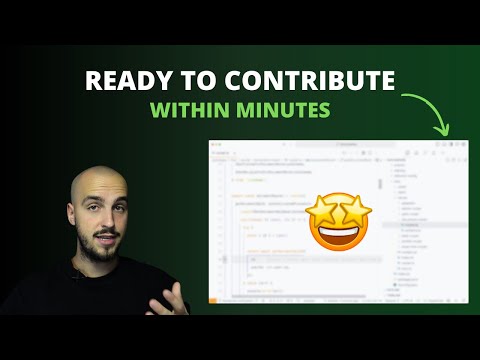](https://youtu.be/Y0ppIQrEnZs)
|
||||
1. Generate a private key using the OpenSSL command. You can run the following command to generate a 2048-bit RSA key:
|
||||
|
||||
## Docker
|
||||
`openssl genrsa -out private.key 2048`
|
||||
|
||||
We provide a Docker container for Documenso, which is published on both DockerHub and GitHub Container Registry.
|
||||
2. Generate a self-signed certificate using the private key. You can run the following command to generate a self-signed certificate:
|
||||
|
||||
- DockerHub: [https://hub.docker.com/r/documenso/documenso](https://hub.docker.com/r/documenso/documenso)
|
||||
- GitHub Container Registry: [https://ghcr.io/documenso/documenso](https://ghcr.io/documenso/documenso)
|
||||
`openssl req -new -x509 -key private.key -out certificate.crt -days 365`
|
||||
|
||||
You can pull the Docker image from either of these registries and run it with your preferred container hosting provider.
|
||||
This will prompt you to enter some information, such as the Common Name (CN) for the certificate. Make sure you enter the correct information. The -days parameter sets the number of days for which the certificate is valid.
|
||||
|
||||
Please note that you will need to provide environment variables for connecting to the database, mailserver, and so forth.
|
||||
3. Combine the private key and the self-signed certificate to create the p12 certificate. You can run the following command to do this:
|
||||
|
||||
For detailed instructions on how to configure and run the Docker container, please refer to the [Docker README](./docker/README.md) in the `docker` directory.
|
||||
`openssl pkcs12 -export -out certificate.p12 -inkey private.key -in certificate.crt`
|
||||
|
||||
## Self Hosting
|
||||
4. You will be prompted to enter a password for the p12 file. Choose a strong password and remember it, as you will need it to use the certificate (**can be empty for dev certificates**)
|
||||
5. Place the certificate `/apps/web/resources/certificate.p12`
|
||||
|
||||
# Docker
|
||||
|
||||
> We are still working on the publishing of docker images, in the meantime you can follow the steps below to create a production ready docker image.
|
||||
|
||||
Want to create a production ready docker image? Follow these steps:
|
||||
|
||||
- cd into `docker` directory
|
||||
- Make `build.sh` executable by running `chmod +x build.sh`
|
||||
- Run `./build.sh` to start building the docker image.
|
||||
- Publish the image to your docker registry of choice (or) If you prefer running the image from local, run the below command
|
||||
|
||||
```
|
||||
docker run -d --restart=unless-stopped -p 3000:3000 -v documenso:/app/data --name documenso documenso:latest
|
||||
```
|
||||
|
||||
Command Breakdown:
|
||||
- `-d` - Let's you run the container in background
|
||||
- `-p` - Passes down which ports to use. First half is the host port, Second half is the app port. You can change the first half anything you want and reverse proxy to that port.
|
||||
- `-v` - Volume let's you persist the data
|
||||
- `--name` - Name of the container
|
||||
- `documenso:latest` - Image you have built
|
||||
|
||||
# Deployment
|
||||
|
||||
We support a variety of deployment methods, and are actively working on adding more. Stay tuned for updates!
|
||||
|
||||
> Please note that the below deployment methods are for v0.9, we will update these to v1.0 once it has been released.
|
||||
## Railway
|
||||
|
||||
### Fetch, configure, and build
|
||||
[](https://railway.app/template/DjrRRX)
|
||||
|
||||
First, clone the code from Github:
|
||||
|
||||
```
|
||||
git clone https://github.com/documenso/documenso.git
|
||||
```
|
||||
|
||||
Then, inside the `documenso` folder, copy the example env file:
|
||||
|
||||
```
|
||||
cp .env.example .env
|
||||
```
|
||||
|
||||
The following environment variables must be set:
|
||||
|
||||
- `NEXTAUTH_SECRET`
|
||||
- `NEXT_PUBLIC_WEBAPP_URL`
|
||||
- `NEXT_PRIVATE_DATABASE_URL`
|
||||
- `NEXT_PRIVATE_DIRECT_DATABASE_URL`
|
||||
- `NEXT_PRIVATE_SMTP_FROM_NAME`
|
||||
- `NEXT_PRIVATE_SMTP_FROM_ADDRESS`
|
||||
|
||||
> If you are using a reverse proxy in front of Documenso, don't forget to provide the public URL for the `NEXT_PUBLIC_WEBAPP_URL` variable!
|
||||
|
||||
Now you can install the dependencies and build it:
|
||||
|
||||
```
|
||||
npm i
|
||||
npm run build
|
||||
npm run prisma:migrate-deploy
|
||||
```
|
||||
|
||||
Finally, you can start it with:
|
||||
|
||||
```
|
||||
cd apps/remix
|
||||
npm run start
|
||||
```
|
||||
|
||||
This will start the server on `localhost:3000`. For now, any reverse proxy can then do the frontend and SSL termination.
|
||||
|
||||
> If you want to run with another port than 3000, you can start the application with `next -p <ANY PORT>` from the `apps/web` folder.
|
||||
|
||||
### Run as a service
|
||||
|
||||
You can use a systemd service file to run the app. Here is a simple example of the service running on port 3500 (using 3000 by default):
|
||||
|
||||
```bash
|
||||
[Unit]
|
||||
Description=documenso
|
||||
After=network.target
|
||||
|
||||
[Service]
|
||||
Environment=PATH=/path/to/your/node/binaries
|
||||
Type=simple
|
||||
User=www-data
|
||||
WorkingDirectory=/var/www/documenso/apps/remix
|
||||
ExecStart=/usr/bin/next start -p 3500
|
||||
TimeoutSec=15
|
||||
Restart=always
|
||||
|
||||
[Install]
|
||||
WantedBy=multi-user.target
|
||||
```
|
||||
|
||||
### Railway
|
||||
|
||||
[](https://railway.app/template/bG6D4p)
|
||||
|
||||
### Render
|
||||
## Render
|
||||
|
||||
[](https://render.com/deploy?repo=https://github.com/documenso/documenso)
|
||||
|
||||
### Koyeb
|
||||
# Troubleshooting
|
||||
|
||||
[](https://app.koyeb.com/deploy?type=git&repository=github.com/documenso/documenso&branch=main&name=documenso-app&builder=dockerfile&dockerfile=/docker/Dockerfile)
|
||||
## I'm not receiving any emails when using the developer quickstart
|
||||
|
||||
## Elestio
|
||||
When using the developer quickstart an [Inbucket](https://inbucket.org/) server will be spun up in a docker container that will store all outgoing email locally for you to view.
|
||||
|
||||
[](https://elest.io/open-source/documenso)
|
||||
The Web UI can be found at http://localhost:9000 while the SMTP port will be on localhost:2500.
|
||||
|
||||
## Troubleshooting
|
||||
## Support IPv6
|
||||
|
||||
### I'm not receiving any emails when using the developer quickstart.
|
||||
|
||||
When using the developer quickstart, an [Inbucket](https://inbucket.org/) server will be spun up in a docker container that will store all outgoing emails locally for you to view.
|
||||
|
||||
The Web UI can be found at http://localhost:9000, while the SMTP port will be on localhost:2500.
|
||||
|
||||
### Support IPv6
|
||||
|
||||
If you are deploying to a cluster that uses only IPv6, You can use a custom command to pass a parameter to the Next.js start command
|
||||
In case you are deploying to a cluster that uses only IPv6. You can use a custom command to pass a parameter to the NextJS start command
|
||||
|
||||
For local docker run
|
||||
|
||||
@ -330,25 +277,5 @@ containers:
|
||||
- start
|
||||
- --
|
||||
- -H
|
||||
- '::'
|
||||
- "::"
|
||||
```
|
||||
|
||||
### I can't see environment variables in my package scripts.
|
||||
|
||||
Wrap your package script with the `with:env` script like such:
|
||||
|
||||
```
|
||||
npm run with:env -- npm run myscript
|
||||
```
|
||||
|
||||
The same can be done when using `npx` for one of the bin scripts:
|
||||
|
||||
```
|
||||
npm run with:env -- npx myscript
|
||||
```
|
||||
|
||||
This will load environment variables from your `.env` and `.env.local` files.
|
||||
|
||||
## Repo Activity
|
||||
|
||||

|
||||
|
||||
56
SIGNING.md
56
SIGNING.md
@ -1,56 +0,0 @@
|
||||
# Creating your own signing certificate
|
||||
|
||||
For the digital signature of your documents you need a signing certificate in .p12 format (public and private key). You can buy one (not recommended for dev) or use the steps to create a self-signed one:
|
||||
|
||||
1. Generate a private key using the OpenSSL command. You can run the following command to generate a 2048-bit RSA key:
|
||||
|
||||
`openssl genrsa -out private.key 2048`
|
||||
|
||||
2. Generate a self-signed certificate using the private key. You can run the following command to generate a self-signed certificate:
|
||||
|
||||
`openssl req -new -x509 -key private.key -out certificate.crt -days 365`
|
||||
|
||||
This will prompt you to enter some information, such as the Common Name (CN) for the certificate. Make sure you enter the correct information. The -days parameter sets the number of days for which the certificate is valid.
|
||||
|
||||
3. Combine the private key and the self-signed certificate to create the p12 certificate. You can run the following command to do this:
|
||||
|
||||
`openssl pkcs12 -export -out certificate.p12 -inkey private.key -in certificate.crt`
|
||||
|
||||
4. You will be prompted to enter a password for the p12 file. Choose a strong password and remember it, as you will need it to use the certificate (**can be empty for dev certificates**)
|
||||
|
||||
5. Place the certificate `/apps/web/resources/certificate.p12` (If the path does not exist, it needs to be created)
|
||||
|
||||
## Docker
|
||||
|
||||
> We are still working on the publishing of docker images, in the meantime you can follow the steps below to create a production ready docker image.
|
||||
|
||||
Want to create a production ready docker image? Follow these steps:
|
||||
|
||||
- cd into `docker` directory
|
||||
- Make `build.sh` executable by running `chmod +x build.sh`
|
||||
- Run `./build.sh` to start building the docker image.
|
||||
- Publish the image to your docker registry of choice (or) If you prefer running the image from local, run the below command
|
||||
|
||||
```
|
||||
docker run -d --restart=unless-stopped -p 3000:3000 -v documenso:/app/data --name documenso documenso:latest
|
||||
```
|
||||
|
||||
Command Breakdown:
|
||||
|
||||
- `-d` - Let's you run the container in background
|
||||
- `-p` - Passes down which ports to use. First half is the host port, Second half is the app port. You can change the first half anything you want and reverse proxy to that port.
|
||||
- `-v` - Volume let's you persist the data
|
||||
- `--name` - Name of the container
|
||||
- `documenso:latest` - Image you have built
|
||||
|
||||
## Deployment
|
||||
|
||||
We support a variety of deployment methods, and are actively working on adding more. Stay tuned for updates!
|
||||
|
||||
## Railway
|
||||
|
||||
[](https://railway.app/template/DjrRRX)
|
||||
|
||||
## Render
|
||||
|
||||
[](https://render.com/deploy?repo=https://github.com/documenso/documenso)
|
||||
41
apps/documentation/.gitignore
vendored
41
apps/documentation/.gitignore
vendored
@ -1,41 +0,0 @@
|
||||
# See https://help.github.com/articles/ignoring-files/ for more about ignoring files.
|
||||
|
||||
# dependencies
|
||||
/node_modules
|
||||
/.pnp
|
||||
.pnp.js
|
||||
.yarn/install-state.gz
|
||||
|
||||
# testing
|
||||
/coverage
|
||||
|
||||
# next.js
|
||||
/.next/
|
||||
/out/
|
||||
|
||||
# production
|
||||
/build
|
||||
|
||||
# misc
|
||||
.DS_Store
|
||||
*.pem
|
||||
|
||||
# debug
|
||||
npm-debug.log*
|
||||
yarn-debug.log*
|
||||
yarn-error.log*
|
||||
|
||||
# local env files
|
||||
.env*.local
|
||||
|
||||
# vercel
|
||||
.vercel
|
||||
|
||||
# typescript
|
||||
*.tsbuildinfo
|
||||
next-env.d.ts
|
||||
|
||||
# next-sitemap output
|
||||
/public/sitemap.xml
|
||||
/public/robots.txt
|
||||
/public/sitemap-*.xml
|
||||
@ -1 +0,0 @@
|
||||
# @documenso/documentation
|
||||
@ -1,35 +0,0 @@
|
||||
import Link from 'next/link';
|
||||
|
||||
import { Button } from '@documenso/ui/primitives/button';
|
||||
import { Card, CardContent } from '@documenso/ui/primitives/card';
|
||||
|
||||
type CallToActionProps = {
|
||||
className?: string;
|
||||
utmSource?: string;
|
||||
};
|
||||
|
||||
export const CallToAction = ({ className, utmSource = 'generic-cta' }: CallToActionProps) => {
|
||||
return (
|
||||
<Card spotlight className={className}>
|
||||
<CardContent className="flex flex-col items-center justify-center p-12">
|
||||
<h2 className="text-center text-2xl font-bold">Looking for the managed solution?</h2>
|
||||
|
||||
<p className="text-muted-foreground mt-4 max-w-[55ch] text-center leading-normal">
|
||||
You can get started with Documenso in minutes. We handle the infrastructure, so you can
|
||||
focus on signing documents.
|
||||
</p>
|
||||
|
||||
<Button
|
||||
className="focus-visible:ring-ring ring-offset-background bg-primary text-primary-foreground hover:bg-primary/90text-sm mt-8 inline-flex items-center justify-center rounded-full border font-medium no-underline transition-colors focus-visible:outline-none focus-visible:ring-2 focus-visible:ring-offset-2 disabled:pointer-events-none disabled:opacity-50"
|
||||
variant="default"
|
||||
size="lg"
|
||||
asChild
|
||||
>
|
||||
<Link href={`https://app.documenso.com/signup?utm_source=${utmSource}`} target="_blank">
|
||||
Get started
|
||||
</Link>
|
||||
</Button>
|
||||
</CardContent>
|
||||
</Card>
|
||||
);
|
||||
};
|
||||
@ -1,5 +0,0 @@
|
||||
/** @type {import('next-sitemap').IConfig} */
|
||||
module.exports = {
|
||||
siteUrl: 'https://docs.documenso.com', // Replace with your actual site URL
|
||||
generateRobotsTxt: true, // Generates robots.txt
|
||||
};
|
||||
@ -1,20 +0,0 @@
|
||||
import nextra from 'nextra';
|
||||
|
||||
/** @type {import('next').NextConfig} */
|
||||
const nextConfig = {
|
||||
transpilePackages: [
|
||||
'@documenso/assets',
|
||||
'@documenso/lib',
|
||||
'@documenso/tailwind-config',
|
||||
'@documenso/trpc',
|
||||
'@documenso/ui',
|
||||
],
|
||||
};
|
||||
|
||||
const withNextra = nextra({
|
||||
theme: 'nextra-theme-docs',
|
||||
themeConfig: './theme.config.tsx',
|
||||
codeHighlight: true,
|
||||
});
|
||||
|
||||
export default withNextra(nextConfig);
|
||||
@ -1,32 +0,0 @@
|
||||
{
|
||||
"name": "@documenso/documentation",
|
||||
"version": "0.1.0",
|
||||
"private": true,
|
||||
"scripts": {
|
||||
"dev": "next dev -p 3002",
|
||||
"build": "next build && next-sitemap",
|
||||
"start": "next start -p 3002",
|
||||
"lint:fix": "next lint --fix",
|
||||
"clean": "rimraf .next && rimraf node_modules"
|
||||
},
|
||||
"dependencies": {
|
||||
"@documenso/assets": "*",
|
||||
"@documenso/lib": "*",
|
||||
"@documenso/tailwind-config": "*",
|
||||
"@documenso/trpc": "*",
|
||||
"@documenso/ui": "*",
|
||||
"next": "14.2.28",
|
||||
"next-plausible": "^3.12.0",
|
||||
"nextra": "^2.13.4",
|
||||
"nextra-theme-docs": "^2.13.4",
|
||||
"react": "^18",
|
||||
"react-dom": "^18"
|
||||
},
|
||||
"devDependencies": {
|
||||
"@types/node": "^20",
|
||||
"@types/react": "^18",
|
||||
"@types/react-dom": "^18",
|
||||
"next-sitemap": "^4.2.3",
|
||||
"typescript": "5.6.2"
|
||||
}
|
||||
}
|
||||
@ -1,10 +0,0 @@
|
||||
import { PlausibleProvider } from '../providers/plausible.tsx';
|
||||
import '../styles.css';
|
||||
|
||||
export default function App({ Component, pageProps }) {
|
||||
return (
|
||||
<PlausibleProvider>
|
||||
<Component {...pageProps} />
|
||||
</PlausibleProvider>
|
||||
);
|
||||
}
|
||||
@ -1,34 +0,0 @@
|
||||
{
|
||||
"index": {
|
||||
"type": "page",
|
||||
"title": "Home",
|
||||
"display": "hidden",
|
||||
"theme": {
|
||||
"timestamp": false
|
||||
}
|
||||
},
|
||||
"users": {
|
||||
"type": "page",
|
||||
"title": "Users"
|
||||
},
|
||||
"developers": {
|
||||
"type": "page",
|
||||
"title": "Developers"
|
||||
},
|
||||
"updates": {
|
||||
"title": "What's New",
|
||||
"type": "menu",
|
||||
"items": {
|
||||
"changelog": {
|
||||
"title": "Changelog",
|
||||
"href": "https://documenso.com/changelog",
|
||||
"newWindow": true
|
||||
},
|
||||
"blog": {
|
||||
"title": "Blog",
|
||||
"href": "https://documenso.com/blog",
|
||||
"newWindow": true
|
||||
}
|
||||
}
|
||||
}
|
||||
}
|
||||
@ -1,18 +0,0 @@
|
||||
{
|
||||
"index": "Introduction",
|
||||
"-- Development & Deployment": {
|
||||
"type": "separator",
|
||||
"title": "Development & Deployment"
|
||||
},
|
||||
"local-development": "Local Development",
|
||||
"developer-mode": "Developer Mode",
|
||||
"self-hosting": "Self Hosting",
|
||||
"contributing": "Contributing",
|
||||
"-- API & Integration Guides": {
|
||||
"type": "separator",
|
||||
"title": "API & Integration Guides"
|
||||
},
|
||||
"public-api": "Public API",
|
||||
"embedding": "Embedding",
|
||||
"webhooks": "Webhooks"
|
||||
}
|
||||
@ -1,4 +0,0 @@
|
||||
{
|
||||
"index": "Getting Started",
|
||||
"contributing-translations": "Contributing Translations"
|
||||
}
|
||||
@ -1,64 +0,0 @@
|
||||
---
|
||||
title: Contributing Translations
|
||||
description: Learn how to contribute translations to Documenso and become part of our community.
|
||||
---
|
||||
|
||||
import { Callout, Steps } from 'nextra/components';
|
||||
|
||||
# Contributing Translations
|
||||
|
||||
We are always open for help with translations! Currently we utilise AI to generate the initial translations for new languages, which are then improved over time by our awesome community.
|
||||
|
||||
If you are looking for development notes on translations, you can find them [here](/developers/local-development/translations).
|
||||
|
||||
<Callout type="info">
|
||||
Contributions are made through GitHub Pull Requests, so you will need a GitHub account to
|
||||
contribute.
|
||||
</Callout>
|
||||
|
||||
## Overview
|
||||
|
||||
We store our translations in PO files, which are located in our GitHub repository [here](https://github.com/documenso/documenso/tree/main/packages/lib/translations).
|
||||
|
||||
The translation files are organized into folders represented by their respective language codes (`en` for English, `de` for German, etc).
|
||||
|
||||
Each PO file contains translations which look like this:
|
||||
|
||||
```po
|
||||
#: apps/web/src/app/(signing)/sign/[token]/no-longer-available.tsx:61
|
||||
msgid "Want to send slick signing links like this one? <0>Check out Documenso.</0>"
|
||||
msgstr "Möchten Sie auffällige Signatur-Links wie diesen senden? <0>Überprüfen Sie Documenso.</0>"
|
||||
```
|
||||
|
||||
- `msgid`: The original text in English (never edit this manually)
|
||||
- `msgstr`: The translated text in the target language
|
||||
|
||||
<Callout type="warning">
|
||||
Notice the `<0>` tags? These represent HTML elements and must remain in both the `msgid` and `msgstr`. Make sure to translate the content between these tags while keeping the tags intact.
|
||||
</Callout>
|
||||
|
||||
## How to Contribute
|
||||
|
||||
### Updating Existing Translations
|
||||
|
||||
1. Fork the repository.
|
||||
2. Navigate to the appropriate language folder and open the PO file you want to update.
|
||||
3. Make your changes, ensuring you follow the PO file format.
|
||||
4. Commit your changes with a message such as `chore: update German translations`
|
||||
5. Create a Pull Request.
|
||||
|
||||
### Adding a New Language
|
||||
|
||||
If you want to add translations for a language that doesn't exist yet:
|
||||
|
||||
1. Create an issue in our GitHub repository requesting the addition of the new language.
|
||||
2. Wait for our team to review and approve the request.
|
||||
3. Once approved, we will set up the necessary files and kickstart the translations with AI to provide initial coverage.
|
||||
|
||||
## Need Help?
|
||||
|
||||
<Callout type="info">
|
||||
If you have any questions, hop into our [Discord](https://documen.so/discord) and ask us directly!
|
||||
</Callout>
|
||||
|
||||
Thank you for helping make Documenso more accessible to users around the world!
|
||||
@ -1,117 +0,0 @@
|
||||
---
|
||||
title: Getting started
|
||||
description: Learn how to contribute to Documenso and become part of our community.
|
||||
---
|
||||
|
||||
import { Callout, Steps } from 'nextra/components';
|
||||
|
||||
# Contributing to Documenso
|
||||
|
||||
If you plan to contribute to Documenso, please take a moment to feel awesome. People like you are what open source is about. Any contributions, no matter how big or small, are highly appreciated.
|
||||
|
||||
This guide will help you get started with contributing to Documenso.
|
||||
|
||||
## Before Getting Started
|
||||
|
||||
<Steps>
|
||||
|
||||
### Check the Existing Issues and Pull Requests
|
||||
|
||||
Search the existing [issues](https://github.com/documenso/documenso/issues) to see if someone else reported the same issue. Or, check the [existing PRs](https://github.com/documenso/documenso/pulls) to see if someone else is already working on the same thing.
|
||||
|
||||
### Creating a New Issue
|
||||
|
||||
If there is no issue or PR for the problem you are facing, feel free to create a new issue. Make sure to provide as much detail as possible, including the steps to reproduce the issue.
|
||||
|
||||
### Picking an Existing Issue
|
||||
|
||||
If you pick an existing issue, take into consideration the discussion on the issue.
|
||||
|
||||
### Contributor License Agreement
|
||||
|
||||
Accept the [Contributor License Agreement](https://documen.so/cla) to ensure we can accept your contributions.
|
||||
|
||||
</Steps>
|
||||
|
||||
## Taking Issues
|
||||
|
||||
Before taking an issue, ensure that:
|
||||
|
||||
- The issue has been assigned the public label.
|
||||
- The issue is clearly defined and understood.
|
||||
- No one has been assigned to the issue.
|
||||
- No one has expressed the intention to work on it.
|
||||
|
||||
After that:
|
||||
|
||||
1. Comment on the issue with your intention to work on it.
|
||||
2. Start working on the issue.
|
||||
|
||||
Feel free to ask for help, clarification or guidance if needed. We are here to help you.
|
||||
|
||||
## Developing
|
||||
|
||||
The development branch is `main`, and all pull requests should be made against this branch. Here's how you can get started with developing:
|
||||
|
||||
<Steps>
|
||||
|
||||
### Set Up Documenso Locally
|
||||
|
||||
To set up your local environment, check out the [local development](/developers/local-development) guide.
|
||||
|
||||
### Pick a Task
|
||||
|
||||
Find an issue to work on or create a new one.
|
||||
|
||||
> Before working on an issue, ensure that no one else is working on it. If no one is assigned to the issue, you can pick it up by leaving a comment and asking to assign it to you.
|
||||
|
||||
Before creating a new issue, check the existing issues to see if someone else has already reported it.
|
||||
|
||||
### Create a New Branch
|
||||
|
||||
After you're assigned an issue, you can start working on it. Create a new branch for your feature or bug fix.
|
||||
|
||||
When creating a branch, make sure that the branch name:
|
||||
|
||||
- starts with the correct prefix: `feat/` for new features, `fix/` for bug fixes, etc.
|
||||
- includes the issue ID you are working on (if applicable).
|
||||
- is descriptive.
|
||||
|
||||
```sh
|
||||
git checkout -b feat/issue-id-your-branch-name
|
||||
|
||||
## Example
|
||||
git checkout -b feat/1234-add-share-button-to-articles
|
||||
```
|
||||
|
||||
In the pull request description, include `references #yyyy` or `fixes #yyyy` to link it to the issue you are working on.
|
||||
|
||||
### Implement Your Changes
|
||||
|
||||
Start working on the issue you picked up and implement the changes. Make sure to test your changes locally and ensure that they work as expected.
|
||||
|
||||
### Open a Pull Request
|
||||
|
||||
After implementing your changes, open a pull request against the `main` branch.
|
||||
|
||||
</Steps>
|
||||
|
||||
<Callout type="info">
|
||||
If you need help getting started, [join us on Discord](https://documen.so/discord).
|
||||
</Callout>
|
||||
|
||||
## Building
|
||||
|
||||
Before pushing code or creating pull requests, please ensure you can successfully create a successful production build. You can build the project by running the following command in your terminal:
|
||||
|
||||
```bash
|
||||
npm run build
|
||||
```
|
||||
|
||||
Once the project builds successfully, you can push your code changes or create a pull request.
|
||||
|
||||
<Callout type="info">
|
||||
Remember to run tests and perform any necessary checks before finalizing your changes. As a
|
||||
result, we can collaborate more effectively and maintain a high standard of code quality in our
|
||||
project.
|
||||
</Callout>
|
||||
@ -1,18 +0,0 @@
|
||||
---
|
||||
title: Field Coordinates
|
||||
description: Learn how to get the coordinates of a field in a document.
|
||||
---
|
||||
|
||||
## Field Coordinates
|
||||
|
||||
Field coordinates represent the position of a field in a document. They are returned in the `pageX` and `pageY` properties of the field.
|
||||
|
||||
To enable field coordinates, you can use the `devmode` query parameter.
|
||||
|
||||
```bash
|
||||
https://app.documenso.com/documents/<document-id>/edit?devmode=true
|
||||
```
|
||||
|
||||
You should then see the coordinates on top of each field.
|
||||
|
||||

|
||||
@ -1,11 +0,0 @@
|
||||
{
|
||||
"index": "Get Started",
|
||||
"react": "React Integration",
|
||||
"vue": "Vue Integration",
|
||||
"svelte": "Svelte Integration",
|
||||
"solid": "Solid Integration",
|
||||
"preact": "Preact Integration",
|
||||
"angular": "Angular Integration",
|
||||
"css-variables": "CSS Variables",
|
||||
"authoring": "Authoring"
|
||||
}
|
||||
@ -1,90 +0,0 @@
|
||||
---
|
||||
title: Angular Integration
|
||||
description: Learn how to use our embedding SDK within your Angular application.
|
||||
---
|
||||
|
||||
# Angular Integration
|
||||
|
||||
Our Angular SDK provides a simple way to embed a signing experience within your Angular application. It supports both direct link templates and signing tokens.
|
||||
|
||||
## Installation
|
||||
|
||||
To install the SDK, run the following command:
|
||||
|
||||
```bash
|
||||
npm install @documenso/embed-angular
|
||||
```
|
||||
|
||||
## Usage
|
||||
|
||||
To embed a signing experience, you'll need to provide the token for the document you want to embed. This can be done in a few different ways, depending on your use case.
|
||||
|
||||
### Direct Link Template
|
||||
|
||||
If you have a direct link template, you can simply provide the token for the template to the `EmbedDirectTemplate` component.
|
||||
|
||||
```typescript
|
||||
import { Component } from '@angular/core';
|
||||
import { EmbedDirectTemplate } from '@documenso/embed-angular';
|
||||
|
||||
@Component({
|
||||
selector: 'app-embedding',
|
||||
template: `
|
||||
<embed-direct-template [token]="token" />
|
||||
`,
|
||||
standalone: true,
|
||||
imports: [EmbedDirectTemplate],
|
||||
})
|
||||
export class EmbeddingComponent {
|
||||
token = 'YOUR_TOKEN_HERE'; // Replace with the actual token
|
||||
}
|
||||
```
|
||||
|
||||
#### Props
|
||||
|
||||
| Prop | Type | Description |
|
||||
| ------------------- | ------------------- | ------------------------------------------------------------------------------------------ |
|
||||
| token | string | The token for the document you want to embed |
|
||||
| host | string (optional) | The host to be used for the signing experience, relevant for self-hosters |
|
||||
| name | string (optional) | The name the signer that will be used by default for signing |
|
||||
| lockName | boolean (optional) | Whether or not the name field should be locked disallowing modifications |
|
||||
| email | string (optional) | The email the signer that will be used by default for signing |
|
||||
| lockEmail | boolean (optional) | Whether or not the email field should be locked disallowing modifications |
|
||||
| onDocumentReady | function (optional) | A callback function that will be called when the document is loaded and ready to be signed |
|
||||
| onDocumentCompleted | function (optional) | A callback function that will be called when the document has been completed |
|
||||
| onDocumentError | function (optional) | A callback function that will be called when an error occurs with the document |
|
||||
| onFieldSigned | function (optional) | A callback function that will be called when a field is signed |
|
||||
| onFieldUnsigned | function (optional) | A callback function that will be called when a field is unsigned |
|
||||
|
||||
### Signing Token
|
||||
|
||||
If you have a signing token, you can provide it to the `EmbedSignDocument` component.
|
||||
|
||||
```typescript
|
||||
import { Component } from '@angular/core';
|
||||
import { EmbedSignDocument } from '@documenso/embed-angular';
|
||||
|
||||
@Component({
|
||||
selector: 'app-embedding',
|
||||
template: `
|
||||
<embed-sign-document [token]="token" />
|
||||
`,
|
||||
standalone: true,
|
||||
imports: [EmbedSignDocument],
|
||||
})
|
||||
export class EmbeddingComponent {
|
||||
token = 'YOUR_TOKEN_HERE'; // Replace with the actual token
|
||||
}
|
||||
```
|
||||
|
||||
#### Props
|
||||
|
||||
| Prop | Type | Description |
|
||||
| ------------------- | ------------------- | ------------------------------------------------------------------------------------------ |
|
||||
| token | string | The token for the document you want to embed |
|
||||
| host | string (optional) | The host to be used for the signing experience, relevant for self-hosters |
|
||||
| name | string (optional) | The name the signer that will be used by default for signing |
|
||||
| lockName | boolean (optional) | Whether or not the name field should be locked disallowing modifications |
|
||||
| onDocumentReady | function (optional) | A callback function that will be called when the document is loaded and ready to be signed |
|
||||
| onDocumentCompleted | function (optional) | A callback function that will be called when the document has been completed |
|
||||
| onDocumentError | function (optional) | A callback function that will be called when an error occurs with the document |
|
||||
@ -1,167 +0,0 @@
|
||||
---
|
||||
title: Authoring
|
||||
description: Learn how to use embedded authoring to create documents and templates in your application
|
||||
---
|
||||
|
||||
# Embedded Authoring
|
||||
|
||||
In addition to embedding signing experiences, Documenso now supports embedded authoring, allowing you to integrate document and template creation directly within your application.
|
||||
|
||||
## How Embedded Authoring Works
|
||||
|
||||
The embedded authoring feature enables your users to create new documents without leaving your application. This process works through secure presign tokens that authenticate the embedding session and manage permissions.
|
||||
|
||||
## Creating Documents with Embedded Authoring
|
||||
|
||||
To implement document creation in your application, use the `EmbedCreateDocument` component from our SDK:
|
||||
|
||||
```jsx
|
||||
import { unstable_EmbedCreateDocument as EmbedCreateDocument } from '@documenso/embed-react';
|
||||
|
||||
const DocumentCreator = () => {
|
||||
// You'll need to obtain a presign token using your API key
|
||||
const presignToken = 'YOUR_PRESIGN_TOKEN';
|
||||
|
||||
return (
|
||||
<div style={{ height: '800px', width: '100%' }}>
|
||||
<EmbedCreateDocument
|
||||
presignToken={presignToken}
|
||||
externalId="order-12345"
|
||||
onDocumentCreated={(data) => {
|
||||
console.log('Document created with ID:', data.documentId);
|
||||
console.log('External reference ID:', data.externalId);
|
||||
}}
|
||||
/>
|
||||
</div>
|
||||
);
|
||||
};
|
||||
```
|
||||
|
||||
## Obtaining a Presign Token
|
||||
|
||||
Before using the `EmbedCreateDocument` component, you'll need to obtain a presign token from your backend. This token authorizes the embedding session.
|
||||
|
||||
You can create a presign token by making a request to:
|
||||
|
||||
```
|
||||
POST /api/v2-beta/embedding/create-presign-token
|
||||
```
|
||||
|
||||
This API endpoint requires authentication with your Documenso API key. The token has a default expiration of 1 hour, but you can customize this duration based on your security requirements.
|
||||
|
||||
You can find more details on this request at our [API Documentation](https://openapi.documenso.com/reference#tag/embedding)
|
||||
|
||||
## Configuration Options
|
||||
|
||||
The `EmbedCreateDocument` component accepts several configuration options:
|
||||
|
||||
| Option | Type | Description |
|
||||
| ------------------ | ------- | ------------------------------------------------------------------ |
|
||||
| `presignToken` | string | **Required**. The authentication token for the embedding session. |
|
||||
| `externalId` | string | Optional reference ID from your system to link with the document. |
|
||||
| `host` | string | Optional custom host URL. Defaults to `https://app.documenso.com`. |
|
||||
| `css` | string | Optional custom CSS to style the embedded component. |
|
||||
| `cssVars` | object | Optional CSS variables for colors, spacing, and more. |
|
||||
| `darkModeDisabled` | boolean | Optional flag to disable dark mode. |
|
||||
| `className` | string | Optional CSS class name for the iframe. |
|
||||
|
||||
## Feature Toggles
|
||||
|
||||
You can customize the authoring experience by enabling or disabling specific features:
|
||||
|
||||
```jsx
|
||||
<EmbedCreateDocument
|
||||
presignToken="YOUR_PRESIGN_TOKEN"
|
||||
features={{
|
||||
allowConfigureSignatureTypes: true,
|
||||
allowConfigureLanguage: true,
|
||||
allowConfigureDateFormat: true,
|
||||
allowConfigureTimezone: true,
|
||||
allowConfigureRedirectUrl: true,
|
||||
allowConfigureCommunication: true,
|
||||
}}
|
||||
/>
|
||||
```
|
||||
|
||||
## Handling Document Creation Events
|
||||
|
||||
The `onDocumentCreated` callback is triggered when a document is successfully created, providing both the document ID and your external reference ID:
|
||||
|
||||
```jsx
|
||||
<EmbedCreateDocument
|
||||
presignToken="YOUR_PRESIGN_TOKEN"
|
||||
externalId="order-12345"
|
||||
onDocumentCreated={(data) => {
|
||||
// Navigate to a success page
|
||||
navigate(`/documents/success?id=${data.documentId}`);
|
||||
|
||||
// Or update your database with the document ID
|
||||
updateOrderDocument(data.externalId, data.documentId);
|
||||
}}
|
||||
/>
|
||||
```
|
||||
|
||||
## Styling the Embedded Component
|
||||
|
||||
You can customize the appearance of the embedded component using standard CSS classes:
|
||||
|
||||
```jsx
|
||||
<EmbedCreateDocument
|
||||
className="h-screen w-full rounded-lg border-none shadow-md"
|
||||
presignToken="YOUR_PRESIGN_TOKEN"
|
||||
css={`
|
||||
.documenso-embed {
|
||||
border-radius: 8px;
|
||||
box-shadow: 0 2px 4px rgba(0, 0, 0, 0.1);
|
||||
}
|
||||
`}
|
||||
cssVars={{
|
||||
primary: '#0000FF',
|
||||
background: '#F5F5F5',
|
||||
radius: '8px',
|
||||
}}
|
||||
/>
|
||||
```
|
||||
|
||||
## Complete Integration Example
|
||||
|
||||
Here's a complete example of integrating document creation in a React application:
|
||||
|
||||
```tsx
|
||||
import { useState } from 'react';
|
||||
|
||||
import { unstable_EmbedCreateDocument as EmbedCreateDocument } from '@documenso/embed-react';
|
||||
|
||||
function DocumentCreator() {
|
||||
// In a real application, you would fetch this token from your backend
|
||||
// using your API key at /api/v2-beta/embedding/create-presign-token
|
||||
const presignToken = 'YOUR_PRESIGN_TOKEN';
|
||||
const [documentId, setDocumentId] = useState<number | null>(null);
|
||||
|
||||
if (documentId) {
|
||||
return (
|
||||
<div>
|
||||
<h2>Document Created Successfully!</h2>
|
||||
<p>Document ID: {documentId}</p>
|
||||
<button onClick={() => setDocumentId(null)}>Create Another Document</button>
|
||||
</div>
|
||||
);
|
||||
}
|
||||
|
||||
return (
|
||||
<div style={{ height: '800px', width: '100%' }}>
|
||||
<EmbedCreateDocument
|
||||
presignToken={presignToken}
|
||||
externalId="order-12345"
|
||||
onDocumentCreated={(data) => {
|
||||
setDocumentId(data.documentId);
|
||||
}}
|
||||
/>
|
||||
</div>
|
||||
);
|
||||
}
|
||||
|
||||
export default DocumentCreator;
|
||||
```
|
||||
|
||||
With embedded authoring, your users can seamlessly create documents within your application, enhancing the overall user experience and streamlining document workflows.
|
||||
@ -1,197 +0,0 @@
|
||||
---
|
||||
title: CSS Variables
|
||||
description: Learn about all available CSS variables for customizing your embedded signing experience
|
||||
---
|
||||
|
||||
# CSS Variables
|
||||
|
||||
Platform customers have access to a comprehensive set of CSS variables that can be used to customize the appearance of the embedded signing experience. These variables control everything from colors to spacing and can be used to match your application's design system.
|
||||
|
||||
## Available Variables
|
||||
|
||||
### Colors
|
||||
|
||||
| Variable | Description | Default |
|
||||
| ----------------------- | ---------------------------------- | -------------- |
|
||||
| `background` | Base background color | System default |
|
||||
| `foreground` | Base text color | System default |
|
||||
| `muted` | Muted/subtle background color | System default |
|
||||
| `mutedForeground` | Muted/subtle text color | System default |
|
||||
| `popover` | Popover/dropdown background color | System default |
|
||||
| `popoverForeground` | Popover/dropdown text color | System default |
|
||||
| `card` | Card background color | System default |
|
||||
| `cardBorder` | Card border color | System default |
|
||||
| `cardBorderTint` | Card border tint/highlight color | System default |
|
||||
| `cardForeground` | Card text color | System default |
|
||||
| `fieldCard` | Field card background color | System default |
|
||||
| `fieldCardBorder` | Field card border color | System default |
|
||||
| `fieldCardForeground` | Field card text color | System default |
|
||||
| `widget` | Widget background color | System default |
|
||||
| `widgetForeground` | Widget text color | System default |
|
||||
| `border` | Default border color | System default |
|
||||
| `input` | Input field border color | System default |
|
||||
| `primary` | Primary action/button color | System default |
|
||||
| `primaryForeground` | Primary action/button text color | System default |
|
||||
| `secondary` | Secondary action/button color | System default |
|
||||
| `secondaryForeground` | Secondary action/button text color | System default |
|
||||
| `accent` | Accent/highlight color | System default |
|
||||
| `accentForeground` | Accent/highlight text color | System default |
|
||||
| `destructive` | Destructive/danger action color | System default |
|
||||
| `destructiveForeground` | Destructive/danger text color | System default |
|
||||
| `ring` | Focus ring color | System default |
|
||||
| `warning` | Warning/alert color | System default |
|
||||
|
||||
### Spacing and Layout
|
||||
|
||||
| Variable | Description | Default |
|
||||
| -------- | ------------------------------- | -------------- |
|
||||
| `radius` | Border radius size in REM units | System default |
|
||||
|
||||
## Usage Example
|
||||
|
||||
Here's how to use these variables in your embedding implementation:
|
||||
|
||||
```jsx
|
||||
const cssVars = {
|
||||
// Colors
|
||||
background: '#ffffff',
|
||||
foreground: '#000000',
|
||||
primary: '#0000ff',
|
||||
primaryForeground: '#ffffff',
|
||||
accent: '#4f46e5',
|
||||
destructive: '#ef4444',
|
||||
|
||||
// Spacing
|
||||
radius: '0.5rem'
|
||||
};
|
||||
|
||||
// React/Preact
|
||||
<EmbedDirectTemplate
|
||||
token={token}
|
||||
cssVars={cssVars}
|
||||
/>
|
||||
|
||||
// Vue
|
||||
<EmbedDirectTemplate
|
||||
:token="token"
|
||||
:cssVars="cssVars"
|
||||
/>
|
||||
|
||||
// Svelte
|
||||
<EmbedDirectTemplate
|
||||
{token}
|
||||
cssVars={cssVars}
|
||||
/>
|
||||
|
||||
// Solid
|
||||
<EmbedDirectTemplate
|
||||
token={token}
|
||||
cssVars={cssVars}
|
||||
/>
|
||||
```
|
||||
|
||||
## Color Format
|
||||
|
||||
Colors can be specified in any valid CSS color format:
|
||||
|
||||
- Hexadecimal: `#ff0000`
|
||||
- RGB: `rgb(255, 0, 0)`
|
||||
- HSL: `hsl(0, 100%, 50%)`
|
||||
- Named colors: `red`
|
||||
|
||||
The colors will be automatically converted to the appropriate format internally.
|
||||
|
||||
## Best Practices
|
||||
|
||||
1. **Maintain Contrast**: When customizing colors, ensure there's sufficient contrast between background and foreground colors for accessibility.
|
||||
|
||||
2. **Test Dark Mode**: If you haven't disabled dark mode, test your color variables in both light and dark modes.
|
||||
|
||||
3. **Use Your Brand Colors**: Align the primary and accent colors with your brand's color scheme for a cohesive look.
|
||||
|
||||
4. **Consistent Radius**: Use a consistent border radius value that matches your application's design system.
|
||||
|
||||
## CSS Class Targets
|
||||
|
||||
In addition to CSS variables, specific components in the embedded experience can be targeted using CSS classes for more granular styling:
|
||||
|
||||
### Component Classes
|
||||
|
||||
| Class Name | Description |
|
||||
| --------------------------------- | ----------------------------------------------------------------------- |
|
||||
| `.embed--Root` | Main container for the embedded signing experience |
|
||||
| `.embed--DocumentContainer` | Container for the document and signing widget |
|
||||
| `.embed--DocumentViewer` | Container for the document viewer |
|
||||
| `.embed--DocumentWidget` | The signing widget container |
|
||||
| `.embed--DocumentWidgetContainer` | Outer container for the signing widget, handles positioning |
|
||||
| `.embed--DocumentWidgetHeader` | Header section of the signing widget |
|
||||
| `.embed--DocumentWidgetContent` | Main content area of the signing widget |
|
||||
| `.embed--DocumentWidgetForm` | Form section within the signing widget |
|
||||
| `.embed--DocumentWidgetFooter` | Footer section of the signing widget |
|
||||
| `.embed--WaitingForTurn` | Container for the waiting screen when it's not the user's turn to sign |
|
||||
| `.embed--DocumentCompleted` | Container for the completion screen after signing |
|
||||
| `.field--FieldRootContainer` | Base container for document fields (signatures, text, checkboxes, etc.) |
|
||||
|
||||
Field components also expose several data attributes that can be used for styling different states:
|
||||
|
||||
| Data Attribute | Values | Description |
|
||||
| ------------------- | ---------------------------------------------- | ------------------------------------ |
|
||||
| `[data-field-type]` | `SIGNATURE`, `TEXT`, `CHECKBOX`, `RADIO`, etc. | The type of field |
|
||||
| `[data-inserted]` | `true`, `false` | Whether the field has been filled |
|
||||
| `[data-validate]` | `true`, `false` | Whether the field is being validated |
|
||||
|
||||
### Field Styling Example
|
||||
|
||||
```css
|
||||
/* Style all field containers */
|
||||
.field--FieldRootContainer {
|
||||
transition: all 200ms ease;
|
||||
}
|
||||
|
||||
/* Style specific field types */
|
||||
.field--FieldRootContainer[data-field-type='SIGNATURE'] {
|
||||
background-color: rgba(0, 0, 0, 0.02);
|
||||
}
|
||||
|
||||
/* Style inserted fields */
|
||||
.field--FieldRootContainer[data-inserted='true'] {
|
||||
background-color: var(--primary);
|
||||
opacity: 0.2;
|
||||
}
|
||||
|
||||
/* Style fields being validated */
|
||||
.field--FieldRootContainer[data-validate='true'] {
|
||||
border-color: orange;
|
||||
}
|
||||
```
|
||||
|
||||
### Example Usage
|
||||
|
||||
```css
|
||||
/* Custom styles for the document widget */
|
||||
.embed--DocumentWidget {
|
||||
background-color: #ffffff;
|
||||
box-shadow: 0 4px 6px -1px rgb(0 0 0 / 0.1);
|
||||
}
|
||||
|
||||
/* Custom styles for the waiting screen */
|
||||
.embed--WaitingForTurn {
|
||||
background-color: #f9fafb;
|
||||
padding: 2rem;
|
||||
}
|
||||
|
||||
/* Responsive adjustments for the document container */
|
||||
@media (min-width: 768px) {
|
||||
.embed--DocumentContainer {
|
||||
gap: 2rem;
|
||||
}
|
||||
}
|
||||
```
|
||||
|
||||
## Related
|
||||
|
||||
- [React Integration](/developers/embedding/react)
|
||||
- [Vue Integration](/developers/embedding/vue)
|
||||
- [Svelte Integration](/developers/embedding/svelte)
|
||||
- [Solid Integration](/developers/embedding/solid)
|
||||
- [Preact Integration](/developers/embedding/preact)
|
||||
@ -1,194 +0,0 @@
|
||||
---
|
||||
title: Get Started
|
||||
description: Learn how to use embedding to bring signing to your own website or application
|
||||
---
|
||||
|
||||
# Embedding
|
||||
|
||||
Our embedding feature lets you integrate our document signing experience into your own application or website. Whether you're building with React, Preact, Vue, Svelte, Solid, Angular, or using generalized web components, this guide will help you get started with embedding Documenso.
|
||||
|
||||
## Availability
|
||||
|
||||
Embedding is currently available for all users on a **Teams Plan** and above, as well as **Early Adopter's** within a team (Early Adopters can create a team for free).
|
||||
|
||||
Our **Platform Plan** offers enhanced customization features including:
|
||||
|
||||
- Custom CSS and styling variables
|
||||
- Dark mode controls
|
||||
- The removal of Documenso branding from the embedding experience
|
||||
|
||||
## How Embedding Works
|
||||
|
||||
Embedding with Documenso allows you to handle document signing in two main ways:
|
||||
|
||||
1. **Using Direct Templates**: Using direct templates you can have an evergreen template that upon completion will create a new document within Documenso.
|
||||
2. **Using a Signing Token**: A more advanced option for those running rich integrations with Documenso already. Given a recipients signing token you can embed the signing experience in your application rather than direct the recipient to Documenso.
|
||||
|
||||
_For most use-cases we recommend using direct templates, however if you have a need for a more advanced integration, we are happy to help you get started._
|
||||
|
||||
## Customization Options
|
||||
|
||||
### Styling and Theming
|
||||
|
||||
Platform customers have access to advanced styling options to customize the embedding experience:
|
||||
|
||||
1. **Custom CSS**: You can provide custom CSS to style the embedded component:
|
||||
|
||||
```jsx
|
||||
<EmbedDirectTemplate
|
||||
token={token}
|
||||
css={`
|
||||
.documenso-embed {
|
||||
border-radius: 8px;
|
||||
box-shadow: 0 2px 4px rgba(0, 0, 0, 0.1);
|
||||
}
|
||||
`}
|
||||
/>
|
||||
```
|
||||
|
||||
2. **CSS Variables**: Fine-tune the appearance using CSS variables for colors, spacing, and more:
|
||||
|
||||
```jsx
|
||||
<EmbedDirectTemplate
|
||||
token={token}
|
||||
cssVars={{
|
||||
primary: '#0000FF',
|
||||
background: '#F5F5F5',
|
||||
radius: '8px',
|
||||
}}
|
||||
/>
|
||||
```
|
||||
|
||||
For a complete list of available CSS variables and their usage, see our [CSS Variables](/developers/embedding/css-variables) documentation.
|
||||
|
||||
3. **Dark Mode Control**: Disable dark mode if it doesn't match your application's theme:
|
||||
|
||||
```jsx
|
||||
<EmbedDirectTemplate token={token} darkModeDisabled={true} />
|
||||
```
|
||||
|
||||
These customization options are available for both Direct Templates and Signing Token embeds.
|
||||
|
||||
## Supported Frameworks
|
||||
|
||||
We support embedding across a range of popular JavaScript frameworks, including:
|
||||
|
||||
| Framework | Package |
|
||||
| --------- | ---------------------------------------------------------------------------------- |
|
||||
| React | [@documenso/embed-react](https://www.npmjs.com/package/@documenso/embed-react) |
|
||||
| Preact | [@documenso/embed-preact](https://www.npmjs.com/package/@documenso/embed-preact) |
|
||||
| Vue | [@documenso/embed-vue](https://www.npmjs.com/package/@documenso/embed-vue) |
|
||||
| Svelte | [@documenso/embed-svelte](https://www.npmjs.com/package/@documenso/embed-svelte) |
|
||||
| Solid | [@documenso/embed-solid](https://www.npmjs.com/package/@documenso/embed-solid) |
|
||||
| Angular | [@documenso/embed-angular](https://www.npmjs.com/package/@documenso/embed-angular) |
|
||||
|
||||
Additionally, we provide **web components** for more generalized use. However, please note that web components are still in their early stages and haven't been extensively tested.
|
||||
|
||||
## Embedding with Direct Templates
|
||||
|
||||
#### Instructions
|
||||
|
||||
To get started with embedding using a Direct Template we will need the URL segment which is also referred to as the token for the template.
|
||||
|
||||
You can find your URL/Token by performing the following steps:
|
||||
|
||||
1. **Navigate to your team's templates within Documenso**
|
||||
|
||||

|
||||
|
||||
2. **Click on the direct link template you want to embed**
|
||||
|
||||
This will copy the URL to your clipboard, e.g. `https://stg-app.documenso.com/d/-WoSwWVT-fYOERS2MI37k`
|
||||
|
||||
**For the above url the token is `-WoSwWVT-fYOERS2MI37k`**
|
||||
|
||||
3. Provide the token to the `EmbedDirectTemplate` component in your frameworks SDK
|
||||
|
||||
```jsx
|
||||
import { EmbedDirectTemplate } from '@documenso/embed-react';
|
||||
|
||||
const MyEmbeddingComponent = () => {
|
||||
const token = 'YOUR_TOKEN_HERE'; // Replace with the actual token
|
||||
|
||||
return <EmbedDirectTemplate token={token} />;
|
||||
};
|
||||
```
|
||||
|
||||
---
|
||||
|
||||
**Converting a regular template to a direct link template**
|
||||
|
||||
If you don't currently have any direct link templates you can easily create one by selecting the "Direct Link" option within the actions dropdown on the templates table.
|
||||
|
||||
This will show a dialog which will ask you to configure which recipient should be used as the direct link signer.
|
||||
|
||||

|
||||
|
||||
---
|
||||
|
||||
## Embedding with Signing Tokens
|
||||
|
||||
To embed the signing process for an ordinary document, you'll need a **document signing token** for the recipient. This token provides the necessary access to load the document and facilitate the signing process securely.
|
||||
|
||||
#### Instructions
|
||||
|
||||
1. Retrieve the signing token for the recipient document you want to embed
|
||||
|
||||
This will typically be done using an API integration where signing tokens are provided as part of the response when creating a document. Alternatively you can manually get a signing link by clicking hovering over a recipients avatar and clicking their email on a document that you own.
|
||||
|
||||

|
||||
|
||||
With the signing url on our clipboard we can extract the token the same way we did for the direct link template.
|
||||
|
||||
So `https://stg-app.documenso.com/sign/lm7Tp2_yhvFfzdeJQzYQF` will become `lm7Tp2_yhvFfzdeJQzYQF`
|
||||
|
||||
2. Provide the token to the `EmbedSignDocument` component in your frameworks SDK
|
||||
|
||||
```jsx
|
||||
import { EmbedSignDocument } from '@documenso/embed-react';
|
||||
|
||||
const MyEmbeddingComponent = () => {
|
||||
const token = 'YOUR_TOKEN_HERE'; // Replace with the actual token
|
||||
|
||||
return <EmbedSignDocument token={token} />;
|
||||
};
|
||||
```
|
||||
|
||||
---
|
||||
|
||||
## Using Embedding in Your Application
|
||||
|
||||
Once you've obtained the appropriate tokens, you can integrate the signing experience into your application. For framework-specific instructions, please refer to the guides provided in our documentation for:
|
||||
|
||||
- [React](/developers/embedding/react)
|
||||
- [Preact](/developers/embedding/preact)
|
||||
- [Vue](/developers/embedding/vue)
|
||||
- [Svelte](/developers/embedding/svelte)
|
||||
- [Solid](/developers/embedding/solid)
|
||||
- [Angular](/developers/embedding/angular)
|
||||
|
||||
If you're using **web components**, the integration process is slightly different. Keep in mind that web components are currently less tested but can still provide flexibility for general use cases.
|
||||
|
||||
## Embedded Authoring
|
||||
|
||||
In addition to embedding signing experiences, Documenso now supports **embedded authoring**, allowing your users to create documents and templates directly within your application.
|
||||
|
||||
With embedded authoring, you can:
|
||||
|
||||
- Create new documents with custom fields
|
||||
- Configure document properties and settings
|
||||
- Set up recipients and signing workflows
|
||||
- Customize the authoring experience
|
||||
|
||||
For detailed implementation instructions and code examples, see our [Embedded Authoring](/developers/embedding/authoring) guide.
|
||||
|
||||
## Related
|
||||
|
||||
- [React Integration](/developers/embedding/react)
|
||||
- [Vue Integration](/developers/embedding/vue)
|
||||
- [Svelte Integration](/developers/embedding/svelte)
|
||||
- [Solid Integration](/developers/embedding/solid)
|
||||
- [Preact Integration](/developers/embedding/preact)
|
||||
- [Angular Integration](/developers/embedding/angular)
|
||||
- [CSS Variables](/developers/embedding/css-variables)
|
||||
- [Embedded Authoring](/developers/embedding/authoring)
|
||||
@ -1,107 +0,0 @@
|
||||
---
|
||||
title: Preact Integration
|
||||
description: Learn how to use our embedding SDK within your Preact application.
|
||||
---
|
||||
|
||||
# Preact Integration
|
||||
|
||||
Our Preact SDK provides a simple way to embed a signing experience within your Preact application. It supports both direct link templates and signing tokens.
|
||||
|
||||
## Installation
|
||||
|
||||
To install the SDK, run the following command:
|
||||
|
||||
```bash
|
||||
npm install @documenso/embed-preact
|
||||
```
|
||||
|
||||
## Usage
|
||||
|
||||
To embed a signing experience, you'll need to provide the token for the document you want to embed. This can be done in a few different ways, depending on your use case.
|
||||
|
||||
### Direct Link Template
|
||||
|
||||
If you have a direct link template, you can simply provide the token for the template to the `EmbedDirectTemplate` component.
|
||||
|
||||
```jsx
|
||||
import { EmbedDirectTemplate } from '@documenso/embed-preact';
|
||||
|
||||
const MyEmbeddingComponent = () => {
|
||||
const token = 'YOUR_TOKEN_HERE'; // Replace with the actual token
|
||||
|
||||
return <EmbedDirectTemplate token={token} />;
|
||||
};
|
||||
```
|
||||
|
||||
#### Props
|
||||
|
||||
| Prop | Type | Description |
|
||||
| ------------------- | ------------------- | ------------------------------------------------------------------------------------------ |
|
||||
| token | string | The token for the document you want to embed |
|
||||
| host | string (optional) | The host to be used for the signing experience, relevant for self-hosters |
|
||||
| name | string (optional) | The name the signer that will be used by default for signing |
|
||||
| lockName | boolean (optional) | Whether or not the name field should be locked disallowing modifications |
|
||||
| email | string (optional) | The email the signer that will be used by default for signing |
|
||||
| lockEmail | boolean (optional) | Whether or not the email field should be locked disallowing modifications |
|
||||
| externalId | string (optional) | The external ID to be used for the document that will be created upon completion |
|
||||
| css | string (optional) | Custom CSS to style the embedded component (Platform Plan only) |
|
||||
| cssVars | object (optional) | CSS variables for customizing colors, spacing, etc. (Platform Plan only) |
|
||||
| darkModeDisabled | boolean (optional) | Disable dark mode functionality (Platform Plan only) |
|
||||
| onDocumentReady | function (optional) | A callback function that will be called when the document is loaded and ready to be signed |
|
||||
| onDocumentCompleted | function (optional) | A callback function that will be called when the document has been completed |
|
||||
| onDocumentError | function (optional) | A callback function that will be called when an error occurs with the document |
|
||||
| onFieldSigned | function (optional) | A callback function that will be called when a field has been signed |
|
||||
| onFieldUnsigned | function (optional) | A callback function that will be called when a field has been unsigned |
|
||||
|
||||
### Signing Token
|
||||
|
||||
If you have a signing token, you can provide it to the `EmbedSignDocument` component.
|
||||
|
||||
```jsx
|
||||
import { EmbedSignDocument } from '@documenso/embed-preact';
|
||||
|
||||
const MyEmbeddingComponent = () => {
|
||||
const token = 'YOUR_TOKEN_HERE'; // Replace with the actual token
|
||||
|
||||
return <EmbedSignDocument token={token} />;
|
||||
};
|
||||
```
|
||||
|
||||
#### Props
|
||||
|
||||
| Prop | Type | Description |
|
||||
| ------------------- | ------------------- | ------------------------------------------------------------------------------------------ |
|
||||
| token | string | The token for the document you want to embed |
|
||||
| host | string (optional) | The host to be used for the signing experience, relevant for self-hosters |
|
||||
| name | string (optional) | The name the signer that will be used by default for signing |
|
||||
| lockName | boolean (optional) | Whether or not the name field should be locked disallowing modifications |
|
||||
| onDocumentReady | function (optional) | A callback function that will be called when the document is loaded and ready to be signed |
|
||||
| onDocumentCompleted | function (optional) | A callback function that will be called when the document has been completed |
|
||||
| onDocumentError | function (optional) | A callback function that will be called when an error occurs with the document |
|
||||
|
||||
### Styling and Theming (Platform Plan)
|
||||
|
||||
Platform customers have access to advanced styling options:
|
||||
|
||||
```jsx
|
||||
import { EmbedDirectTemplate } from '@documenso/embed-preact';
|
||||
|
||||
const MyEmbeddingComponent = () => {
|
||||
const token = 'your-token';
|
||||
const customCss = `
|
||||
.documenso-embed {
|
||||
border-radius: 8px;
|
||||
box-shadow: 0 2px 4px rgba(0,0,0,0.1);
|
||||
}
|
||||
`;
|
||||
const cssVars = {
|
||||
primary: '#0000FF',
|
||||
background: '#F5F5F5',
|
||||
radius: '8px',
|
||||
};
|
||||
|
||||
return (
|
||||
<EmbedDirectTemplate token={token} css={customCss} cssVars={cssVars} darkModeDisabled={true} />
|
||||
);
|
||||
};
|
||||
```
|
||||
@ -1,111 +0,0 @@
|
||||
---
|
||||
title: React Integration
|
||||
description: Learn how to use our embedding SDK within your React application.
|
||||
---
|
||||
|
||||
# React Integration
|
||||
|
||||
Our React SDK provides a simple way to embed a signing experience within your React application. It supports both direct link templates and signing tokens.
|
||||
|
||||
## Installation
|
||||
|
||||
To install the SDK, run the following command:
|
||||
|
||||
```bash
|
||||
npm install @documenso/embed-react
|
||||
```
|
||||
|
||||
## Usage
|
||||
|
||||
To embed a signing experience, you'll need to provide the token for the document you want to embed. This can be done in a few different ways, depending on your use case.
|
||||
|
||||
### Direct Link Template
|
||||
|
||||
If you have a direct link template, you can simply provide the token for the template to the `EmbedDirectTemplate` component.
|
||||
|
||||
```jsx
|
||||
import { EmbedDirectTemplate } from '@documenso/embed-react';
|
||||
|
||||
const MyEmbeddingComponent = () => {
|
||||
const token = 'YOUR_TOKEN_HERE'; // Replace with the actual token
|
||||
|
||||
return <EmbedDirectTemplate token={token} />;
|
||||
};
|
||||
```
|
||||
|
||||
#### Props
|
||||
|
||||
| Prop | Type | Description |
|
||||
| ------------------- | ------------------- | ------------------------------------------------------------------------------------------ |
|
||||
| token | string | The token for the document you want to embed |
|
||||
| host | string (optional) | The host to be used for the signing experience, relevant for self-hosters |
|
||||
| name | string (optional) | The name the signer that will be used by default for signing |
|
||||
| lockName | boolean (optional) | Whether or not the name field should be locked disallowing modifications |
|
||||
| email | string (optional) | The email the signer that will be used by default for signing |
|
||||
| lockEmail | boolean (optional) | Whether or not the email field should be locked disallowing modifications |
|
||||
| externalId | string (optional) | The external ID to be used for the document that will be created upon completion |
|
||||
| css | string (optional) | Custom CSS to style the embedded component (Platform Plan only) |
|
||||
| cssVars | object (optional) | CSS variables for customizing colors, spacing, etc. (Platform Plan only) |
|
||||
| darkModeDisabled | boolean (optional) | Disable dark mode functionality (Platform Plan only) |
|
||||
| onDocumentReady | function (optional) | A callback function that will be called when the document is loaded and ready to be signed |
|
||||
| onDocumentCompleted | function (optional) | A callback function that will be called when the document has been completed |
|
||||
| onDocumentError | function (optional) | A callback function that will be called when an error occurs with the document |
|
||||
| onFieldSigned | function (optional) | A callback function that will be called when a field has been signed |
|
||||
| onFieldUnsigned | function (optional) | A callback function that will be called when a field has been unsigned |
|
||||
|
||||
### Signing Token
|
||||
|
||||
If you have a signing token, you can provide it to the `EmbedSignDocument` component.
|
||||
|
||||
```jsx
|
||||
import { EmbedSignDocument } from '@documenso/embed-react';
|
||||
|
||||
const MyEmbeddingComponent = () => {
|
||||
const token = 'YOUR_TOKEN_HERE'; // Replace with the actual token
|
||||
|
||||
return <EmbedSignDocument token={token} />;
|
||||
};
|
||||
```
|
||||
|
||||
#### Props
|
||||
|
||||
| Prop | Type | Description |
|
||||
| ------------------- | ------------------- | ------------------------------------------------------------------------------------------ |
|
||||
| token | string | The token for the document you want to embed |
|
||||
| host | string (optional) | The host to be used for the signing experience, relevant for self-hosters |
|
||||
| name | string (optional) | The name the signer that will be used by default for signing |
|
||||
| lockName | boolean (optional) | Whether or not the name field should be locked disallowing modifications |
|
||||
| onDocumentReady | function (optional) | A callback function that will be called when the document is loaded and ready to be signed |
|
||||
| onDocumentCompleted | function (optional) | A callback function that will be called when the document has been completed |
|
||||
| onDocumentError | function (optional) | A callback function that will be called when an error occurs with the document |
|
||||
|
||||
### Styling and Theming (Platform Plan)
|
||||
|
||||
Platform customers have access to advanced styling options:
|
||||
|
||||
```jsx
|
||||
import { EmbedDirectTemplate } from '@documenso/embed-react';
|
||||
|
||||
const MyEmbeddingComponent = () => {
|
||||
return (
|
||||
<EmbedDirectTemplate
|
||||
token="your-token"
|
||||
// Custom CSS
|
||||
css={`
|
||||
.documenso-embed {
|
||||
border-radius: 8px;
|
||||
box-shadow: 0 2px 4px rgba(0, 0, 0, 0.1);
|
||||
}
|
||||
`}
|
||||
// CSS Variables
|
||||
cssVars={{
|
||||
primary: '#0000FF',
|
||||
background: '#F5F5F5',
|
||||
radius: '8px',
|
||||
}}
|
||||
// Dark Mode Control
|
||||
darkModeDisabled={true}
|
||||
/>
|
||||
);
|
||||
};
|
||||
```
|
||||
@ -1,107 +0,0 @@
|
||||
---
|
||||
title: Solid.js Integration
|
||||
description: Learn how to use our embedding SDK within your Solid.js application.
|
||||
---
|
||||
|
||||
# Solid.js Integration
|
||||
|
||||
Our Solid.js SDK provides a simple way to embed a signing experience within your Solid.js application. It supports both direct link templates and signing tokens.
|
||||
|
||||
## Installation
|
||||
|
||||
To install the SDK, run the following command:
|
||||
|
||||
```bash
|
||||
npm install @documenso/embed-solid
|
||||
```
|
||||
|
||||
## Usage
|
||||
|
||||
To embed a signing experience, you'll need to provide the token for the document you want to embed. This can be done in a few different ways, depending on your use case.
|
||||
|
||||
### Direct Link Template
|
||||
|
||||
If you have a direct link template, you can simply provide the token for the template to the `EmbedDirectTemplate` component.
|
||||
|
||||
```jsx
|
||||
import { EmbedDirectTemplate } from '@documenso/embed-solid';
|
||||
|
||||
const MyEmbeddingComponent = () => {
|
||||
const token = 'YOUR_TOKEN_HERE'; // Replace with the actual token
|
||||
|
||||
return <EmbedDirectTemplate token={token} />;
|
||||
};
|
||||
```
|
||||
|
||||
#### Props
|
||||
|
||||
| Prop | Type | Description |
|
||||
| ------------------- | ------------------- | ------------------------------------------------------------------------------------------ |
|
||||
| token | string | The token for the document you want to embed |
|
||||
| host | string (optional) | The host to be used for the signing experience, relevant for self-hosters |
|
||||
| name | string (optional) | The name the signer that will be used by default for signing |
|
||||
| lockName | boolean (optional) | Whether or not the name field should be locked disallowing modifications |
|
||||
| email | string (optional) | The email the signer that will be used by default for signing |
|
||||
| lockEmail | boolean (optional) | Whether or not the email field should be locked disallowing modifications |
|
||||
| externalId | string (optional) | The external ID to be used for the document that will be created upon completion |
|
||||
| css | string (optional) | Custom CSS to style the embedded component (Platform Plan only) |
|
||||
| cssVars | object (optional) | CSS variables for customizing colors, spacing, etc. (Platform Plan only) |
|
||||
| darkModeDisabled | boolean (optional) | Disable dark mode functionality (Platform Plan only) |
|
||||
| onDocumentReady | function (optional) | A callback function that will be called when the document is loaded and ready to be signed |
|
||||
| onDocumentCompleted | function (optional) | A callback function that will be called when the document has been completed |
|
||||
| onDocumentError | function (optional) | A callback function that will be called when an error occurs with the document |
|
||||
| onFieldSigned | function (optional) | A callback function that will be called when a field has been signed |
|
||||
| onFieldUnsigned | function (optional) | A callback function that will be called when a field has been unsigned |
|
||||
|
||||
### Signing Token
|
||||
|
||||
If you have a signing token, you can provide it to the `EmbedSignDocument` component.
|
||||
|
||||
```jsx
|
||||
import { EmbedSignDocument } from '@documenso/embed-solid';
|
||||
|
||||
const MyEmbeddingComponent = () => {
|
||||
const token = 'YOUR_TOKEN_HERE'; // Replace with the actual token
|
||||
|
||||
return <EmbedSignDocument token={token} />;
|
||||
};
|
||||
```
|
||||
|
||||
#### Props
|
||||
|
||||
| Prop | Type | Description |
|
||||
| ------------------- | ------------------- | ------------------------------------------------------------------------------------------ |
|
||||
| token | string | The token for the document you want to embed |
|
||||
| host | string (optional) | The host to be used for the signing experience, relevant for self-hosters |
|
||||
| name | string (optional) | The name the signer that will be used by default for signing |
|
||||
| lockName | boolean (optional) | Whether or not the name field should be locked disallowing modifications |
|
||||
| onDocumentReady | function (optional) | A callback function that will be called when the document is loaded and ready to be signed |
|
||||
| onDocumentCompleted | function (optional) | A callback function that will be called when the document has been completed |
|
||||
| onDocumentError | function (optional) | A callback function that will be called when an error occurs with the document |
|
||||
|
||||
### Styling and Theming (Platform Plan)
|
||||
|
||||
Platform customers have access to advanced styling options:
|
||||
|
||||
```jsx
|
||||
import { EmbedDirectTemplate } from '@documenso/embed-solid';
|
||||
|
||||
const MyEmbeddingComponent = () => {
|
||||
const token = 'your-token';
|
||||
const customCss = `
|
||||
.documenso-embed {
|
||||
border-radius: 8px;
|
||||
box-shadow: 0 2px 4px rgba(0,0,0,0.1);
|
||||
}
|
||||
`;
|
||||
const cssVars = {
|
||||
primary: '#0000FF',
|
||||
background: '#F5F5F5',
|
||||
radius: '8px',
|
||||
};
|
||||
|
||||
return (
|
||||
<EmbedDirectTemplate token={token} css={customCss} cssVars={cssVars} darkModeDisabled={true} />
|
||||
);
|
||||
};
|
||||
```
|
||||
@ -1,107 +0,0 @@
|
||||
---
|
||||
title: Svelte Integration
|
||||
description: Learn how to use our embedding SDK within your Svelte application.
|
||||
---
|
||||
|
||||
# Svelte Integration
|
||||
|
||||
Our Svelte SDK provides a simple way to embed a signing experience within your Svelte application. It supports both direct link templates and signing tokens.
|
||||
|
||||
## Installation
|
||||
|
||||
To install the SDK, run the following command:
|
||||
|
||||
```bash
|
||||
npm install @documenso/embed-svelte
|
||||
```
|
||||
|
||||
## Usage
|
||||
|
||||
To embed a signing experience, you'll need to provide the token for the document you want to embed. This can be done in a few different ways, depending on your use case.
|
||||
|
||||
### Direct Link Template
|
||||
|
||||
If you have a direct link template, you can simply provide the token for the template to the `EmbedDirectTemplate` component.
|
||||
|
||||
```html
|
||||
<script lang="ts">
|
||||
import { EmbedDirectTemplate } from '@documenso/embed-svelte';
|
||||
|
||||
const token = 'YOUR_TOKEN_HERE'; // Replace with the actual token
|
||||
</script>
|
||||
|
||||
<template>
|
||||
<EmbedDirectTemplate {token} />
|
||||
</template>
|
||||
```
|
||||
|
||||
#### Props
|
||||
|
||||
| Prop | Type | Description |
|
||||
| ------------------- | ------------------- | ------------------------------------------------------------------------------------------ |
|
||||
| token | string | The token for the document you want to embed |
|
||||
| host | string (optional) | The host to be used for the signing experience, relevant for self-hosters |
|
||||
| name | string (optional) | The name the signer that will be used by default for signing |
|
||||
| lockName | boolean (optional) | Whether or not the name field should be locked disallowing modifications |
|
||||
| email | string (optional) | The email the signer that will be used by default for signing |
|
||||
| lockEmail | boolean (optional) | Whether or not the email field should be locked disallowing modifications |
|
||||
| externalId | string (optional) | The external ID to be used for the document that will be created upon completion |
|
||||
| css | string (optional) | Custom CSS to style the embedded component (Platform Plan only) |
|
||||
| cssVars | object (optional) | CSS variables for customizing colors, spacing, etc. (Platform Plan only) |
|
||||
| darkModeDisabled | boolean (optional) | Disable dark mode functionality (Platform Plan only) |
|
||||
| onDocumentReady | function (optional) | A callback function that will be called when the document is loaded and ready to be signed |
|
||||
| onDocumentCompleted | function (optional) | A callback function that will be called when the document has been completed |
|
||||
| onDocumentError | function (optional) | A callback function that will be called when an error occurs with the document |
|
||||
| onFieldSigned | function (optional) | A callback function that will be called when a field has been signed |
|
||||
| onFieldUnsigned | function (optional) | A callback function that will be called when a field has been unsigned |
|
||||
|
||||
### Signing Token
|
||||
|
||||
If you have a signing token, you can provide it to the `EmbedSignDocument` component.
|
||||
|
||||
```jsx
|
||||
import { EmbedSignDocument } from '@documenso/embed-svelte';
|
||||
|
||||
const MyEmbeddingComponent = () => {
|
||||
const token = 'YOUR_TOKEN_HERE'; // Replace with the actual token
|
||||
|
||||
return <EmbedSignDocument token={token} />;
|
||||
};
|
||||
```
|
||||
|
||||
#### Props
|
||||
|
||||
| Prop | Type | Description |
|
||||
| ------------------- | ------------------- | ------------------------------------------------------------------------------------------ |
|
||||
| token | string | The token for the document you want to embed |
|
||||
| host | string (optional) | The host to be used for the signing experience, relevant for self-hosters |
|
||||
| name | string (optional) | The name the signer that will be used by default for signing |
|
||||
| lockName | boolean (optional) | Whether or not the name field should be locked disallowing modifications |
|
||||
| onDocumentReady | function (optional) | A callback function that will be called when the document is loaded and ready to be signed |
|
||||
| onDocumentCompleted | function (optional) | A callback function that will be called when the document has been completed |
|
||||
| onDocumentError | function (optional) | A callback function that will be called when an error occurs with the document |
|
||||
|
||||
### Styling and Theming (Platform Plan)
|
||||
|
||||
Platform customers have access to advanced styling options:
|
||||
|
||||
```html
|
||||
<script lang="ts">
|
||||
import { EmbedDirectTemplate } from '@documenso/embed-svelte';
|
||||
|
||||
const token = 'your-token';
|
||||
const customCss = `
|
||||
.documenso-embed {
|
||||
border-radius: 8px;
|
||||
box-shadow: 0 2px 4px rgba(0,0,0,0.1);
|
||||
}
|
||||
`;
|
||||
const cssVars = {
|
||||
primary: '#0000FF',
|
||||
background: '#F5F5F5',
|
||||
radius: '8px',
|
||||
};
|
||||
</script>
|
||||
|
||||
<EmbedDirectTemplate {token} css="{customCss}" cssVars="{cssVars}" darkModeDisabled="{true}" />
|
||||
```
|
||||
@ -1,114 +0,0 @@
|
||||
---
|
||||
title: Vue Integration
|
||||
description: Learn how to use our embedding SDK within your Vue application.
|
||||
---
|
||||
|
||||
# Vue Integration
|
||||
|
||||
Our Vue SDK provides a simple way to embed a signing experience within your Vue application. It supports both direct link templates and signing tokens.
|
||||
|
||||
## Installation
|
||||
|
||||
To install the SDK, run the following command:
|
||||
|
||||
```bash
|
||||
npm install @documenso/embed-vue
|
||||
```
|
||||
|
||||
## Usage
|
||||
|
||||
To embed a signing experience, you'll need to provide the token for the document you want to embed. This can be done in a few different ways, depending on your use case.
|
||||
|
||||
### Direct Link Template
|
||||
|
||||
If you have a direct link template, you can simply provide the token for the template to the `EmbedDirectTemplate` component.
|
||||
|
||||
```html
|
||||
<script setup lang="ts">
|
||||
import { EmbedDirectTemplate } from '@documenso/embed-vue';
|
||||
|
||||
const token = ref('YOUR_TOKEN_HERE'); // Replace with the actual token
|
||||
</script>
|
||||
|
||||
<template>
|
||||
<EmbedDirectTemplate :token="token" />
|
||||
</template>
|
||||
```
|
||||
|
||||
#### Props
|
||||
|
||||
| Prop | Type | Description |
|
||||
| ------------------- | ------------------- | ------------------------------------------------------------------------------------------ |
|
||||
| token | string | The token for the document you want to embed |
|
||||
| host | string (optional) | The host to be used for the signing experience, relevant for self-hosters |
|
||||
| name | string (optional) | The name the signer that will be used by default for signing |
|
||||
| lockName | boolean (optional) | Whether or not the name field should be locked disallowing modifications |
|
||||
| email | string (optional) | The email the signer that will be used by default for signing |
|
||||
| lockEmail | boolean (optional) | Whether or not the email field should be locked disallowing modifications |
|
||||
| externalId | string (optional) | The external ID to be used for the document that will be created upon completion |
|
||||
| css | string (optional) | Custom CSS to style the embedded component (Platform Plan only) |
|
||||
| cssVars | object (optional) | CSS variables for customizing colors, spacing, etc. (Platform Plan only) |
|
||||
| darkModeDisabled | boolean (optional) | Disable dark mode functionality (Platform Plan only) |
|
||||
| onDocumentReady | function (optional) | A callback function that will be called when the document is loaded and ready to be signed |
|
||||
| onDocumentCompleted | function (optional) | A callback function that will be called when the document has been completed |
|
||||
| onDocumentError | function (optional) | A callback function that will be called when an error occurs with the document |
|
||||
| onFieldSigned | function (optional) | A callback function that will be called when a field has been signed |
|
||||
| onFieldUnsigned | function (optional) | A callback function that will be called when a field has been unsigned |
|
||||
|
||||
### Signing Token
|
||||
|
||||
If you have a signing token, you can provide it to the `EmbedSignDocument` component.
|
||||
|
||||
```jsx
|
||||
import { EmbedSignDocument } from '@documenso/embed-vue';
|
||||
|
||||
const MyEmbeddingComponent = () => {
|
||||
const token = 'YOUR_TOKEN_HERE'; // Replace with the actual token
|
||||
|
||||
return <EmbedSignDocument token={token} />;
|
||||
};
|
||||
```
|
||||
|
||||
#### Props
|
||||
|
||||
| Prop | Type | Description |
|
||||
| ------------------- | ------------------- | ------------------------------------------------------------------------------------------ |
|
||||
| token | string | The token for the document you want to embed |
|
||||
| host | string (optional) | The host to be used for the signing experience, relevant for self-hosters |
|
||||
| name | string (optional) | The name the signer that will be used by default for signing |
|
||||
| lockName | boolean (optional) | Whether or not the name field should be locked disallowing modifications |
|
||||
| onDocumentReady | function (optional) | A callback function that will be called when the document is loaded and ready to be signed |
|
||||
| onDocumentCompleted | function (optional) | A callback function that will be called when the document has been completed |
|
||||
| onDocumentError | function (optional) | A callback function that will be called when an error occurs with the document |
|
||||
|
||||
### Styling and Theming (Platform Plan)
|
||||
|
||||
Platform customers have access to advanced styling options:
|
||||
|
||||
```html
|
||||
<script setup lang="ts">
|
||||
import { EmbedDirectTemplate } from '@documenso/embed-vue';
|
||||
|
||||
const token = ref('your-token');
|
||||
const customCss = `
|
||||
.documenso-embed {
|
||||
border-radius: 8px;
|
||||
box-shadow: 0 2px 4px rgba(0,0,0,0.1);
|
||||
}
|
||||
`;
|
||||
const cssVars = {
|
||||
primary: '#0000FF',
|
||||
background: '#F5F5F5',
|
||||
radius: '8px',
|
||||
};
|
||||
</script>
|
||||
|
||||
<template>
|
||||
<EmbedDirectTemplate
|
||||
:token="token"
|
||||
:css="customCss"
|
||||
:cssVars="cssVars"
|
||||
:darkModeDisabled="true"
|
||||
/>
|
||||
</template>
|
||||
```
|
||||
@ -1,18 +0,0 @@
|
||||
---
|
||||
title: Developer Documentation
|
||||
description: Learn how to run Documenso locally, use our API, integrate webhooks, contribute to the project, and self-host Documenso.
|
||||
---
|
||||
|
||||
import { Card, Cards } from 'nextra/components';
|
||||
|
||||
# Developer Documentation
|
||||
|
||||
The developer documentation is a comprehensive guide to help you:
|
||||
|
||||
<Cards>
|
||||
<Card title="Set up dev environment" href="/developers/local-development" />
|
||||
<Card title="Use the API" href="/developers/public-api" />
|
||||
<Card title="Integrate webhooks" href="/developers/webhooks" />
|
||||
<Card title="Contribute to the project" href="/developers/contributing" />
|
||||
<Card title="Self-host Documenso" href="/developers/self-hosting" />
|
||||
</Cards>
|
||||
@ -1,8 +0,0 @@
|
||||
{
|
||||
"index": "Get Started",
|
||||
"quickstart": "Developer Quickstart",
|
||||
"manual": "Manual Setup",
|
||||
"gitpod": "Gitpod",
|
||||
"signing-certificate": "Signing Certificate",
|
||||
"translations": "Translations"
|
||||
}
|
||||
@ -1,10 +0,0 @@
|
||||
---
|
||||
title: Run in Gitpod
|
||||
description: Get started with Documenso in a ready-to-use Gitpod workspace in your browser.
|
||||
---
|
||||
|
||||
# Run in Gitpod
|
||||
|
||||
Click below to launch a ready-to-use Gitpod workspace in your browser.
|
||||
|
||||
[](https://gitpod.io/#https://github.com/documenso/documenso)
|
||||
@ -1,61 +0,0 @@
|
||||
---
|
||||
title: Local Development
|
||||
description: Learn how to set up Documenso for local development.
|
||||
---
|
||||
|
||||
# Local development
|
||||
|
||||
There are multiple ways of setting up Documenso for local development. At the moment of writing this documentation, there are 3 ways of running Documenso locally:
|
||||
|
||||
- [Using the developer quickstart with Docker](/developers/local-development/quickstart)
|
||||
- [Manually setting up the development environment](/developers/local-development/manual)
|
||||
- [Using Gitpod](/developers/local-development/gitpod)
|
||||
|
||||
Pick the one that fits your needs the best.
|
||||
|
||||
## Tech Stack
|
||||
|
||||
- [Typescript](https://www.typescriptlang.org/) - Language
|
||||
- [React Router](https://reactrouter.com/) - Framework
|
||||
- [Prisma](https://www.prisma.io/) - ORM
|
||||
- [Tailwind](https://tailwindcss.com/) - CSS
|
||||
- [shadcn/ui](https://ui.shadcn.com/) - Component Library
|
||||
- [react-email](https://react.email/) - Email Templates
|
||||
- [tRPC](https://trpc.io/) - API
|
||||
- [@documenso/pdf-sign](https://www.npmjs.com/package/@documenso/pdf-sign) - PDF Signatures
|
||||
- [React-PDF](https://github.com/wojtekmaj/react-pdf) - Viewing PDFs
|
||||
- [PDF-Lib](https://github.com/Hopding/pdf-lib) - PDF manipulation
|
||||
- [Stripe](https://stripe.com/) - Payments
|
||||
|
||||
<div className="mt-16 flex items-center justify-center gap-4">
|
||||
<a href="https://documen.so/discord">
|
||||
<img
|
||||
src="https://img.shields.io/badge/Discord-documen.so/discord-%235865F2"
|
||||
alt="Join Documenso on Discord"
|
||||
/>
|
||||
</a>
|
||||
<a href="https://github.com/documenso/documenso/stargazers">
|
||||
<img src="https://img.shields.io/github/stars/documenso/documenso" alt="Github Stars" />
|
||||
</a>
|
||||
<a href="https://github.com/documenso/documenso/blob/main/LICENSE">
|
||||
<img src="https://img.shields.io/badge/license-AGPLv3-purple" alt="License" />
|
||||
</a>
|
||||
<a href="https://github.com/documenso/documenso/pulse">
|
||||
<img
|
||||
src="https://img.shields.io/github/commit-activity/m/documenso/documenso"
|
||||
alt="Commits-per-month"
|
||||
/>
|
||||
</a>
|
||||
<a href="https://vscode.dev/redirect?url=vscode://ms-vscode-remote.remote-containers/cloneInVolume?url=https://github.com/documenso/documenso">
|
||||
<img
|
||||
alt="open in devcontainer"
|
||||
src="https://img.shields.io/static/v1?label=Dev%20Containers&message=Enabled&color=blue&logo=visualstudiocode"
|
||||
/>
|
||||
</a>
|
||||
<a href="https://github.com/documenso/documenso/blob/main/CODE_OF_CONDUCT.md">
|
||||
<img
|
||||
src="https://img.shields.io/badge/Contributor%20Covenant-2.1-4baaaa.svg"
|
||||
alt="Contributor Covenant"
|
||||
/>
|
||||
</a>
|
||||
</div>
|
||||
@ -1,75 +0,0 @@
|
||||
---
|
||||
title: Manual Setup
|
||||
description: Manually set up Documenso on your machine for local development.
|
||||
---
|
||||
|
||||
import { Callout, Steps } from 'nextra/components';
|
||||
|
||||
# Manual Setup
|
||||
|
||||
Follow these steps to set up Documenso on your local machine:
|
||||
|
||||
<Steps>
|
||||
|
||||
### Fork Documenso
|
||||
|
||||
Fork the [Documenso repository](https://docs.github.com/en/pull-requests/collaborating-with-pull-requests/working-with-forks/about-forks) to your GitHub account.
|
||||
|
||||
### Clone Repository
|
||||
|
||||
After forking the repository, clone it to your local device by using the following command:
|
||||
|
||||
```bash
|
||||
git clone https://github.com/<your-username>/documenso
|
||||
```
|
||||
|
||||
### Install Dependencies
|
||||
|
||||
Run `npm i` in the root directory to install the dependencies required for the project.
|
||||
|
||||
### Set Up Environment Variables
|
||||
|
||||
Set up the following environment variables in the `.env` file:
|
||||
|
||||
```bash
|
||||
NEXTAUTH_SECRET
|
||||
NEXT_PUBLIC_WEBAPP_URL
|
||||
NEXT_PRIVATE_DATABASE_URL
|
||||
NEXT_PRIVATE_DIRECT_DATABASE_URL
|
||||
NEXT_PRIVATE_SMTP_FROM_NAME
|
||||
NEXT_PRIVATE_SMTP_FROM_ADDRESS
|
||||
```
|
||||
|
||||
Alternatively, you can run `cp .env.example .env` to get started with our handpicked defaults.
|
||||
|
||||
### Create Database Schema
|
||||
|
||||
Create the database schema by running the following command:
|
||||
|
||||
```bash
|
||||
npm run prisma:migrate-dev
|
||||
```
|
||||
|
||||
### Optional: Seed the Database
|
||||
|
||||
Seed the database with test data by running the following command:
|
||||
|
||||
```bash
|
||||
npm run prisma:seed -w @documenso/prisma
|
||||
```
|
||||
|
||||
### Start the Application
|
||||
|
||||
Run `npm run dev` in the root directory to start the application.
|
||||
|
||||
### Access the Application
|
||||
|
||||
Access the Documenso application by visiting `http://localhost:3000` in your web browser.
|
||||
|
||||
</Steps>
|
||||
|
||||
<Callout type="info">
|
||||
Optional: Create your signing certificate. To generate your own using these steps and a Linux
|
||||
Terminal or Windows Subsystem for Linux (WSL), see **[Create your signing
|
||||
certificate](/developers/local-development/signing-certificate)**.
|
||||
</Callout>
|
||||
@ -1,66 +0,0 @@
|
||||
---
|
||||
title: Developer Quickstart
|
||||
description: Quickly set up Documenso on your machine for local development with Docker and Docker Compose.
|
||||
---
|
||||
|
||||
import { Callout, Steps } from 'nextra/components';
|
||||
|
||||
# Developer Quickstart
|
||||
|
||||
<Callout type="info">
|
||||
**Note**: This guide assumes that you have both [docker](https://docs.docker.com/get-docker/) and
|
||||
[docker-compose](https://docs.docker.com/compose/) installed on your machine.
|
||||
</Callout>
|
||||
|
||||
Want to get up and running quickly? Follow these steps:
|
||||
|
||||
<Steps>
|
||||
|
||||
### Fork Documenso
|
||||
|
||||
Fork the [Documenso repository](https://docs.github.com/en/pull-requests/collaborating-with-pull-requests/working-with-forks/about-forks) to your GitHub account.
|
||||
|
||||
### Clone Repository
|
||||
|
||||
After forking the repository, clone it to your local device by using the following command:
|
||||
|
||||
```bash
|
||||
git clone https://github.com/<your-username>/documenso
|
||||
```
|
||||
|
||||
### Set Up Environment Variables
|
||||
|
||||
Set up your environment variables in the `.env` file using the `.env.example` file as a reference.
|
||||
|
||||
Alternatively, you can run `cp .env.example .env` to get started with our handpicked defaults.
|
||||
|
||||
### Start Database and Mail Server
|
||||
|
||||
Run `npm run dx` in the root directory.
|
||||
|
||||
This will spin up a Postgres database and inbucket mailserver in a docker container.
|
||||
|
||||
### Start the Application
|
||||
|
||||
Run `npm run dev` in the root directory to start the application.
|
||||
|
||||
### (Optional) Fasten the Process
|
||||
|
||||
Want it even faster? Just use:
|
||||
|
||||
```sh
|
||||
npm run d
|
||||
```
|
||||
|
||||
</Steps>
|
||||
|
||||
### Access Points for the Project
|
||||
|
||||
You can access the following services:
|
||||
|
||||
- Main application - http://localhost:3000
|
||||
- Incoming Mail Access - http://localhost:9000
|
||||
- Database Connection Details:
|
||||
- Port: 54320
|
||||
- Connection: Use your favourite database client to connect to the database.
|
||||
- S3 Storage Dashboard - http://localhost:9001
|
||||
@ -1,71 +0,0 @@
|
||||
---
|
||||
title: Signing Certificate
|
||||
description: Learn how to create a free, self-signed certificate for local development.
|
||||
---
|
||||
|
||||
import { Callout, Steps } from 'nextra/components';
|
||||
|
||||
# Create Your Signing Certificate
|
||||
|
||||
Digitally signing documents requires a signing certificate in `.p12` format. You can either purchase one or create a free self-signed certificate.
|
||||
|
||||
Follow the steps below to create a free, self-signed certificate for local development.
|
||||
|
||||
<Callout type="warning">
|
||||
These steps should be run on a UNIX based system, otherwise you may run into an error.
|
||||
</Callout>
|
||||
|
||||
<Steps>
|
||||
|
||||
### Generate Private Key
|
||||
|
||||
Generate a private key using OpenSSL by running the following command:
|
||||
|
||||
```bash
|
||||
openssl genrsa -out private.key 2048
|
||||
```
|
||||
|
||||
This command generates a 2048-bit RSA key.
|
||||
|
||||
### Generate Self-Signed Certificate
|
||||
|
||||
Using the private key, generate a self-signed certificate by running the following command:
|
||||
|
||||
```bash
|
||||
openssl req -new -x509 -key private.key -out certificate.crt -days 365
|
||||
```
|
||||
|
||||
You will be prompted to enter some information, such as the certificate's Common Name (CN). Ensure that you provide the correct details. The `—days` parameter specifies the certificate's validity period.
|
||||
|
||||
### Create `p12` Certificate
|
||||
|
||||
Combine the private key and the self-signed certificate to create a `.p12` certificate. Use the following command:
|
||||
|
||||
```bash
|
||||
openssl pkcs12 -export -out certificate.p12 -inkey private.key -in certificate.crt -legacy
|
||||
```
|
||||
|
||||
<Callout type="warning">
|
||||
When running the application in Docker, you may encounter permission issues when attempting to sign documents using your certificate (.p12) file. This happens because the application runs as a non-root user inside the container and needs read access to the certificate.
|
||||
|
||||
To resolve this, you'll need to update the certificate file permissions to allow the container user 1001, which runs NextJS, to read it:
|
||||
|
||||
```bash
|
||||
sudo chown 1001 certificate.p12
|
||||
```
|
||||
|
||||
</Callout>
|
||||
|
||||
### `p12` Certificate Password
|
||||
|
||||
When you create the `.p12` certificate, you will be prompted to enter a password. Enter a strong password and keep it secure. Remember this password, as it will be required when using the certificate.
|
||||
|
||||
Note that for local development, the password can be left empty.
|
||||
|
||||
### Add Certificate to the Project
|
||||
|
||||
Use the `NEXT_PRIVATE_SIGNING_LOCAL_FILE_PATH` environment variable to point at the certificate you created.
|
||||
|
||||
Details about environment variables associated with certificates can be found [here](/developers/self-hosting/signing-certificate#configure-documenso-to-use-the-certificate).
|
||||
|
||||
</Steps>
|
||||
@ -1,89 +0,0 @@
|
||||
---
|
||||
title: Translations
|
||||
description: Handling translations in code.
|
||||
---
|
||||
|
||||
# About
|
||||
|
||||
Documenso uses the following stack to handle translations:
|
||||
|
||||
- [Lingui](https://lingui.dev/) - React i10n library
|
||||
- [Crowdin](https://crowdin.com/) - Handles syncing translations
|
||||
- [OpenAI](https://openai.com/) - Provides AI translations
|
||||
|
||||
Additional reading can be found in the [Lingui documentation](https://lingui.dev/introduction).
|
||||
|
||||
## Quick guide
|
||||
|
||||
If you require more in-depth information, please see the [Lingui documentation](https://lingui.dev/introduction).
|
||||
|
||||
### HTML
|
||||
|
||||
Wrap all text to translate in **`<Trans></Trans>`** tags exported from **@lingui/react/macro**.
|
||||
|
||||
```html
|
||||
<h1>
|
||||
<Trans>Title</Trans>
|
||||
</h1>
|
||||
```
|
||||
|
||||
For text that is broken into elements, but represent a whole sentence, you must wrap it in a Trans tag so ensure the full message is extracted correctly.
|
||||
|
||||
```html
|
||||
<h1>
|
||||
<Trans>
|
||||
This is one
|
||||
<span className="text-foreground/60">full</span>
|
||||
<a href="https://documenso.com">sentence</a>
|
||||
</Trans>
|
||||
</h1>
|
||||
```
|
||||
|
||||
### Constants outside of react components
|
||||
|
||||
```tsx
|
||||
import { msg } from '@lingui/core/macro';
|
||||
import { useLingui } from '@lingui/react';
|
||||
import { Trans } from '@lingui/react/macro';
|
||||
|
||||
// Wrap text in msg`text to translate` when it's in a constant here, or another file/package.
|
||||
export const CONSTANT_WITH_MSG = {
|
||||
foo: msg`Hello`,
|
||||
bar: msg`World`,
|
||||
};
|
||||
|
||||
export const SomeComponent = () => {
|
||||
const { _ } = useLingui();
|
||||
|
||||
return (
|
||||
<div>
|
||||
{/* This will render the correct translated text. */}
|
||||
<p>{_(CONSTANT_WITH_MSG.foo)}</p>
|
||||
</div>
|
||||
);
|
||||
};
|
||||
```
|
||||
|
||||
### Plurals
|
||||
|
||||
Lingui provides a Plural component to make it easy. See full documentation [here.](https://lingui.dev/ref/macro#plural-1)
|
||||
|
||||
```tsx
|
||||
// Basic usage.
|
||||
<Plural one="1 Recipient" other="# Recipients" value={recipients.length} />
|
||||
```
|
||||
|
||||
### Dates
|
||||
|
||||
Lingui provides a [DateTime instance](https://lingui.dev/ref/core#i18n.date) with the configured locale.
|
||||
|
||||
```tsx
|
||||
import { Trans } from '@lingui/macro';
|
||||
import { useLingui } from '@lingui/react';
|
||||
|
||||
export const SomeComponent = () => {
|
||||
const { i18n } = useLingui();
|
||||
|
||||
return <Trans>The current date is {i18n.date(new Date(), { dateStyle: 'short' })}</Trans>;
|
||||
};
|
||||
```
|
||||
@ -1,6 +0,0 @@
|
||||
{
|
||||
"index": "Get Started",
|
||||
"authentication": "Authentication",
|
||||
"rate-limits": "Rate Limits",
|
||||
"versioning": "Versioning"
|
||||
}
|
||||
@ -1,67 +0,0 @@
|
||||
---
|
||||
title: API Authentication
|
||||
description: Learn how to create a Documenso API key and authenticate your API requests.
|
||||
---
|
||||
|
||||
# API Authentication
|
||||
|
||||
Documenso uses API keys for authentication. An API key is a unique token that is generated for each client. The client must provide the key whenever it makes an API call. This way, Documenso can identify the clients making the requests and authorize their access to the API.
|
||||
|
||||
## Creating an API Key
|
||||
|
||||
To create an API key, navigate to the user settings page. Click on your avatar in the top right corner of the dashboard and select "**[User settings](https://app.documenso.com/settings)**" from the dropdown menu.
|
||||
|
||||

|
||||
|
||||
Once you're on the user settings page, navigate to the "**[API Tokens](https://app.documenso.com/settings/tokens)**" tab. The "API Token" page lists your existing keys and enables you to create new ones.
|
||||
|
||||

|
||||
|
||||
To create a new API key, you must:
|
||||
|
||||
- Choose a name (e.g. "zapier-key")
|
||||
- We recommend using a descriptive name that helps you quickly identify the key and its purpose.
|
||||
- Choose an expiration date
|
||||
- You can set the key never to expire or choose when to become invalid: 7 days, 1 month, 3 months, 6 months, or 1 year.
|
||||
|
||||
After providing the required information, click the "Create token" button to generate the API key.
|
||||
|
||||

|
||||
|
||||
Once you've created the token, Documenso will display the key on the screen. Make sure to copy the key and store it securely. You won't be able to see the key again once you refresh/leave the page.
|
||||
|
||||
## Using the API Key
|
||||
|
||||
You must include the API key in the `Authorization` request header to authenticate your API requests. The format is `Authorization: api_xxxxxxxxxxxxxxxx`.
|
||||
|
||||
Here's a sample API request using cURL:
|
||||
|
||||
```bash
|
||||
curl --location 'https://app.documenso.com/api/v1/documents?page=1&perPage=1' \
|
||||
--header 'Authorization: api_xxxxxxxxxxxxxxxx'
|
||||
```
|
||||
|
||||
Here's a sample response from the API based on the above cURL request:
|
||||
|
||||
```json
|
||||
{
|
||||
"documents": [
|
||||
{
|
||||
"id": 11,
|
||||
"userId": 2,
|
||||
"teamId": null,
|
||||
"title": "documenso",
|
||||
"status": "PENDING",
|
||||
"documentDataId": "ab2ecm1npk11rt5sp398waf7h",
|
||||
"createdAt": "2024-04-25T11:05:18.420Z",
|
||||
"updatedAt": "2024-04-25T11:05:36.328Z",
|
||||
"completedAt": null
|
||||
}
|
||||
],
|
||||
"totalPages": 1
|
||||
}
|
||||
```
|
||||
|
||||

|
||||
|
||||
The API key has access to your account and all its resources. Please keep it secure and do not share it with others. If you suspect your key has been compromised, you can revoke it from the "API Tokens" page in your user settings.
|
||||
@ -1,49 +0,0 @@
|
||||
---
|
||||
title: Public API
|
||||
description: Learn how to interact with your documents programmatically using the Documenso public API.
|
||||
---
|
||||
|
||||
import { Callout, Steps } from 'nextra/components';
|
||||
|
||||
# Public API
|
||||
|
||||
Documenso provides a public REST API enabling you to interact with your documents programmatically. The API exposes various HTTP endpoints that allow you to perform operations such as:
|
||||
|
||||
- retrieving, uploading, deleting, and sending documents for signing
|
||||
- creating, updating, and deleting recipients
|
||||
- creating, updating, and deleting document fields
|
||||
|
||||
The documentation walks you through creating API keys and using them to authenticate your API requests. You'll also learn about the available endpoints, request and response formats, and how to use the API.
|
||||
|
||||
## API V1 - Stable
|
||||
|
||||
Check out the [API V1 documentation](https://app.documenso.com/api/v1/openapi) for details about the API endpoints, request parameters, response formats, and authentication methods.
|
||||
|
||||
## API V2 - Beta
|
||||
|
||||
<Callout type="warning">API V2 is currently beta, and will be subject to breaking changes</Callout>
|
||||
|
||||
Check out the [API V2 documentation](https://documen.so/api-v2-docs) for details about the API endpoints, request parameters, response formats, and authentication methods.
|
||||
|
||||
Our new API V2 supports the following typed SDKs:
|
||||
|
||||
- [TypeScript](https://github.com/documenso/sdk-typescript)
|
||||
- [Python](https://github.com/documenso/sdk-python)
|
||||
- [Go](https://github.com/documenso/sdk-go)
|
||||
|
||||
<Callout type="info">
|
||||
For the staging API, please use the following base URL:
|
||||
`https://stg-app.documenso.com/api/v2-beta/`
|
||||
</Callout>
|
||||
|
||||
🚀 [V2 Announcement](https://documen.so/sdk-blog)
|
||||
|
||||
📖 [Documentation](https://documen.so/api-v2-docs)
|
||||
|
||||
💬 [Leave Feedback](https://documen.so/sdk-feedback)
|
||||
|
||||
🔔 [Breaking Changes](https://documen.so/sdk-breaking)
|
||||
|
||||
## Availability
|
||||
|
||||
The API is available to individual users, teams and higher plans. [Fair Use](https://documen.so/fair) applies.
|
||||
@ -1,54 +0,0 @@
|
||||
import { Callout } from 'nextra/components';
|
||||
|
||||
# Rate Limits
|
||||
|
||||
Documenso enforces rate limits on all API endpoints to ensure service stability.
|
||||
|
||||
## HTTP Rate Limits
|
||||
|
||||
**Limit:** 100 requests per minute per IP address
|
||||
**Response:** 429 Too Many Requests
|
||||
|
||||
### Rate Limit Response
|
||||
|
||||
```json
|
||||
{
|
||||
"error": "Too many requests, please try again later."
|
||||
}
|
||||
```
|
||||
|
||||
<Callout type="warning">
|
||||
No rate limit headers are currently provided. When you receive a 429 response, wait at least 60
|
||||
seconds before retrying.
|
||||
</Callout>
|
||||
|
||||
## Resource Limits
|
||||
|
||||
Beyond HTTP rate limits, your account has usage limits based on your subscription plan.
|
||||
|
||||
### Plan Limits
|
||||
|
||||
| Resource | Free | Paid | Self-hosted | Enterprise |
|
||||
| ---------------- | ---- | --------- | ----------- | ---------- |
|
||||
| Documents/month | 5 | Unlimited | Unlimited | Unlimited |
|
||||
| Total Recipients | 10 | Unlimited | Unlimited | Unlimited |
|
||||
| Direct Templates | 3 | Unlimited | Unlimited | Unlimited |
|
||||
|
||||
### Error Response
|
||||
|
||||
When you exceed a resource limit:
|
||||
|
||||
```json
|
||||
{
|
||||
"error": "You have reached your document limit for this month. Please upgrade your plan.",
|
||||
"code": "LIMIT_EXCEEDED",
|
||||
"statusCode": 400
|
||||
}
|
||||
```
|
||||
|
||||
## Error Codes
|
||||
|
||||
| Code | Status | Description |
|
||||
| ------------------- | ------ | ----------------------------- |
|
||||
| `TOO_MANY_REQUESTS` | 429 | HTTP rate limit exceeded |
|
||||
| `LIMIT_EXCEEDED` | 400 | Resource usage limit exceeded |
|
||||
@ -1,624 +0,0 @@
|
||||
---
|
||||
title: API Reference
|
||||
description: Reference documentation for the Documenso public API.
|
||||
---
|
||||
|
||||
import { Callout, Steps } from 'nextra/components';
|
||||
|
||||
# API Reference
|
||||
|
||||
The Swagger UI for the API is available at [/api/v1/openapi](https://app.documenso.com/api/v1/openapi). This page provides detailed information about the API endpoints, request and response formats, and authentication requirements.
|
||||
|
||||
## Upload a Document
|
||||
|
||||
Uploading a document to your Documenso account requires a two-step process.
|
||||
|
||||
<Steps>
|
||||
|
||||
### Create Document
|
||||
|
||||
First, you need to make a `POST` request to the `/api/v1/documents` endpoint, which takes a JSON payload with the following fields:
|
||||
|
||||
```json
|
||||
{
|
||||
"title": "string",
|
||||
"externalId": "string",
|
||||
"recipients": [
|
||||
{
|
||||
"name": "string",
|
||||
"email": "user@example.com",
|
||||
"role": "SIGNER",
|
||||
"signingOrder": 0
|
||||
}
|
||||
],
|
||||
"meta": {
|
||||
"subject": "string",
|
||||
"message": "string",
|
||||
"timezone": "Etc/UTC",
|
||||
"dateFormat": "yyyy-MM-dd hh:mm a",
|
||||
"redirectUrl": "string",
|
||||
"signingOrder": "PARALLEL"
|
||||
},
|
||||
"authOptions": {
|
||||
"globalAccessAuth": "ACCOUNT",
|
||||
"globalActionAuth": "ACCOUNT"
|
||||
},
|
||||
"formValues": {
|
||||
"additionalProp1": "string",
|
||||
"additionalProp2": "string",
|
||||
"additionalProp3": "string"
|
||||
}
|
||||
}
|
||||
```
|
||||
|
||||
- `title` _(required)_ - This represents the document's title.
|
||||
- `externalId` - This is an optional field that you can use to store an external identifier for the document. This can be useful for tracking the document in your system.
|
||||
- `recipients` _(required)_ - This is an array of recipient objects. Each recipient object has the following fields:
|
||||
- `name` - The name of the recipient.
|
||||
- `email` - The email address of the recipient.
|
||||
- `role` - The role of the recipient. See the [available roles](/users/signing-documents#roles).
|
||||
- `signingOrder` - The order in which the recipient should sign the document. This is an integer value starting from 0.
|
||||
- `meta` - This object contains additional metadata for the document. It has the following fields:
|
||||
- `subject` - The subject of the email that will be sent to the recipients.
|
||||
- `message` - The message of the email that will be sent to the recipients.
|
||||
- `timezone` - The timezone in which the document should be signed.
|
||||
- `dateFormat` - The date format that should be used in the document.
|
||||
- `redirectUrl` - The URL to which the user should be redirected after signing the document.
|
||||
- `signingOrder` - The signing order for the document. This can be either `SEQUENTIAL` or `PARALLEL`.
|
||||
- `authOptions` - This object contains authentication options for the document. It has the following fields:
|
||||
- `globalAccessAuth` - The authentication level required to access the document. This can be either `ACCOUNT` or `null`.
|
||||
- If the document is set to `ACCOUNT`, all recipients must authenticate with their Documenso account to access it.
|
||||
- The document can be accessed without a Documenso account if it's set to `null`.
|
||||
- `globalActionAuth` - The authentication level required to perform actions on the document. This can be `ACCOUNT`, `PASSKEY`, `TWO_FACTOR_AUTH`, or `null`.
|
||||
- If the document is set to `ACCOUNT`, all recipients must authenticate with their Documenso account to perform actions on the document.
|
||||
- If it's set to `PASSKEY`, all recipients must have the passkey active to perform actions on the document.
|
||||
- If it's set to `TWO_FACTOR_AUTH`, all recipients must have the two-factor authentication active to perform actions on the document.
|
||||
- If it's set to `null`, all the recipients can perform actions on the document without any authentication.
|
||||
- `formValues` - This object contains additional form values for the document. This property only works with native PDF fields and accepts three types: number, text and boolean.
|
||||
|
||||
<Callout type="info">
|
||||
The `globalActionAuth` property is only available for Enterprise accounts.
|
||||
</Callout>
|
||||
|
||||
Here's an example of the JSON payload for uploading a document:
|
||||
|
||||
```json
|
||||
{
|
||||
"title": "my-document.pdf",
|
||||
"externalId": "12345",
|
||||
"recipients": [
|
||||
{
|
||||
"name": "Alex Blake",
|
||||
"email": "alexblake@email.com",
|
||||
"role": "SIGNER",
|
||||
"signingOrder": 1
|
||||
},
|
||||
{
|
||||
"name": "Ash Drew",
|
||||
"email": "ashdrew@email.com",
|
||||
"role": "SIGNER",
|
||||
"signingOrder": 0
|
||||
}
|
||||
],
|
||||
"meta": {
|
||||
"subject": "Sign the document",
|
||||
"message": "Hey there, please sign this document.",
|
||||
"timezone": "Europe/London",
|
||||
"dateFormat": "Day, Month Year",
|
||||
"redirectUrl": "https://mysite.com/welcome",
|
||||
"signingOrder": "SEQUENTIAL"
|
||||
},
|
||||
"authOptions": {
|
||||
"globalAccessAuth": "ACCOUNT",
|
||||
"globalActionAuth": "PASSKEY"
|
||||
}
|
||||
}
|
||||
```
|
||||
|
||||
### Upload to S3
|
||||
|
||||
A successful API call to the `/api/v1/documents` endpoint returns a JSON response containing the upload URL, document ID, and recipient information.
|
||||
|
||||
The upload URL is a pre-signed S3 URL that you can use to upload the document to the Documenso (or your) S3 bucket. You need to make a `PUT` request to this URL to upload the document.
|
||||
|
||||
```json
|
||||
{
|
||||
"uploadUrl": "https://<url>/<bucket-name>/<id>/my-document.pdf?X-Amz-Algorithm=AWS4-HMAC-SHA256&X-Amz-Content-Sha256=UNSIGNED-PAYLOAD&X-Amz-Credential=<credentials>&X-Amz-Date=<date>&X-Amz-Expires=3600&X-Amz-Signature=<signature>&X-Amz-SignedHeaders=host&x-id=PutObject",
|
||||
"documentId": 51,
|
||||
"recipients": [
|
||||
{
|
||||
"recipientId": 11,
|
||||
"name": "Alex Blake",
|
||||
"email": "alexblake@email.com",
|
||||
"token": "<unique-signer-token>",
|
||||
"role": "SIGNER",
|
||||
"signingOrder": 1,
|
||||
"signingUrl": "https://app.documenso.com/sign/<unique-signer-token>"
|
||||
},
|
||||
{
|
||||
"recipientId": 12,
|
||||
"name": "Ash Drew",
|
||||
"email": "ashdrew@email.com",
|
||||
"token": "<unique-signer-token>",
|
||||
"role": "SIGNER",
|
||||
"signingOrder": 0,
|
||||
"signingUrl": "https://app.documenso.com/sign/<unique-signer-token>"
|
||||
}
|
||||
]
|
||||
}
|
||||
```
|
||||
|
||||
When you make the `PUT` request to the pre-signed URL, you need to include the document file you want to upload. The image below shows how to upload a document to the S3 bucket via Postman.
|
||||
|
||||

|
||||
|
||||
Here's an example of how to upload a document using cURL:
|
||||
|
||||
```bash
|
||||
curl --location --request PUT 'https://<url>/<bucket-name>/<id>/my-document.pdf?X-Amz-Algorithm=AWS4-HMAC-SHA256&X-Amz-Content-Sha256=UNSIGNED-PAYLOAD&X-Amz-Credential=<credentials>&X-Amz-Date=<date>&X-Amz-Expires=3600&X-Amz-Signature=<signature>&X-Amz-SignedHeaders=host&x-id=PutObject' \
|
||||
--form '=@"/Users/my-user/Documents/documenso.pdf"'
|
||||
```
|
||||
|
||||
Once the document is successfully uploaded, you can access it in your Documenso account dashboard. The screenshot below shows the document that was uploaded via the API.
|
||||
|
||||

|
||||
|
||||
</Steps>
|
||||
|
||||
## Generate Document From Template
|
||||
|
||||
Documenso allows you to generate documents from templates. This is useful when you have a standard document format you want to reuse.
|
||||
|
||||
The API endpoint for generating a document from a template is `/api/v1/templates/{templateId}/generate-document`, and it takes a JSON payload with the following fields:
|
||||
|
||||
```json
|
||||
{
|
||||
"title": "string",
|
||||
"externalId": "string",
|
||||
"recipients": [
|
||||
{
|
||||
"id": 0,
|
||||
"name": "string",
|
||||
"email": "user@example.com",
|
||||
"signingOrder": 0
|
||||
}
|
||||
],
|
||||
"meta": {
|
||||
"subject": "string",
|
||||
"message": "string",
|
||||
"timezone": "string",
|
||||
"dateFormat": "string",
|
||||
"redirectUrl": "string",
|
||||
"signingOrder": "PARALLEL"
|
||||
},
|
||||
"authOptions": {
|
||||
"globalAccessAuth": "ACCOUNT",
|
||||
"globalActionAuth": "ACCOUNT"
|
||||
},
|
||||
"formValues": {
|
||||
"additionalProp1": "string",
|
||||
"additionalProp2": "string",
|
||||
"additionalProp3": "string"
|
||||
}
|
||||
}
|
||||
```
|
||||
|
||||
The JSON payload is identical to the payload for uploading a document, so you can read more about the fields in the [Create Document](/developers/public-api/reference#create-document) step. For this API endpoint, the `recipients` property is required.
|
||||
|
||||
<Steps>
|
||||
|
||||
### Grab the Template ID
|
||||
|
||||
The first step is to retrieve the template ID from the Documenso dashboard. You can find the template ID in the URL by navigating to the template details page.
|
||||
|
||||

|
||||
|
||||
In this case, the template ID is "99999".
|
||||
|
||||
### Retrieve the Recipient(s) ID(s)
|
||||
|
||||
Once you have the template ID, the next step involves retrieving the ID(s) of the recipient(s) from the template. You can do this by making a GET request to `/api/v1/templates/{template-id}`.
|
||||
|
||||
A successful response looks as follows:
|
||||
|
||||
```json
|
||||
{
|
||||
"id": 0,
|
||||
"externalId": "string",
|
||||
"type": "PUBLIC",
|
||||
"title": "string",
|
||||
"userId": 0,
|
||||
"teamId": 0,
|
||||
"templateDocumentDataId": "string",
|
||||
"createdAt": "2024-10-11T08:46:58.247Z",
|
||||
"updatedAt": "2024-10-11T08:46:58.247Z",
|
||||
"templateMeta": {
|
||||
"id": "string",
|
||||
"subject": "string",
|
||||
"message": "string",
|
||||
"timezone": "string",
|
||||
"dateFormat": "string",
|
||||
"templateId": 0,
|
||||
"redirectUrl": "string",
|
||||
"signingOrder": "PARALLEL"
|
||||
},
|
||||
"directLink": {
|
||||
"token": "string",
|
||||
"enabled": true
|
||||
},
|
||||
"templateDocumentData": {
|
||||
"id": "string",
|
||||
"type": "S3_PATH",
|
||||
"data": "string"
|
||||
},
|
||||
"Field": [
|
||||
{
|
||||
"id": 0,
|
||||
"recipientId": 0,
|
||||
"type": "SIGNATURE",
|
||||
"page": 0,
|
||||
"positionX": "string",
|
||||
"positionY": "string",
|
||||
"width": "string",
|
||||
"height": "string"
|
||||
}
|
||||
],
|
||||
"Recipient": [
|
||||
{
|
||||
"id": 0,
|
||||
"email": "user@example.com",
|
||||
"name": "string",
|
||||
"signingOrder": 0,
|
||||
"authOptions": "string",
|
||||
"role": "CC"
|
||||
}
|
||||
]
|
||||
}
|
||||
```
|
||||
|
||||
You'll need the recipient(s) ID(s) for the next step.
|
||||
|
||||
### Generate the Document
|
||||
|
||||
To generate a document from the template, you need to make a POST request to the `/api/v1/templates/{template-id}/generate-document` endpoint.
|
||||
|
||||
At the minimum, you must provide the `recipients` array in the JSON payload. Here's an example of the JSON payload:
|
||||
|
||||
```json
|
||||
{
|
||||
"recipients": [
|
||||
{
|
||||
"id": 0,
|
||||
"name": "Ash Drew",
|
||||
"email": "ashdrew@email.com",
|
||||
"signingOrder": 0
|
||||
}
|
||||
]
|
||||
}
|
||||
```
|
||||
|
||||
Filling the `recipients` array with the corresponding recipient for each template placeholder recipient is recommended. For example, if the template has two placeholders, you should provide at least two recipients in the `recipients` array. Otherwise, the document will be sent to inexistent recipients such as `<recipient.1@documenso.com>`. However, the recipients can always be edited via the API or the web app.
|
||||
|
||||
A successful response will contain the document ID and recipient(s) information.
|
||||
|
||||
```json
|
||||
{
|
||||
"documentId": 999,
|
||||
"recipients": [
|
||||
{
|
||||
"recipientId": 0,
|
||||
"name": "Ash Drew",
|
||||
"email": "ashdrew@email.com",
|
||||
"token": "<signing-token>",
|
||||
"role": "SIGNER",
|
||||
"signingOrder": null,
|
||||
"signingUrl": "https://app.documenso.com/sign/<signing-token>"
|
||||
}
|
||||
]
|
||||
}
|
||||
```
|
||||
|
||||
You can now access the document in your Documenso account dashboard. The screenshot below shows the document that was generated from the template.
|
||||
|
||||

|
||||
|
||||
</Steps>
|
||||
|
||||
## Add Fields to Document
|
||||
|
||||
The API allows you to add fields to a document via the `/api/v1/documents/{documentId}/fields` endpoint. This is useful when you want to add fields to a document before sending it to recipients.
|
||||
|
||||
To add fields to a document, you need to make a `POST` request with a JSON payload containing the field(s) information.
|
||||
|
||||
```json
|
||||
{
|
||||
"recipientId": 0,
|
||||
"type": "SIGNATURE",
|
||||
"pageNumber": 0,
|
||||
"pageX": 0,
|
||||
"pageY": 0,
|
||||
"pageWidth": 0,
|
||||
"pageHeight": 0,
|
||||
"fieldMeta": {
|
||||
"label": "string",
|
||||
"placeholder": "string",
|
||||
"required": true,
|
||||
"readOnly": true,
|
||||
"type": "text",
|
||||
"text": "string",
|
||||
"characterLimit": 0
|
||||
}
|
||||
}
|
||||
|
||||
// or
|
||||
|
||||
[
|
||||
{
|
||||
"recipientId": 0,
|
||||
"type": "SIGNATURE",
|
||||
"pageNumber": 0,
|
||||
"pageX": 0,
|
||||
"pageY": 0,
|
||||
"pageWidth": 0,
|
||||
"pageHeight": 0
|
||||
},
|
||||
{
|
||||
"recipientId": 0,
|
||||
"type": "TEXT",
|
||||
"pageNumber": 0,
|
||||
"pageX": 0,
|
||||
"pageY": 0,
|
||||
"pageWidth": 0,
|
||||
"pageHeight": 0,
|
||||
"fieldMeta": {
|
||||
"label": "string",
|
||||
"placeholder": "string",
|
||||
"required": true,
|
||||
"readOnly": true,
|
||||
"type": "text",
|
||||
"text": "string",
|
||||
"characterLimit": 0
|
||||
}
|
||||
}
|
||||
]
|
||||
```
|
||||
|
||||
<Callout type="info">This endpoint accepts either one field or an array of fields.</Callout>
|
||||
|
||||
Before adding fields to a document, you need each recipient's ID. If the document already has recipients, you can query the document to retrieve the recipient's details. If the document has no recipients, you need to add a recipient via the UI or API before adding a field.
|
||||
|
||||
<Steps>
|
||||
|
||||
### Retrieve the Recipient(s) ID(s)
|
||||
|
||||
Perform a `GET` request to the `/api/v1/documents/{id}` to retrieve the details of a specific document, including the recipient's information.
|
||||
|
||||
An example response would look like this:
|
||||
|
||||
```json
|
||||
{
|
||||
"id": 137,
|
||||
"externalId": null,
|
||||
"userId": 3,
|
||||
"teamId": null,
|
||||
"title": "documenso.pdf",
|
||||
"status": "DRAFT",
|
||||
"documentDataId": "<document-data-id>",
|
||||
"createdAt": "2024-10-11T12:29:12.725Z",
|
||||
"updatedAt": "2024-10-11T12:29:12.725Z",
|
||||
"completedAt": null,
|
||||
"recipients": [
|
||||
{
|
||||
"id": 55,
|
||||
"documentId": 137,
|
||||
"email": "ashdrew@email.com",
|
||||
"name": "Ash Drew",
|
||||
"role": "SIGNER",
|
||||
"signingOrder": null,
|
||||
"token": "<signing-token>",
|
||||
"signedAt": null,
|
||||
"readStatus": "NOT_OPENED",
|
||||
"signingStatus": "NOT_SIGNED",
|
||||
"sendStatus": "NOT_SENT",
|
||||
"signingUrl": "https://app.documenso.com/sign/<signing-token>"
|
||||
}
|
||||
]
|
||||
}
|
||||
```
|
||||
|
||||
From this response, you'll only need the recipient ID, which is `55` in this case.
|
||||
|
||||
### (OR) Add a Recipient
|
||||
|
||||
If the document doesn't already have recipient(s), you can add recipient(s) via the API. Make a `POST` request to the `/api/v1/documents/{documentId}/recipients` endpoint with the recipient information. This endpoint takes the following JSON payload:
|
||||
|
||||
```json
|
||||
{
|
||||
"name": "string",
|
||||
"email": "user@example.com",
|
||||
"role": "SIGNER",
|
||||
"signingOrder": 0,
|
||||
"authOptions": {
|
||||
"actionAuth": "ACCOUNT"
|
||||
}
|
||||
}
|
||||
```
|
||||
|
||||
<Callout type="info">The `authOptions` property is only available for Enterprise accounts.</Callout>
|
||||
|
||||
Here's an example of the JSON payload for adding a recipient:
|
||||
|
||||
```json
|
||||
{
|
||||
"name": "Ash Drew",
|
||||
"email": "ashdrew@email.com",
|
||||
"role": "SIGNER",
|
||||
"signingOrder": 0
|
||||
}
|
||||
```
|
||||
|
||||
A successful request will return a JSON response with the newly added recipient. You can now use the recipient ID to add fields to the document.
|
||||
|
||||
### Add Field(s)
|
||||
|
||||
Now you can make a `POST` request to the `/api/v1/documents/{documentId}/fields` endpoint with the field(s) information. Here's an example:
|
||||
|
||||
```json
|
||||
[
|
||||
{
|
||||
"recipientId": 55,
|
||||
"type": "SIGNATURE",
|
||||
"pageNumber": 1,
|
||||
"pageX": 50,
|
||||
"pageY": 20,
|
||||
"pageWidth": 25,
|
||||
"pageHeight": 5
|
||||
},
|
||||
{
|
||||
"recipientId": 55,
|
||||
"type": "TEXT",
|
||||
"pageNumber": 1,
|
||||
"pageX": 20,
|
||||
"pageY": 50,
|
||||
"pageWidth": 30,
|
||||
"pageHeight": 7.5,
|
||||
"fieldMeta": {
|
||||
"label": "Address",
|
||||
"placeholder": "32 New York Street, 41241",
|
||||
"required": true,
|
||||
"readOnly": false,
|
||||
"type": "text",
|
||||
"text": "32 New York Street, 41241",
|
||||
"characterLimit": 40
|
||||
}
|
||||
}
|
||||
]
|
||||
```
|
||||
|
||||
<Callout type="info">
|
||||
The `text` field represents the default value of the field. If the user doesn't provide any other
|
||||
value, this is the value that will be used to sign the field.
|
||||
</Callout>
|
||||
|
||||
<Callout type="warning">
|
||||
It's important to pass the `type` in the `fieldMeta` property for the advanced fields. [Read more
|
||||
here](#a-note-on-advanced-fields)
|
||||
</Callout>
|
||||
|
||||
A successful request will return a JSON response with the newly added fields. The image below illustrates the fields added to the document via the API.
|
||||
|
||||

|
||||
|
||||
</Steps>
|
||||
|
||||
#### A Note on Advanced Fields
|
||||
|
||||
The advanced fields are: text, checkbox, radio, number, and select. Whenever you append any of these advanced fields to a document, you need to pass the `type` in the `fieldMeta` property:
|
||||
|
||||
```json
|
||||
...
|
||||
"fieldMeta": {
|
||||
"type": "text",
|
||||
}
|
||||
...
|
||||
```
|
||||
|
||||
Replace the `text` value with the corresponding field type:
|
||||
|
||||
- For the `TEXT` field it should be `text`.
|
||||
- For the `CHECKBOX` field it should be `checkbox`.
|
||||
- For the `RADIO` field it should be `radio`.
|
||||
- For the `NUMBER` field it should be `number`.
|
||||
- For the `SELECT` field it should be `select`. (check this before merge)
|
||||
|
||||
You must pass this property at all times, even if you don't need to set any other properties. If you don't, the endpoint will throw an error.
|
||||
|
||||
## Pre-fill Fields On Document Creation
|
||||
|
||||
The API allows you to pre-fill fields on document creation. This is useful when you want to create a document from an existing template and pre-fill the fields with specific values.
|
||||
|
||||
To pre-fill a field, you need to make a `POST` request to the `/api/v1/templates/{templateId}/generate-document` endpoint with the field information. Here's an example:
|
||||
|
||||
```json
|
||||
{
|
||||
"title": "my-document.pdf",
|
||||
"recipients": [
|
||||
{
|
||||
"id": 3,
|
||||
"name": "Example User",
|
||||
"email": "example@documenso.com",
|
||||
"signingOrder": 1,
|
||||
"role": "SIGNER"
|
||||
}
|
||||
],
|
||||
"prefillFields": [
|
||||
{
|
||||
"id": 21,
|
||||
"type": "text",
|
||||
"label": "my-label",
|
||||
"placeholder": "my-placeholder",
|
||||
"value": "my-value"
|
||||
},
|
||||
{
|
||||
"id": 22,
|
||||
"type": "number",
|
||||
"label": "my-label",
|
||||
"placeholder": "my-placeholder",
|
||||
"value": "123"
|
||||
},
|
||||
{
|
||||
"id": 23,
|
||||
"type": "checkbox",
|
||||
"label": "my-label",
|
||||
"placeholder": "my-placeholder",
|
||||
"value": ["option-1", "option-2"]
|
||||
}
|
||||
]
|
||||
}
|
||||
```
|
||||
|
||||
Check out the endpoint in the [API V1 documentation](https://app.documenso.com/api/v1/openapi#:~:text=/%7BtemplateId%7D/-,generate,-%2Ddocument).
|
||||
|
||||
### API V2
|
||||
|
||||
For API V2, you need to make a `POST` request to the `/api/v2-beta/template/use` endpoint with the field(s) information. Here's an example:
|
||||
|
||||
```json
|
||||
{
|
||||
"templateId": 111,
|
||||
"recipients": [
|
||||
{
|
||||
"id": 3,
|
||||
"name": "Example User",
|
||||
"email": "example@documenso.com",
|
||||
"signingOrder": 1,
|
||||
"role": "SIGNER"
|
||||
}
|
||||
],
|
||||
"prefillFields": [
|
||||
{
|
||||
"id": 21,
|
||||
"type": "text",
|
||||
"label": "my-label",
|
||||
"placeholder": "my-placeholder",
|
||||
"value": "my-value"
|
||||
},
|
||||
{
|
||||
"id": 22,
|
||||
"type": "number",
|
||||
"label": "my-label",
|
||||
"placeholder": "my-placeholder",
|
||||
"value": "123"
|
||||
},
|
||||
{
|
||||
"id": 23,
|
||||
"type": "checkbox",
|
||||
"label": "my-label",
|
||||
"placeholder": "my-placeholder",
|
||||
"value": ["option-1", "option-2"]
|
||||
}
|
||||
]
|
||||
}
|
||||
```
|
||||
|
||||
Check out the endpoint in the [API V2 documentation](https://openapi.documenso.com/reference#tag/template/POST/template/use).
|
||||
@ -1,18 +0,0 @@
|
||||
---
|
||||
title: API Versioning
|
||||
description: Versioning information for the Documenso public API.
|
||||
---
|
||||
|
||||
import { Callout } from 'nextra/components';
|
||||
|
||||
# API Versioning
|
||||
|
||||
Documenso uses API versioning to manage changes to the public API. This allows us to introduce new features, fix bugs, and make other changes without breaking existing integrations.
|
||||
|
||||
<Callout type="info">The current version of the API is `v1`.</Callout>
|
||||
|
||||
The API version is specified in the URL. For example, the base URL for the `v1` API is `https://app.documenso.com/api/v1`.
|
||||
|
||||
We may make changes to the API without incrementing the version number. We will always try to avoid breaking changes, but in some cases, it may be necessary to make changes that are not backward compatible. In these cases, we will increment the version number and provide information about the changes in the release notes.
|
||||
|
||||
Also, we may deprecate certain features or endpoints in the API. When we deprecate a feature or endpoint, we will provide information about the deprecation in the release notes and give a timeline for when the feature or endpoint will be removed.
|
||||
@ -1,6 +0,0 @@
|
||||
{
|
||||
"index": "Getting Started",
|
||||
"signing-certificate": "Signing Certificate",
|
||||
"how-to": "How To",
|
||||
"setting-up-oauth-providers": "Setting up OAuth Providers"
|
||||
}
|
||||
@ -1,275 +0,0 @@
|
||||
---
|
||||
title: How to Self-Host Documenso
|
||||
description: Learn how to self-host Documenso on your server or cloud infrastructure using Docker or other deployment methods.
|
||||
---
|
||||
|
||||
import { Callout, Steps } from 'nextra/components';
|
||||
|
||||
import { CallToAction } from '../../../components/call-to-action';
|
||||
|
||||
# Self Hosting
|
||||
|
||||
We support various deployment methods and are actively working on adding more. Please let us know if you have a specific deployment method in mind!
|
||||
|
||||
## Manual Deployment
|
||||
|
||||
The following guide will walk you through setting up Documenso manually on your server or cloud infrastructure.
|
||||
|
||||
<Steps>
|
||||
### Clone the Repository
|
||||
|
||||
The first step is to clone the repository:
|
||||
|
||||
```bash
|
||||
git clone https://github.com/documenso/documenso.git
|
||||
```
|
||||
|
||||
### Configure the Environment Variables
|
||||
|
||||
Navigate to the `documenso` folder and create a `.env` file from the example `.env.example` file:
|
||||
|
||||
```bash
|
||||
cp .env.example .env
|
||||
```
|
||||
|
||||
Open the `.env` file and fill in the following variables:
|
||||
|
||||
```bash
|
||||
- NEXTAUTH_SECRET
|
||||
- NEXT_PUBLIC_WEBAPP_URL
|
||||
- NEXT_PRIVATE_DATABASE_URL
|
||||
- NEXT_PRIVATE_DIRECT_DATABASE_URL
|
||||
- NEXT_PRIVATE_SMTP_FROM_NAME
|
||||
- NEXT_PRIVATE_SMTP_FROM_ADDRESS
|
||||
```
|
||||
|
||||
<Callout type="info">
|
||||
If you use a reverse proxy in front of Documenso, don't forget to provide the public URL for the
|
||||
`NEXT_PUBLIC_WEBAPP_URL` variable!
|
||||
</Callout>
|
||||
|
||||
### Install the Dependencies
|
||||
|
||||
Install the project dependencies as follows:
|
||||
|
||||
```bash
|
||||
npm i
|
||||
npm run build:web
|
||||
npm run prisma:migrate-deploy
|
||||
```
|
||||
|
||||
### Start the Application
|
||||
|
||||
Finally, start the application:
|
||||
|
||||
```bash
|
||||
npm run start
|
||||
```
|
||||
|
||||
This will start the server on `localhost:3000`. Any reverse proxy can handle the front end and SSL termination.
|
||||
|
||||
<Callout type="info">
|
||||
If you want to run with another port than `3000`, you can start the application with `next -p <ANY PORT>` from the `apps/web` folder.
|
||||
</Callout>
|
||||
|
||||
</Steps>
|
||||
|
||||
## Docker
|
||||
|
||||
The following guide will walk you through setting up Documenso using Docker. You can choose between a Docker Compose production setup or a standalone container.
|
||||
|
||||
We provide a Docker container for Documenso, published on both DockerHub and GitHub Container Registry.
|
||||
|
||||
- [DockerHub](https://hub.docker.com/r/documenso/documenso)
|
||||
- [GitHub Container Registry](https://ghcr.io/documenso/documenso)
|
||||
|
||||
You can pull the Docker image from either of these registries and run it with your preferred container hosting provider.
|
||||
|
||||
Please note that you must provide environment variables for connecting to the database, mail server, and other services.
|
||||
|
||||
### Option 1: Production Docker Compose Setup
|
||||
|
||||
This setup includes a PostgreSQL database and the Documenso application. You will need to provide your own SMTP details using environment variables.
|
||||
|
||||
<Steps>
|
||||
|
||||
### Download the Docker Compose File
|
||||
|
||||
Download the Docker Compose file from the Documenso repository - [compose.yml](https://raw.githubusercontent.com/documenso/documenso/release/docker/production/compose.yml).
|
||||
|
||||
### Navigate to the `compose.yml` File
|
||||
|
||||
Once downloaded, navigate to the directory containing the `compose.yml` file.
|
||||
|
||||
### Set Up Environment Variables
|
||||
|
||||
Create a `.env` file in the same directory as the `compose.yml` file.
|
||||
|
||||
Then add your SMTP details as well as the following environment variables:
|
||||
|
||||
```bash
|
||||
NEXTAUTH_SECRET="<your-secret>"
|
||||
NEXT_PRIVATE_ENCRYPTION_KEY="<your-key>"
|
||||
NEXT_PRIVATE_ENCRYPTION_SECONDARY_KEY="<your-secondary-key>"
|
||||
NEXT_PUBLIC_WEBAPP_URL="<your-url>"
|
||||
NEXT_PRIVATE_SMTP_TRANSPORT="smtp-auth"
|
||||
NEXT_PRIVATE_SMTP_HOST="<your-host>"
|
||||
NEXT_PRIVATE_SMTP_PORT=<your-port>
|
||||
NEXT_PRIVATE_SMTP_USERNAME="<your-username>"
|
||||
NEXT_PRIVATE_SMTP_PASSWORD="<your-password>"
|
||||
```
|
||||
|
||||
### Update the Volume Binding
|
||||
|
||||
The `cert.p12` file is required to sign and encrypt documents, so you must provide your key file. Update the volume binding in the `compose.yml` file to point to your key file:
|
||||
|
||||
```yaml
|
||||
volumes:
|
||||
- /path/to/your/keyfile.p12:/opt/documenso/cert.p12
|
||||
```
|
||||
|
||||
After updating the volume binding, save the `compose.yml` file and run the following command to start the containers:
|
||||
|
||||
```bash
|
||||
docker-compose --env-file ./.env up -d
|
||||
```
|
||||
|
||||
The command will start the PostgreSQL database and the Documenso application containers.
|
||||
|
||||
### Access the Application
|
||||
|
||||
Access the Documenso application by visiting `http://localhost:3000` in your web browser.
|
||||
|
||||
</Steps>
|
||||
|
||||
### Option 2: Standalone Docker Container
|
||||
|
||||
If you prefer to host the Documenso application on a specific container provider, use the pre-built Docker image from DockerHub or GitHub's Package Registry. You will need to provide your own database and SMTP host.
|
||||
|
||||
<Steps>
|
||||
|
||||
### Pull the Docker Image
|
||||
|
||||
Pull the Documenso Docker image from DockerHub:
|
||||
|
||||
```bash
|
||||
docker pull documenso/documenso
|
||||
```
|
||||
|
||||
Or, pull the image from GitHub Container Registry:
|
||||
|
||||
```bash
|
||||
docker pull ghcr.io/documenso/documenso
|
||||
```
|
||||
|
||||
### Run the Docker Container
|
||||
|
||||
Run the Docker container with the required environment variables:
|
||||
|
||||
```bash
|
||||
docker run -d \
|
||||
-p 3000:3000 \
|
||||
-e NEXTAUTH_SECRET="<your-nextauth-secret>"
|
||||
-e NEXT_PRIVATE_ENCRYPTION_KEY="<your-next-private-encryption-key>"
|
||||
-e NEXT_PRIVATE_ENCRYPTION_SECONDARY_KEY="<your-next-private-encryption-secondary-key>"
|
||||
-e NEXT_PUBLIC_WEBAPP_URL="<your-next-public-webapp-url>"
|
||||
-e NEXT_PRIVATE_DATABASE_URL="<your-next-private-database-url>"
|
||||
-e NEXT_PRIVATE_DIRECT_DATABASE_URL="<your-next-private-database-url>"
|
||||
-e NEXT_PRIVATE_SMTP_TRANSPORT="<your-next-private-smtp-transport>"
|
||||
-e NEXT_PRIVATE_SMTP_FROM_NAME="<your-next-private-smtp-from-name>"
|
||||
-e NEXT_PRIVATE_SMTP_FROM_ADDRESS="<your-next-private-smtp-from-address>"
|
||||
-v /path/to/your/keyfile.p12:/opt/documenso/cert.p12
|
||||
documenso/documenso
|
||||
```
|
||||
|
||||
Replace the placeholders with the actual values.
|
||||
|
||||
### Access the Application
|
||||
|
||||
You can access the Documenso application by visiting the URL you provided for the `NEXT_PUBLIC_WEBAPP_URL` environment variable in your web browser.
|
||||
|
||||
</Steps>
|
||||
|
||||
### Advanced Configuration
|
||||
|
||||
The environment variables listed above are a subset of those available for configuring Documenso. The table below provides a complete list of environment variables and their descriptions.
|
||||
|
||||
| Variable | Description |
|
||||
| -------------------------------------------- | --------------------------------------------------------------------------------------------------- |
|
||||
| `PORT` | The port on which the Documenso application runs. It defaults to `3000`. |
|
||||
| `NEXTAUTH_SECRET` | The secret key used by NextAuth.js for encryption and signing. |
|
||||
| `NEXT_PRIVATE_ENCRYPTION_KEY` | The primary encryption key for symmetric encryption and decryption (at least 32 characters). |
|
||||
| `NEXT_PRIVATE_ENCRYPTION_SECONDARY_KEY` | The secondary encryption key for symmetric encryption and decryption (at least 32 characters). |
|
||||
| `NEXT_PRIVATE_GOOGLE_CLIENT_ID` | The Google client ID for Google authentication (optional). |
|
||||
| `NEXT_PRIVATE_GOOGLE_CLIENT_SECRET` | The Google client secret for Google authentication (optional). |
|
||||
| `NEXT_PUBLIC_WEBAPP_URL` | The URL for the web application. |
|
||||
| `NEXT_PRIVATE_DATABASE_URL` | The URL for the primary database connection (with connection pooling). |
|
||||
| `NEXT_PRIVATE_DIRECT_DATABASE_URL` | The URL for the direct database connection (without connection pooling). |
|
||||
| `NEXT_PRIVATE_SIGNING_TRANSPORT` | The signing transport to use. Available options: local (default) |
|
||||
| `NEXT_PRIVATE_SIGNING_PASSPHRASE` | The passphrase for the key file. |
|
||||
| `NEXT_PRIVATE_SIGNING_LOCAL_FILE_CONTENTS` | The base64-encoded contents of the key file will be used instead of the file path. |
|
||||
| `NEXT_PRIVATE_SIGNING_LOCAL_FILE_PATH` | The path to the key file, default `/opt/documenso/cert.p12`. |
|
||||
| `NEXT_PUBLIC_UPLOAD_TRANSPORT` | The transport for file uploads (database or s3). |
|
||||
| `NEXT_PRIVATE_UPLOAD_ENDPOINT` | The endpoint for the S3 storage transport (for third-party S3-compatible providers). |
|
||||
| `NEXT_PRIVATE_UPLOAD_FORCE_PATH_STYLE` | Whether to force path-style URLs for the S3 storage transport. |
|
||||
| `NEXT_PRIVATE_UPLOAD_REGION` | The region for the S3 storage transport (defaults to us-east-1). |
|
||||
| `NEXT_PRIVATE_UPLOAD_BUCKET` | The bucket to use for the S3 storage transport. |
|
||||
| `NEXT_PRIVATE_UPLOAD_ACCESS_KEY_ID` | The access key ID for the S3 storage transport. |
|
||||
| `NEXT_PRIVATE_UPLOAD_SECRET_ACCESS_KEY` | The secret access key for the S3 storage transport. |
|
||||
| `NEXT_PRIVATE_SMTP_TRANSPORT` | The transport to send emails (smtp-auth, smtp-api, resend, or mailchannels). |
|
||||
| `NEXT_PRIVATE_SMTP_HOST` | The host for the SMTP server for SMTP transports. |
|
||||
| `NEXT_PRIVATE_SMTP_PORT` | The port for the SMTP server for SMTP transports. |
|
||||
| `NEXT_PRIVATE_SMTP_USERNAME` | The username for the SMTP server for the `smtp-auth` transport. |
|
||||
| `NEXT_PRIVATE_SMTP_PASSWORD` | The password for the SMTP server for the `smtp-auth` transport. |
|
||||
| `NEXT_PRIVATE_SMTP_APIKEY_USER` | The API key user for the SMTP server for the `smtp-api` transport. |
|
||||
| `NEXT_PRIVATE_SMTP_APIKEY` | The API key for the SMTP server for the `smtp-api` transport. |
|
||||
| `NEXT_PRIVATE_SMTP_SECURE` | Whether to force the use of TLS for the SMTP server for SMTP transports. |
|
||||
| `NEXT_PRIVATE_SMTP_FROM_ADDRESS` | The email address for the "from" address. |
|
||||
| `NEXT_PRIVATE_SMTP_FROM_NAME` | The sender name for the "from" address. |
|
||||
| `NEXT_PRIVATE_RESEND_API_KEY` | The API key for Resend.com for the `resend` transport. |
|
||||
| `NEXT_PRIVATE_MAILCHANNELS_API_KEY` | The optional API key for MailChannels (if using a proxy) for the `mailchannels` transport. |
|
||||
| `NEXT_PRIVATE_MAILCHANNELS_ENDPOINT` | The optional endpoint for the MailChannels API (if using a proxy) for the `mailchannels` transport. |
|
||||
| `NEXT_PRIVATE_MAILCHANNELS_DKIM_DOMAIN` | The domain for DKIM signing with MailChannels for the `mailchannels` transport. |
|
||||
| `NEXT_PRIVATE_MAILCHANNELS_DKIM_SELECTOR` | The selector for DKIM signing with MailChannels for the `mailchannels` transport. |
|
||||
| `NEXT_PRIVATE_MAILCHANNELS_DKIM_PRIVATE_KEY` | The private key for DKIM signing with MailChannels for the `mailchannels` transport. |
|
||||
| `NEXT_PUBLIC_DOCUMENT_SIZE_UPLOAD_LIMIT` | The maximum document upload limit displayed to the user (in MB). |
|
||||
| `NEXT_PUBLIC_POSTHOG_KEY` | The optional PostHog key for analytics and feature flags. |
|
||||
| `NEXT_PUBLIC_DISABLE_SIGNUP` | Whether to disable user signups through the /signup page. |
|
||||
|
||||
## Run as a Service
|
||||
|
||||
You can run the application using a `systemd.service` file. Here is a simple example of the service running on port `3500` (using `3000` by default):
|
||||
|
||||
```bash
|
||||
[Unit]
|
||||
Description=documenso
|
||||
After=network.target
|
||||
|
||||
[Service]
|
||||
Environment=PATH=/path/to/your/node/binaries
|
||||
Type=simple
|
||||
User=www-data
|
||||
WorkingDirectory=/var/www/documenso/apps/web
|
||||
ExecStart=/usr/bin/next start -p 3500
|
||||
TimeoutSec=15
|
||||
Restart=always
|
||||
|
||||
[Install]
|
||||
WantedBy=multi-user.target
|
||||
```
|
||||
|
||||
We offer several alternative deployment methods for Documenso if you need more options.
|
||||
|
||||
## Railway
|
||||
|
||||
[](https://railway.app/template/bG6D4p)
|
||||
|
||||
## Render
|
||||
|
||||
[](https://render.com/deploy?repo=https://github.com/documenso/documenso)
|
||||
|
||||
## Koyeb
|
||||
|
||||
[](https://app.koyeb.com/deploy?type=git&repository=github.com/documenso/documenso&branch=main&name=documenso-app&builder=dockerfile&dockerfile=/docker/Dockerfile)
|
||||
|
||||
<CallToAction className="mt-12" utmSource="self-hosting" />
|
||||
@ -1,12 +0,0 @@
|
||||
---
|
||||
title: Getting Started with Self-Hosting
|
||||
description: A step-by-step guide to setting up and hosting your own Documenso instance.
|
||||
---
|
||||
|
||||
import { CallToAction } from '../../../components/call-to-action';
|
||||
|
||||
# Getting Started with Self-Hosting
|
||||
|
||||
This is a step-by-step guide to setting up and hosting your own Documenso instance. Before getting started, [select the right license for you](/users/licenses).
|
||||
|
||||
<CallToAction className="mt-12" utmSource="self-hosting" />
|
||||
@ -1,29 +0,0 @@
|
||||
---
|
||||
title: Setting up OAuth Providers
|
||||
description: Learn how to set up OAuth providers for your own instance of Documenso.
|
||||
---
|
||||
|
||||
## Google OAuth (Gmail)
|
||||
|
||||
To use Google OAuth, you will need to create a Google Cloud Platform project and enable the Google Identity and Access Management (IAM) API. You will also need to create a new OAuth client ID and download the client secret.
|
||||
|
||||
### Create and configure a new OAuth client ID
|
||||
|
||||
1. Go to the [Google Cloud Platform Console](https://console.cloud.google.com/)
|
||||
2. From the projects list, select a project or create a new one
|
||||
3. If the APIs & services page isn't already open, open the console left side menu and select APIs & services
|
||||
4. On the left, click Credentials
|
||||
5. Click New Credentials, then select OAuth client ID
|
||||
6. When prompted to select an application type, select Web application
|
||||
7. Enter a name for your client ID, and click Create
|
||||
8. Click the download button to download the client secret
|
||||
9. Set the authorized javascript origins to `https://<documenso-domain>`
|
||||
10. Set the authorized redirect URIs to `https://<documenso-domain>/api/auth/callback/google`
|
||||
11. In the Documenso environment variables, set the following:
|
||||
|
||||
```
|
||||
NEXT_PRIVATE_GOOGLE_CLIENT_ID=<your-client-id>
|
||||
NEXT_PRIVATE_GOOGLE_CLIENT_SECRET=<your-client-secret>
|
||||
```
|
||||
|
||||
Finally verify the signing in with Google works by signing in with your Google account and checking the email address in your profile.
|
||||
@ -1,67 +0,0 @@
|
||||
---
|
||||
title: Signing Certificate
|
||||
description: Learn how to generate or buy a signing certificate for your Documenso instance.
|
||||
---
|
||||
|
||||
import { Callout, Steps } from 'nextra/components';
|
||||
|
||||
# Generate or Buy
|
||||
|
||||
Self-hosting your Documenso instance requires your own certificate to sign documents. [This article](https://documenso.com/blog/building-documenso-pt1) explains why.
|
||||
|
||||
When it comes to certificates, you have two options:
|
||||
|
||||
- generate your certificate
|
||||
- buy one from the Certificate Authority (CA)
|
||||
|
||||
<Callout type="info" emoji="ℹ️">
|
||||
A self-signed certificate should suffice if your industry has no special signing regulation. For
|
||||
example, Deel.com makes hundreds of millions in revenue based on a platform without any signing
|
||||
certificate, making your self-signed instance technically more secure. Of course, this is not
|
||||
legal advice.
|
||||
</Callout>
|
||||
|
||||
## Generating A Certificate
|
||||
|
||||
If you don't have special requirements for the signature of your signed documents, you can use a self-generated (self-signed) certificate.
|
||||
|
||||
The main drawback is that mainstream PDF readers like Adobe won't recognize the signature as a trusted source or show a green checkmark. The certificate will still include your company/personal data to prove your Documenso instance signed the document. It also guarantees that the document wasn't altered after signing.
|
||||
|
||||
You can generate your signing certificate by following [this guide](/developers/local-development/signing-certificate).
|
||||
|
||||
## Buying a Certificate
|
||||
|
||||
If you want more "officially backed" _(for lack of a better word)_ signatures, you will need to buy a certificate from a CA (Certificate Authority). If you want a green checkmark in Adobe PDF, you will need a vendor trusted by Adobe. Check out all Adobe vendors with a green checkmark for the signature on the [Adobe Trust List](https://helpx.adobe.com/acrobat/kb/approved-trust-list1.html).
|
||||
|
||||
If you are based in Europe, it might make sense to go with a European one, though there is no hard requirement. While the pricing can vary from vendor to vendor, the certificate's properties don't. The usual case would be a corporate certificate detailing the company's name to which it was issued.
|
||||
|
||||
### Technical Process
|
||||
|
||||
Receiving your signing certificate is similar to receiving an SSL certificate. Since you need the actual certificate as part of the Documenso config, you must generate a secret private key and a CSR (Certificate Signing Request).
|
||||
|
||||
<Steps>
|
||||
|
||||
### Generate a private key
|
||||
|
||||
Generate a private key (on a secure machine or in an HSM, depending on your security needs and the provider's requirements).
|
||||
|
||||
### Create a CSR
|
||||
|
||||
Have the Certificate Authority sign the Certificate Signing Request.
|
||||
|
||||
### Configure Documenso to use the certificate
|
||||
|
||||
Configure your instance to use the new certificate by configuring the following environment variables in your `.env` file:
|
||||
|
||||
| Environment Variable | Description |
|
||||
| :-------------------------------------------------------------- | :---------------------------------------------------------------------------------------------------------------------------------------- |
|
||||
| `NEXT_PRIVATE_SIGNING_TRANSPORT` | The transport used for document signing. Available options: local (default), gcloud-hsm |
|
||||
| `NEXT_PRIVATE_SIGNING_PASSPHRASE` | The passphrase for the local file-based signing transport. This field is optional. |
|
||||
| `NEXT_PRIVATE_SIGNING_LOCAL_FILE_PATH` | The local file path to the .p12 file to use for the local signing transport. This field is optional. |
|
||||
| `NEXT_PRIVATE_SIGNING_LOCAL_FILE_CONTENTS` | The base64-encoded contents of the .p12 file to use for the local signing transport. This field is optional. |
|
||||
| `NEXT_PRIVATE_SIGNING_GCLOUD_HSM_KEY_PATH` | The Google Cloud HSM key path for the gcloud-hsm signing transport. This field is optional. |
|
||||
| `NEXT_PRIVATE_SIGNING_GCLOUD_HSM _PUBLIC_CRT_FILE_PATH` | The path to the Google Cloud HSM public certificate file to use for the gcloud-hsm signing transport. This field is optional. |
|
||||
| `NEXT_PRIVATE_SIGNING_GCLOUD_HSM _PUBLIC_CRT_FILE_CONTENTS` | The base64-encoded contents of the Google Cloud HSM public certificate file for the gcloud-hsm signing transport. This field is optional. |
|
||||
| `NEXT_PRIVATE_SIGNING_GCLOUD_ APPLICATION_CREDENTIALS_CONTENTS` | The Google Cloud Credentials file path for the gcloud-hsm signing transport. This field is optional. |
|
||||
|
||||
</Steps>
|
||||
@ -1,636 +0,0 @@
|
||||
---
|
||||
title: Webhooks
|
||||
description: Learn how to use webhooks to receive real-time notifications about your documents.
|
||||
---
|
||||
|
||||
# Webhooks
|
||||
|
||||
Webhooks are HTTP callbacks triggered by specific events. When the user subscribes to a specific event, and that event occurs, the webhook makes an HTTP request to the URL provided by the user. The request can be a simple notification or carry a payload with more information about the event.
|
||||
|
||||
Some of the common use cases for webhooks include:
|
||||
|
||||
1. **Real-time Data Syncing**: Webhooks provide a way to keep data in sync across different platforms. For example, you can keep your system up-to-date with your Documenso documents by subscribing to events like document creation or signing.
|
||||
2. **Automating Workflows**: They can trigger automated workflows that start when an event occurs. For example, the webhook could trigger an email when a document is signed.
|
||||
3. **Integrating Third-Party Services**: Webhooks can be used to integrate Documenso with third-party services. For example, you could use a webhook to send data to a CRM system when a document is signed.
|
||||
|
||||
Documenso supports Webhooks and allows you to subscribe to the following events:
|
||||
|
||||
- `document.created`
|
||||
- `document.sent`
|
||||
- `document.opened`
|
||||
- `document.signed`
|
||||
- `document.completed`
|
||||
- `document.rejected`
|
||||
- `document.cancelled`
|
||||
|
||||
## Create a webhook subscription
|
||||
|
||||
You can create a webhook subscription from the user settings page. Click on your avatar in the top right corner of the dashboard and select "**[User settings](https://app.documenso.com/settings)**" from the dropdown menu.
|
||||
|
||||

|
||||
|
||||
Then, navigate to the "**[Webhooks](https://app.documenso.com/settings/webhooks)**" tab, where you can see a list of your existing webhooks and create new ones.
|
||||
|
||||

|
||||
|
||||
Clicking on the "**Create Webhook**" button opens a modal to create a new webhook subscription.
|
||||
|
||||
To create a new webhook subscription, you need to provide the following information:
|
||||
|
||||
- Enter the webhook URL that will receive the event payload.
|
||||
- Select the event(s) you want to subscribe to: `document.created`, `document.sent`, `document.opened`, `document.signed`, `document.completed`, `document.rejected`, `document.cancelled`.
|
||||
- Optionally, you can provide a secret key that will be used to sign the payload. This key will be included in the `X-Documenso-Secret` header of the request.
|
||||
|
||||

|
||||
|
||||
After you have filled in the required information, click on the "**Create Webhook**" button to save your subscription.
|
||||
|
||||
The screenshot below illustrates a newly created webhook subscription.
|
||||
|
||||

|
||||
|
||||
You can edit or delete your webhook subscriptions by clicking the "**Edit**" or "**Delete**" buttons next to the webhook.
|
||||
|
||||
## Webhook fields
|
||||
|
||||
The payload sent to the webhook URL contains the following fields:
|
||||
|
||||
| Field | Type | Description |
|
||||
| -------------------------------------------- | --------- | ----------------------------------------------------- |
|
||||
| `event` | string | The type of event that triggered the webhook. |
|
||||
| `payload.id` | number | The id of the document. |
|
||||
| `payload.externalId` | string? | External identifier for the document. |
|
||||
| `payload.userId` | number | The id of the user who owns the document. |
|
||||
| `payload.authOptions` | json? | Authentication options for the document. |
|
||||
| `payload.formValues` | json? | Form values for the document. |
|
||||
| `payload.visibility` | string | Document visibility (e.g., EVERYONE). |
|
||||
| `payload.title` | string | The title of the document. |
|
||||
| `payload.status` | string | The current status of the document. |
|
||||
| `payload.documentDataId` | string | The identifier for the document data. |
|
||||
| `payload.createdAt` | datetime | The creation date and time of the document. |
|
||||
| `payload.updatedAt` | datetime | The last update date and time of the document. |
|
||||
| `payload.completedAt` | datetime? | The completion date and time of the document. |
|
||||
| `payload.deletedAt` | datetime? | The deletion date and time of the document. |
|
||||
| `payload.teamId` | number? | The id of the team if document belongs to a team. |
|
||||
| `payload.templateId` | number? | The id of the template if created from template. |
|
||||
| `payload.source` | string | The source of the document (e.g., DOCUMENT, TEMPLATE) |
|
||||
| `payload.documentMeta.id` | string | The id of the document metadata. |
|
||||
| `payload.documentMeta.subject` | string? | The subject of the document. |
|
||||
| `payload.documentMeta.message` | string? | The message associated with the document. |
|
||||
| `payload.documentMeta.timezone` | string | The timezone setting for the document. |
|
||||
| `payload.documentMeta.password` | string? | The password protection if set. |
|
||||
| `payload.documentMeta.dateFormat` | string | The date format used in the document. |
|
||||
| `payload.documentMeta.redirectUrl` | string? | The URL to redirect after signing. |
|
||||
| `payload.documentMeta.signingOrder` | string | The signing order (e.g., PARALLEL, SEQUENTIAL). |
|
||||
| `payload.documentMeta.typedSignatureEnabled` | boolean | Whether typed signatures are enabled. |
|
||||
| `payload.documentMeta.language` | string | The language of the document. |
|
||||
| `payload.documentMeta.distributionMethod` | string | The method of distributing the document. |
|
||||
| `payload.documentMeta.emailSettings` | json? | Email notification settings. |
|
||||
| `payload.Recipient[].id` | number | The id of the recipient. |
|
||||
| `payload.Recipient[].documentId` | number? | The id of the document for this recipient. |
|
||||
| `payload.Recipient[].templateId` | number? | The template id if from a template. |
|
||||
| `payload.Recipient[].email` | string | The email address of the recipient. |
|
||||
| `payload.Recipient[].name` | string | The name of the recipient. |
|
||||
| `payload.Recipient[].token` | string | The unique token for this recipient. |
|
||||
| `payload.Recipient[].documentDeletedAt` | datetime? | When the document was deleted for this recipient. |
|
||||
| `payload.Recipient[].expired` | datetime? | When the recipient's access expired. |
|
||||
| `payload.Recipient[].signedAt` | datetime? | When the recipient signed the document. |
|
||||
| `payload.Recipient[].authOptions` | json? | Authentication options for this recipient. |
|
||||
| `payload.Recipient[].signingOrder` | number? | The order in which this recipient should sign. |
|
||||
| `payload.Recipient[].rejectionReason` | string? | The reason if the recipient rejected the document. |
|
||||
| `payload.Recipient[].role` | string | The role of the recipient (e.g., SIGNER, VIEWER). |
|
||||
| `payload.Recipient[].readStatus` | string | Whether the recipient has read the document. |
|
||||
| `payload.Recipient[].signingStatus` | string | The signing status of this recipient. |
|
||||
| `payload.Recipient[].sendStatus` | string | The sending status for this recipient. |
|
||||
| `createdAt` | datetime | The creation date and time of the webhook event. |
|
||||
| `webhookEndpoint` | string | The endpoint URL where the webhook is sent. |
|
||||
|
||||
## Example payloads
|
||||
|
||||
Below are examples of the payloads that are sent for each of the supported events. The payloads are sent as JSON data in the body of the POST request.
|
||||
|
||||
Example payload for the `document.created` event:
|
||||
|
||||
```json
|
||||
{
|
||||
"event": "DOCUMENT_CREATED",
|
||||
"payload": {
|
||||
"id": 10,
|
||||
"externalId": null,
|
||||
"userId": 1,
|
||||
"authOptions": null,
|
||||
"formValues": null,
|
||||
"visibility": "EVERYONE",
|
||||
"title": "documenso.pdf",
|
||||
"status": "DRAFT",
|
||||
"documentDataId": "hs8qz1ktr9204jn7mg6c5dxy0",
|
||||
"createdAt": "2024-04-22T11:44:43.341Z",
|
||||
"updatedAt": "2024-04-22T11:44:43.341Z",
|
||||
"completedAt": null,
|
||||
"deletedAt": null,
|
||||
"teamId": null,
|
||||
"templateId": null,
|
||||
"source": "DOCUMENT",
|
||||
"documentMeta": {
|
||||
"id": "doc_meta_123",
|
||||
"subject": "Please sign this document",
|
||||
"message": "Hello, please review and sign this document.",
|
||||
"timezone": "UTC",
|
||||
"password": null,
|
||||
"dateFormat": "MM/DD/YYYY",
|
||||
"redirectUrl": null,
|
||||
"signingOrder": "PARALLEL",
|
||||
"typedSignatureEnabled": true,
|
||||
"language": "en",
|
||||
"distributionMethod": "EMAIL",
|
||||
"emailSettings": null
|
||||
},
|
||||
"Recipient": [
|
||||
{
|
||||
"id": 52,
|
||||
"documentId": 10,
|
||||
"templateId": null,
|
||||
"email": "signer@documenso.com",
|
||||
"name": "John Doe",
|
||||
"token": "vbT8hi3jKQmrFP_LN1WcS",
|
||||
"documentDeletedAt": null,
|
||||
"expired": null,
|
||||
"signedAt": null,
|
||||
"authOptions": null,
|
||||
"signingOrder": 1,
|
||||
"rejectionReason": null,
|
||||
"role": "SIGNER",
|
||||
"readStatus": "NOT_OPENED",
|
||||
"signingStatus": "NOT_SIGNED",
|
||||
"sendStatus": "NOT_SENT"
|
||||
}
|
||||
]
|
||||
},
|
||||
"createdAt": "2024-04-22T11:44:44.779Z",
|
||||
"webhookEndpoint": "https://mywebhooksite.com/mywebhook"
|
||||
}
|
||||
```
|
||||
|
||||
Example payload for the `document.sent` event:
|
||||
|
||||
```json
|
||||
{
|
||||
"event": "DOCUMENT_SENT",
|
||||
"payload": {
|
||||
"id": 10,
|
||||
"externalId": null,
|
||||
"userId": 1,
|
||||
"authOptions": null,
|
||||
"formValues": null,
|
||||
"visibility": "EVERYONE",
|
||||
"title": "documenso.pdf",
|
||||
"status": "PENDING",
|
||||
"documentDataId": "hs8qz1ktr9204jn7mg6c5dxy0",
|
||||
"createdAt": "2024-04-22T11:44:43.341Z",
|
||||
"updatedAt": "2024-04-22T11:48:07.569Z",
|
||||
"completedAt": null,
|
||||
"deletedAt": null,
|
||||
"teamId": null,
|
||||
"templateId": null,
|
||||
"source": "DOCUMENT",
|
||||
"documentMeta": {
|
||||
"id": "doc_meta_123",
|
||||
"subject": "Please sign this document",
|
||||
"message": "Hello, please review and sign this document.",
|
||||
"timezone": "UTC",
|
||||
"password": null,
|
||||
"dateFormat": "MM/DD/YYYY",
|
||||
"redirectUrl": null,
|
||||
"signingOrder": "PARALLEL",
|
||||
"typedSignatureEnabled": true,
|
||||
"language": "en",
|
||||
"distributionMethod": "EMAIL",
|
||||
"emailSettings": null
|
||||
},
|
||||
"Recipient": [
|
||||
{
|
||||
"id": 52,
|
||||
"documentId": 10,
|
||||
"templateId": null,
|
||||
"email": "signer2@documenso.com",
|
||||
"name": "Signer 2",
|
||||
"token": "vbT8hi3jKQmrFP_LN1WcS",
|
||||
"documentDeletedAt": null,
|
||||
"expired": null,
|
||||
"signedAt": null,
|
||||
"authOptions": null,
|
||||
"signingOrder": 1,
|
||||
"rejectionReason": null,
|
||||
"role": "VIEWER",
|
||||
"readStatus": "NOT_OPENED",
|
||||
"signingStatus": "NOT_SIGNED",
|
||||
"sendStatus": "SENT"
|
||||
},
|
||||
{
|
||||
"id": 53,
|
||||
"documentId": 10,
|
||||
"templateId": null,
|
||||
"email": "signer1@documenso.com",
|
||||
"name": "Signer 1",
|
||||
"token": "HkrptwS42ZBXdRKj1TyUo",
|
||||
"documentDeletedAt": null,
|
||||
"expired": null,
|
||||
"signedAt": null,
|
||||
"authOptions": null,
|
||||
"signingOrder": 2,
|
||||
"rejectionReason": null,
|
||||
"role": "SIGNER",
|
||||
"readStatus": "NOT_OPENED",
|
||||
"signingStatus": "NOT_SIGNED",
|
||||
"sendStatus": "SENT"
|
||||
}
|
||||
]
|
||||
},
|
||||
"createdAt": "2024-04-22T11:48:07.945Z",
|
||||
"webhookEndpoint": "https://mywebhooksite.com/mywebhook"
|
||||
}
|
||||
```
|
||||
|
||||
Example payload for the `document.opened` event:
|
||||
|
||||
```json
|
||||
{
|
||||
"event": "DOCUMENT_OPENED",
|
||||
"payload": {
|
||||
"id": 10,
|
||||
"externalId": null,
|
||||
"userId": 1,
|
||||
"authOptions": null,
|
||||
"formValues": null,
|
||||
"visibility": "EVERYONE",
|
||||
"title": "documenso.pdf",
|
||||
"status": "PENDING",
|
||||
"documentDataId": "hs8qz1ktr9204jn7mg6c5dxy0",
|
||||
"createdAt": "2024-04-22T11:44:43.341Z",
|
||||
"updatedAt": "2024-04-22T11:48:07.569Z",
|
||||
"completedAt": null,
|
||||
"deletedAt": null,
|
||||
"teamId": null,
|
||||
"templateId": null,
|
||||
"source": "DOCUMENT",
|
||||
"documentMeta": {
|
||||
"id": "doc_meta_123",
|
||||
"subject": "Please sign this document",
|
||||
"message": "Hello, please review and sign this document.",
|
||||
"timezone": "UTC",
|
||||
"password": null,
|
||||
"dateFormat": "MM/DD/YYYY",
|
||||
"redirectUrl": null,
|
||||
"signingOrder": "PARALLEL",
|
||||
"typedSignatureEnabled": true,
|
||||
"language": "en",
|
||||
"distributionMethod": "EMAIL",
|
||||
"emailSettings": null
|
||||
},
|
||||
"Recipient": [
|
||||
{
|
||||
"id": 52,
|
||||
"documentId": 10,
|
||||
"templateId": null,
|
||||
"email": "signer2@documenso.com",
|
||||
"name": "Signer 2",
|
||||
"token": "vbT8hi3jKQmrFP_LN1WcS",
|
||||
"documentDeletedAt": null,
|
||||
"expired": null,
|
||||
"signedAt": null,
|
||||
"authOptions": null,
|
||||
"signingOrder": 1,
|
||||
"rejectionReason": null,
|
||||
"role": "VIEWER",
|
||||
"readStatus": "OPENED",
|
||||
"signingStatus": "NOT_SIGNED",
|
||||
"sendStatus": "SENT"
|
||||
}
|
||||
]
|
||||
},
|
||||
"createdAt": "2024-04-22T11:50:26.174Z",
|
||||
"webhookEndpoint": "https://mywebhooksite.com/mywebhook"
|
||||
}
|
||||
```
|
||||
|
||||
Example payload for the `document.signed` event:
|
||||
|
||||
```json
|
||||
{
|
||||
"event": "DOCUMENT_SIGNED",
|
||||
"payload": {
|
||||
"id": 10,
|
||||
"externalId": null,
|
||||
"userId": 1,
|
||||
"authOptions": null,
|
||||
"formValues": null,
|
||||
"visibility": "EVERYONE",
|
||||
"title": "documenso.pdf",
|
||||
"status": "COMPLETED",
|
||||
"documentDataId": "hs8qz1ktr9204jn7mg6c5dxy0",
|
||||
"createdAt": "2024-04-22T11:44:43.341Z",
|
||||
"updatedAt": "2024-04-22T11:52:05.708Z",
|
||||
"completedAt": "2024-04-22T11:52:05.707Z",
|
||||
"deletedAt": null,
|
||||
"teamId": null,
|
||||
"templateId": null,
|
||||
"source": "DOCUMENT",
|
||||
"documentMeta": {
|
||||
"id": "doc_meta_123",
|
||||
"subject": "Please sign this document",
|
||||
"message": "Hello, please review and sign this document.",
|
||||
"timezone": "UTC",
|
||||
"password": null,
|
||||
"dateFormat": "MM/DD/YYYY",
|
||||
"redirectUrl": null,
|
||||
"signingOrder": "PARALLEL",
|
||||
"typedSignatureEnabled": true,
|
||||
"language": "en",
|
||||
"distributionMethod": "EMAIL",
|
||||
"emailSettings": null
|
||||
},
|
||||
"Recipient": [
|
||||
{
|
||||
"id": 51,
|
||||
"documentId": 10,
|
||||
"templateId": null,
|
||||
"email": "signer1@documenso.com",
|
||||
"name": "Signer 1",
|
||||
"token": "HkrptwS42ZBXdRKj1TyUo",
|
||||
"documentDeletedAt": null,
|
||||
"expired": null,
|
||||
"signedAt": "2024-04-22T11:52:05.688Z",
|
||||
"authOptions": {
|
||||
"accessAuth": null,
|
||||
"actionAuth": null
|
||||
},
|
||||
"signingOrder": 1,
|
||||
"rejectionReason": null,
|
||||
"role": "SIGNER",
|
||||
"readStatus": "OPENED",
|
||||
"signingStatus": "SIGNED",
|
||||
"sendStatus": "SENT"
|
||||
}
|
||||
]
|
||||
},
|
||||
"createdAt": "2024-04-22T11:52:18.577Z",
|
||||
"webhookEndpoint": "https://mywebhooksite.com/mywebhook"
|
||||
}
|
||||
```
|
||||
|
||||
Example payload for the `document.completed` event:
|
||||
|
||||
```json
|
||||
{
|
||||
"event": "DOCUMENT_COMPLETED",
|
||||
"payload": {
|
||||
"id": 10,
|
||||
"externalId": null,
|
||||
"userId": 1,
|
||||
"authOptions": null,
|
||||
"formValues": null,
|
||||
"visibility": "EVERYONE",
|
||||
"title": "documenso.pdf",
|
||||
"status": "COMPLETED",
|
||||
"documentDataId": "hs8qz1ktr9204jn7mg6c5dxy0",
|
||||
"createdAt": "2024-04-22T11:44:43.341Z",
|
||||
"updatedAt": "2024-04-22T11:52:05.708Z",
|
||||
"completedAt": "2024-04-22T11:52:05.707Z",
|
||||
"deletedAt": null,
|
||||
"teamId": null,
|
||||
"templateId": null,
|
||||
"source": "DOCUMENT",
|
||||
"documentMeta": {
|
||||
"id": "doc_meta_123",
|
||||
"subject": "Please sign this document",
|
||||
"message": "Hello, please review and sign this document.",
|
||||
"timezone": "UTC",
|
||||
"password": null,
|
||||
"dateFormat": "MM/DD/YYYY",
|
||||
"redirectUrl": null,
|
||||
"signingOrder": "PARALLEL",
|
||||
"typedSignatureEnabled": true,
|
||||
"language": "en",
|
||||
"distributionMethod": "EMAIL",
|
||||
"emailSettings": null
|
||||
},
|
||||
"Recipient": [
|
||||
{
|
||||
"id": 50,
|
||||
"documentId": 10,
|
||||
"templateId": null,
|
||||
"email": "signer2@documenso.com",
|
||||
"name": "Signer 2",
|
||||
"token": "vbT8hi3jKQmrFP_LN1WcS",
|
||||
"documentDeletedAt": null,
|
||||
"expired": null,
|
||||
"signedAt": "2024-04-22T11:51:10.055Z",
|
||||
"authOptions": {
|
||||
"accessAuth": null,
|
||||
"actionAuth": null
|
||||
},
|
||||
"signingOrder": 1,
|
||||
"rejectionReason": null,
|
||||
"role": "VIEWER",
|
||||
"readStatus": "OPENED",
|
||||
"signingStatus": "SIGNED",
|
||||
"sendStatus": "SENT"
|
||||
},
|
||||
{
|
||||
"id": 51,
|
||||
"documentId": 10,
|
||||
"templateId": null,
|
||||
"email": "signer1@documenso.com",
|
||||
"name": "Signer 1",
|
||||
"token": "HkrptwS42ZBXdRKj1TyUo",
|
||||
"documentDeletedAt": null,
|
||||
"expired": null,
|
||||
"signedAt": "2024-04-22T11:52:05.688Z",
|
||||
"authOptions": {
|
||||
"accessAuth": null,
|
||||
"actionAuth": null
|
||||
},
|
||||
"signingOrder": 2,
|
||||
"rejectionReason": null,
|
||||
"role": "SIGNER",
|
||||
"readStatus": "OPENED",
|
||||
"signingStatus": "SIGNED",
|
||||
"sendStatus": "SENT"
|
||||
}
|
||||
]
|
||||
},
|
||||
"createdAt": "2024-04-22T11:52:18.277Z",
|
||||
"webhookEndpoint": "https://mywebhooksite.com/mywebhook"
|
||||
}
|
||||
```
|
||||
|
||||
Example payload for the `document.rejected` event:
|
||||
|
||||
```json
|
||||
{
|
||||
"event": "DOCUMENT_REJECTED",
|
||||
"payload": {
|
||||
"id": 10,
|
||||
"externalId": null,
|
||||
"userId": 1,
|
||||
"authOptions": null,
|
||||
"formValues": null,
|
||||
"visibility": "EVERYONE",
|
||||
"title": "documenso.pdf",
|
||||
"status": "PENDING",
|
||||
"documentDataId": "hs8qz1ktr9204jn7mg6c5dxy0",
|
||||
"createdAt": "2024-04-22T11:44:43.341Z",
|
||||
"updatedAt": "2024-04-22T11:48:07.569Z",
|
||||
"completedAt": null,
|
||||
"deletedAt": null,
|
||||
"teamId": null,
|
||||
"templateId": null,
|
||||
"source": "DOCUMENT",
|
||||
"documentMeta": {
|
||||
"id": "doc_meta_123",
|
||||
"subject": "Please sign this document",
|
||||
"message": "Hello, please review and sign this document.",
|
||||
"timezone": "UTC",
|
||||
"password": null,
|
||||
"dateFormat": "MM/DD/YYYY",
|
||||
"redirectUrl": null,
|
||||
"signingOrder": "PARALLEL",
|
||||
"typedSignatureEnabled": true,
|
||||
"language": "en",
|
||||
"distributionMethod": "EMAIL",
|
||||
"emailSettings": null
|
||||
},
|
||||
"Recipient": [
|
||||
{
|
||||
"id": 52,
|
||||
"documentId": 10,
|
||||
"templateId": null,
|
||||
"email": "signer@documenso.com",
|
||||
"name": "Signer",
|
||||
"token": "vbT8hi3jKQmrFP_LN1WcS",
|
||||
"documentDeletedAt": null,
|
||||
"expired": null,
|
||||
"signedAt": "2024-04-22T11:48:07.569Z",
|
||||
"authOptions": {
|
||||
"accessAuth": null,
|
||||
"actionAuth": null
|
||||
},
|
||||
"signingOrder": 1,
|
||||
"rejectionReason": "I do not agree with the terms",
|
||||
"role": "SIGNER",
|
||||
"readStatus": "OPENED",
|
||||
"signingStatus": "REJECTED",
|
||||
"sendStatus": "SENT"
|
||||
}
|
||||
]
|
||||
},
|
||||
"createdAt": "2024-04-22T11:48:07.945Z",
|
||||
"webhookEndpoint": "https://mywebhooksite.com/mywebhook"
|
||||
}
|
||||
```
|
||||
|
||||
Example payload for the `document.rejected` event:
|
||||
|
||||
```json
|
||||
{
|
||||
"event": "DOCUMENT_CANCELLED",
|
||||
"payload": {
|
||||
"id": 7,
|
||||
"externalId": null,
|
||||
"userId": 3,
|
||||
"authOptions": null,
|
||||
"formValues": null,
|
||||
"visibility": "EVERYONE",
|
||||
"title": "documenso.pdf",
|
||||
"status": "PENDING",
|
||||
"documentDataId": "cm6exvn93006hi02ru90a265a",
|
||||
"createdAt": "2025-01-27T11:02:14.393Z",
|
||||
"updatedAt": "2025-01-27T11:03:16.387Z",
|
||||
"completedAt": null,
|
||||
"deletedAt": null,
|
||||
"teamId": null,
|
||||
"templateId": null,
|
||||
"source": "DOCUMENT",
|
||||
"documentMeta": {
|
||||
"id": "cm6exvn96006ji02rqvzjvwoy",
|
||||
"subject": "",
|
||||
"message": "",
|
||||
"timezone": "Etc/UTC",
|
||||
"password": null,
|
||||
"dateFormat": "yyyy-MM-dd hh:mm a",
|
||||
"redirectUrl": "",
|
||||
"signingOrder": "PARALLEL",
|
||||
"typedSignatureEnabled": true,
|
||||
"language": "en",
|
||||
"distributionMethod": "EMAIL",
|
||||
"emailSettings": {
|
||||
"documentDeleted": true,
|
||||
"documentPending": true,
|
||||
"recipientSigned": true,
|
||||
"recipientRemoved": true,
|
||||
"documentCompleted": true,
|
||||
"ownerDocumentCompleted": true,
|
||||
"recipientSigningRequest": true
|
||||
}
|
||||
},
|
||||
"recipients": [
|
||||
{
|
||||
"id": 7,
|
||||
"documentId": 7,
|
||||
"templateId": null,
|
||||
"email": "mybirihix@mailinator.com",
|
||||
"name": "Zorita Baird",
|
||||
"token": "XkKx1HCs6Znm2UBJA2j6o",
|
||||
"documentDeletedAt": null,
|
||||
"expired": null,
|
||||
"signedAt": null,
|
||||
"authOptions": { "accessAuth": null, "actionAuth": null },
|
||||
"signingOrder": 1,
|
||||
"rejectionReason": null,
|
||||
"role": "SIGNER",
|
||||
"readStatus": "NOT_OPENED",
|
||||
"signingStatus": "NOT_SIGNED",
|
||||
"sendStatus": "SENT"
|
||||
}
|
||||
],
|
||||
"Recipient": [
|
||||
{
|
||||
"id": 7,
|
||||
"documentId": 7,
|
||||
"templateId": null,
|
||||
"email": "signer@documenso.com",
|
||||
"name": "Signer",
|
||||
"token": "XkKx1HCs6Znm2UBJA2j6o",
|
||||
"documentDeletedAt": null,
|
||||
"expired": null,
|
||||
"signedAt": null,
|
||||
"authOptions": { "accessAuth": null, "actionAuth": null },
|
||||
"signingOrder": 1,
|
||||
"rejectionReason": null,
|
||||
"role": "SIGNER",
|
||||
"readStatus": "NOT_OPENED",
|
||||
"signingStatus": "NOT_SIGNED",
|
||||
"sendStatus": "SENT"
|
||||
}
|
||||
]
|
||||
},
|
||||
"createdAt": "2025-01-27T11:03:27.730Z",
|
||||
"webhookEndpoint": "https://mywebhooksite.com/mywebhook"
|
||||
}
|
||||
```
|
||||
|
||||
## Webhook Events Testing
|
||||
|
||||
You can trigger test webhook events to test the webhook functionality. To trigger a test webhook, navigate to the [Webhooks page](/developers/webhooks) and click on the "Test Webhook" button.
|
||||
|
||||

|
||||
|
||||
This opens a dialog where you can select the event type to test.
|
||||
|
||||

|
||||
|
||||
Choose the appropriate event and click "Send Test Webhook." You’ll shortly receive a test payload from Documenso with sample data.
|
||||
|
||||
## Availability
|
||||
|
||||
Webhooks are available to individual users and teams.
|
||||
@ -1,73 +0,0 @@
|
||||
---
|
||||
title: Home
|
||||
description: Documenso aims to be the world's most trusted document-signing tool. Join us in creating the next generation of open trust infrastructure.
|
||||
---
|
||||
|
||||
import Image from 'next/image';
|
||||
import Link from 'next/link';
|
||||
|
||||
import backgroundPattern from '@documenso/assets/images/background-pattern.png';
|
||||
import cardBeautifulFigure from '@documenso/assets/images/card-beautiful-figure.png';
|
||||
import cardConnectionsFigure from '@documenso/assets/images/card-connections-figure.png';
|
||||
import cardPaidFigure from '@documenso/assets/images/card-paid-figure.png';
|
||||
import cardSharingFigure from '@documenso/assets/images/card-sharing-figure.png';
|
||||
import { cn } from '@documenso/ui/lib/utils';
|
||||
import { Card, CardContent, CardTitle } from '@documenso/ui/primitives/card';
|
||||
|
||||
export const Wrapper = ({ children }) => {
|
||||
return <div className="mt-20">{children}</div>;
|
||||
};
|
||||
|
||||
<Wrapper>
|
||||
<div
|
||||
className="fixed inset-0 -z-10 bg-center -mt-[15vh] h-full scale-125 object-cover dark:contrast-[70%] dark:invert dark:sepia md:scale-150 lg:scale-[175%] opacity-40 dark:opacity-20"
|
||||
style={{
|
||||
backgroundImage: `url('${backgroundPattern.src}')`,
|
||||
}}
|
||||
/>
|
||||
<div className="flex flex-col items-center mb-16">
|
||||
<span className="text-center text-4xl font-bold leading-tight tracking-tight md:text-[48px] lg:text-[64px]">Document signing, finally open source</span>
|
||||
<span className="text-muted-foreground mx-auto mt-4 max-w-2xl text-center leading-normal tracking-tight">Documenso aims to be the world's most trusted document-signing tool. Join us in creating the next generation of open trust infrastructure.</span>
|
||||
|
||||
</div>
|
||||
|
||||
<div className="mt-6 grid grid-cols-1 md:grid-cols-2 gap-8 md:mt-8">
|
||||
<Link href="/users">
|
||||
<Card className="col-span-2 lg:col-span-1 h-full dark:bg-black/10 dark:border dark:border-stone-800">
|
||||
<CardContent className="grid grid-cols-1 gap-8 p-6 max-h-[460px]">
|
||||
<span className="text-foreground/80 leading-relaxed">
|
||||
<strong className="block text-2xl font-normal mb-2 tracking-tight">Learn</strong>
|
||||
Learn how to get started with your account and leverage our advanced features to level up your productivity.
|
||||
</span>
|
||||
<div className="flex items-center justify-center p-8 flex-grow">
|
||||
<Image
|
||||
src={cardBeautifulFigure}
|
||||
alt="its fast"
|
||||
className="w-full max-w-xs dark:contrast-[70%] dark:hue-rotate-180 dark:invert"
|
||||
/>
|
||||
</div>
|
||||
</CardContent>
|
||||
</Card>
|
||||
</Link>
|
||||
|
||||
<Link href='/developers'>
|
||||
<Card className="col-span-2 lg:col-span-1 h-full dark:bg-black/10 dark:border dark:border-stone-800">
|
||||
<CardContent className="grid grid-cols-1 gap-8 p-6 max-h-[460px]">
|
||||
<span className="text-foreground/80 leading-relaxed">
|
||||
<strong className="block text-2xl font-normal mb-2 tracking-tight">Build</strong>
|
||||
Everything you need to set up your local development environment.
|
||||
Use our API and utilize webhooks for seamless integration.
|
||||
</span>
|
||||
<div className="flex items-center justify-center p-8 flex-grow">
|
||||
<Image
|
||||
src={cardConnectionsFigure}
|
||||
alt="its fast"
|
||||
className="w-full max-w-sm dark:contrast-[70%] dark:hue-rotate-180 dark:invert"
|
||||
/>
|
||||
</div>
|
||||
</CardContent>
|
||||
</Card>
|
||||
</Link>
|
||||
|
||||
</div>
|
||||
</Wrapper>
|
||||
@ -1,23 +0,0 @@
|
||||
{
|
||||
"index": "Introduction",
|
||||
"support": "Support",
|
||||
"-- How To Use": {
|
||||
"type": "separator",
|
||||
"title": "How To Use"
|
||||
},
|
||||
"get-started": "Get Started",
|
||||
"profile": "Public Profile",
|
||||
"organisations": "Organisations",
|
||||
"documents": "Documents",
|
||||
"templates": "Templates",
|
||||
"branding": "Branding",
|
||||
"email-domains": "Email Domains",
|
||||
"direct-links": "Direct Signing Links",
|
||||
"-- Legal Overview": {
|
||||
"type": "separator",
|
||||
"title": "Legal Overview"
|
||||
},
|
||||
"fair-use": "Fair Use Policy",
|
||||
"licenses": "Licenses",
|
||||
"compliance": "Compliance"
|
||||
}
|
||||
@ -1,28 +0,0 @@
|
||||
---
|
||||
title: Branding Preferences
|
||||
description: Learn how to set the branding preferences for your team account.
|
||||
---
|
||||
|
||||
import Image from 'next/image';
|
||||
|
||||
import { Callout, Steps } from 'nextra/components';
|
||||
|
||||
# Branding Preferences
|
||||
|
||||
Branding preferences allow you to set the default settings when emailing documents to your recipients.
|
||||
|
||||
## Preferences
|
||||
|
||||
Branding preferences can be set on either the organisation or team level.
|
||||
|
||||
By default, teams inherit the preferences from the organisation. You can override these preferences on the team level at any time.
|
||||
|
||||
To access the preferences, navigate to either the organisation or teams settings page and click the **Branding** tab under the **Preferences** section.
|
||||
|
||||

|
||||
|
||||
On this page, you can:
|
||||
|
||||
- **Upload a Logo** - Upload your team's logo to be displayed instead of the default Documenso logo.
|
||||
- **Set the Brand Website** - Enter the URL of your team's website to be displayed in the email communications sent by the team.
|
||||
- **Add Additional Brand Details** - You can add additional information to display at the bottom of the emails sent by the team. This can include contact information, social media links, and other relevant details.
|
||||
@ -1,4 +0,0 @@
|
||||
{
|
||||
"signature-levels": "Signature Levels",
|
||||
"standards-and-regulations": "Standards and Regulations"
|
||||
}
|
||||
@ -1,105 +0,0 @@
|
||||
import { Callout } from 'nextra/components';
|
||||
|
||||
# Signature Levels
|
||||
|
||||
This page outlines our adherence to key regulations across various jurisdictions, including:
|
||||
|
||||
- U.S. ESIGN Act
|
||||
- Uniform Electronic Transactions Act (UETA)
|
||||
- European Union's eIDAS regulation
|
||||
- Switzerland's ZertES
|
||||
|
||||
Whether you require simple electronic signatures or advanced cryptographic sealing, Documenso guarantees that all documents are securely sealed and compliant with the highest standards. Explore our compliance details below to understand how we maintain the integrity and enforceability of your electronic transactions.
|
||||
|
||||
<Callout emoji="🔏">
|
||||
Documenso seals all signed documents cryptographically, regardless of signature level, to prevent
|
||||
any alterations after signing.
|
||||
</Callout>
|
||||
|
||||
## 🇺🇸 ESIGN (Electronic Signatures in Global and National Commerce) Act
|
||||
|
||||
<Callout type="info" emoji="✅">
|
||||
Status: Compliant
|
||||
</Callout>
|
||||
The Electronic Signatures in Global and National Commerce Act (ESIGN Act) is a U.S. federal law that
|
||||
ensures the legal validity and enforceability of electronic signatures and records in commerce.
|
||||
|
||||
### Main Requirements
|
||||
|
||||
- [x] Intent to Sign: "Parties must demonstrate their intent to sign [..]"
|
||||
- [x] Consent: "The ESIGN Act requires that all parties involved in a transaction consent to the use of electronic signatures and records [..]"
|
||||
- [x] Consumer Disclosures: Before obtaining their consent, financial institutions must provide the consumer a clear and conspicuous statement informing the consumer [..]
|
||||
- [x] Record Retention: Electronic Records must be maintained for later access by signers.
|
||||
- [x] Security: The ESIGN Act does not mandate specific security measures, but it does require that parties take reasonable steps to ensure the security and integrity of electronic signatures and records. This may include implementing encryption, access controls, and authentication measures.
|
||||
|
||||
## UETA (Uniform Electronic Transactions Act)
|
||||
|
||||
<Callout type="info" emoji="✅">
|
||||
Status: Compliant
|
||||
</Callout>
|
||||
The Uniform Electronic Transactions Act is a law that provides a legal framework for the use of electronic
|
||||
signatures and records in electronic transactions, ensuring they have the same validity and enforceability
|
||||
as paper documents and handwritten signatures.
|
||||
|
||||
### Main Requirements
|
||||
|
||||
_See [ESIGN](/users/compliance/signature-levels#-esign-electronic-signatures-in-global-and-national-commerce-act)_
|
||||
|
||||
## 🇪🇺 eIDAS
|
||||
|
||||
<Callout type="info" emoji="✅">
|
||||
Status: Compliant for Level 1 - SES (Simple Electronic Signatures)
|
||||
</Callout>
|
||||
eIDAS (Electronic Identification, Authentication and Trust Services) is an EU regulation that standardizes
|
||||
electronic identification and trust services for secure and seamless electronic transactions across European
|
||||
member states.
|
||||
|
||||
### Level 1 - SES (Simple Electronic Signatures)
|
||||
|
||||
eIDAS SES (Simple Electronic Signature) is a basic electronic signature with minimal security features.
|
||||
|
||||
### Main Requirements
|
||||
|
||||
- [x] Visual Signature
|
||||
- [x] Clear Intent to Sign
|
||||
|
||||
### Level 2 - AES (Advanced Electronic Signatures)
|
||||
|
||||
<Callout type="warning" emoji="⏳">
|
||||
Status: [Planned](https://github.com/documenso/backlog/issues/9) via third party until [Let's
|
||||
Sign](https://github.com/documenso/backlog/issues/21) is realized.
|
||||
</Callout>
|
||||
eIDAS AES (Advanced Electronic Signature) provides a higher level of security with unique identification
|
||||
of the signer and data integrity.
|
||||
|
||||
### Main Requirements
|
||||
|
||||
- [x] Cryptographic Signature Sealing the Document against tampering
|
||||
- [x] Signing Using Dedicated Hardware (Hardware Security Module)
|
||||
- [ ] Embedding Signer Identity in the Cryptographic Signature
|
||||
- [ ] Being a Government Audited Trusted Qualified Services Provider
|
||||
|
||||
### Level 3 - QES (Qualified Electronic Signatures)
|
||||
|
||||
<Callout type="warning" emoji="⏳">
|
||||
Status: [Planned](https://github.com/documenso/backlog/issues/32) via third party until [Let's
|
||||
Sign](https://github.com/documenso/backlog/issues/21) is realized.
|
||||
</Callout>
|
||||
eIDAS QES (Qualified Electronic Signature) is the highest security level, legally equivalent to a handwritten
|
||||
signature within the EU.
|
||||
|
||||
### Main Requirements
|
||||
|
||||
- [x] Cryptographic Signature Sealing the Document against tampering
|
||||
- [x] Signing using dedicated hardware (Hardware Security Module)
|
||||
- [ ] Embedding Signer Identity in the Cryptographic Signature
|
||||
- [ ] Being a government-trusted qualified services provider
|
||||
- [ ] eIDAS-compliant identification before signing using local passports or similar
|
||||
|
||||
## 🇨🇭 ZertES
|
||||
|
||||
<Callout type="warning" emoji="⏳">
|
||||
Status: [Planned](https://github.com/documenso/backlog/issues/34)
|
||||
</Callout>
|
||||
|
||||
ZertES is a Swiss Federal law that regulates electronic signature compliance.
|
||||
@ -1,47 +0,0 @@
|
||||
import { Callout } from 'nextra/components';
|
||||
|
||||
## 21 CFR Part 11
|
||||
|
||||
<Callout type="info" emoji="✅">
|
||||
Status: Compliant (Enterprise License)
|
||||
</Callout>
|
||||
|
||||
21 CFR Part 11 is a regulation by the FDA that establishes the criteria for electronic records and electronic
|
||||
signatures to ensure their authenticity, integrity, and confidentiality in the pharmaceutical, medical
|
||||
device, and other FDA-regulated industries.
|
||||
|
||||
> Read more about 21 CFR Part 11 with Documenso here: https://documen.so/21-CFR-Part-11
|
||||
|
||||
### Main Requirements
|
||||
|
||||
- [x] Strong Identity Checks for each Signature
|
||||
- [x] Signature and Audit Trails
|
||||
- [x] User Access Management
|
||||
- [x] Quality Assurance Documentation
|
||||
|
||||
## SOC/ SOC II
|
||||
|
||||
<Callout type="warning" emoji="⏳">
|
||||
Status: [Planned](https://github.com/documenso/backlog/issues/24)
|
||||
</Callout>
|
||||
|
||||
SOC II is a framework for managing and auditing the security, availability, processing integrity, confidentiality,
|
||||
and data privacy in cloud and IT service organizations, established by the American Institute of Certified
|
||||
Public Accountants (AICPA).
|
||||
|
||||
## ISO 27001
|
||||
|
||||
<Callout type="warning" emoji="⏳">
|
||||
Status: [Planned](https://github.com/documenso/backlog/issues/26)
|
||||
</Callout>
|
||||
ISO 27001 is an international standard for managing information security, specifying requirements for
|
||||
establishing, implementing, maintaining, and continually improving an information security management
|
||||
system (ISMS).
|
||||
|
||||
### HIPAA
|
||||
|
||||
<Callout type="warning" emoji="⏳">
|
||||
Status: [Planned](https://github.com/documenso/backlog/issues/25)
|
||||
</Callout>
|
||||
|
||||
The HIPAA (Health Insurance Portability and Accountability Act) is a U.S. law designed to protect patient health information's privacy and security and improve the healthcare system's efficiency and effectiveness.
|
||||
@ -1,48 +0,0 @@
|
||||
---
|
||||
title: Direct Link Signing
|
||||
description: Create a shareable link for document signing.
|
||||
---
|
||||
|
||||
import { Callout, Steps } from 'nextra/components';
|
||||
|
||||
# Direct Link Signing
|
||||
|
||||
Direct Link Signing allows you to create a shareable link for document signing, where recipients can fill in their information and sign directly. Once the recipients sign the document, they will get it in their email. Also, if they have an account, the document gets saved in their account.
|
||||
|
||||
<Steps>
|
||||
|
||||
### Select a Document
|
||||
|
||||
Identify the template you want to share and make signable with a direct link. Then click on the 3 dots on the right side of the template and select "Direct link".
|
||||
|
||||

|
||||
|
||||
### Enable Direct Links
|
||||
|
||||
Once you click on "Direct link", you will be greeted with a modal where you can learn how direct links work. After reading the information, click "Enable direct link" to proceed.
|
||||
|
||||

|
||||
|
||||
### Select the Recipient
|
||||
|
||||
The next step is to select the recipient for the direct link. You can select an existing recipient or click the "Create one automatically" button to create a new direct link recipient.
|
||||
|
||||

|
||||
|
||||
### Send the Link
|
||||
|
||||
After selecting the recipient, you will get a direct link to share with the recipient. The format of the link is as follows:
|
||||
|
||||
```bash
|
||||
https://app.documenso.com/d/<random-generated-string>
|
||||
```
|
||||
|
||||
### Optional: Add Templates to Your Profile
|
||||
|
||||
You can add templates with direct links to your public [Documenso profile](/users/profile) to make them signable anytime.
|
||||
|
||||

|
||||
|
||||
The image above shows a template with a direct link added to the user's profile.
|
||||
|
||||
</Steps>
|
||||
@ -1,7 +0,0 @@
|
||||
{
|
||||
"sending-documents": "Sending Documents",
|
||||
"document-preferences": "Document Preferences",
|
||||
"document-visibility": "Document Visibility",
|
||||
"fields": "Document Fields",
|
||||
"email-preferences": "Email Preferences"
|
||||
}
|
||||
@ -1,44 +0,0 @@
|
||||
---
|
||||
title: Preferences
|
||||
description: Learn how to manage your team's global preferences.
|
||||
---
|
||||
|
||||
import Image from 'next/image';
|
||||
|
||||
import { Callout, Steps } from 'nextra/components';
|
||||
|
||||
# Document Preferences
|
||||
|
||||
Document preferences allow you to set the default settings when creating new documents and templates.
|
||||
|
||||
For example, you can set the default language for documents sent by the team, or set the allowed signatures types.
|
||||
|
||||
## Preferences
|
||||
|
||||
Document preferences can be set on either the organisation or team level.
|
||||
|
||||
By default, teams inherit the preferences from the organisation. You can override these preferences on the team level at any time.
|
||||
|
||||
To access the preferences, navigate to either the organisation or teams settings page and click the **Document** tab under the **Preferences** section.
|
||||
|
||||

|
||||
|
||||
- **Document Visibility** - Set the default visibility of the documents created by team members. Learn more about [document visibility](/users/documents/document-visibility).
|
||||
- **Default Document Language** - This setting allows you to set the default language for the documents uploaded in the organisation. The default language is used as the default language in the email communications with the document recipients.
|
||||
- **Default Time Zone** - The timezone to use for date fields and signing the document.
|
||||
- **Default Date Format** - The date format to use for date fields and signing the document.
|
||||
- **Signature Settings** - Controls what signatures are allowed to be used when signing the documents.
|
||||
- **Sender Details** - Set whether the sender's name should be included in the emails sent by the team. See more below [sender details](/users/documents/document-preferences#sender-details).
|
||||
- **Include the Signing Certificate** - This setting controls whether the signing certificate should be included in the signed documents. If enabled, the signing certificate is included in the signed documents. If disabled, the signing certificate is not included in the signed documents. Regardless of this setting, the signing certificate is always available in the document's audit log page.
|
||||
|
||||
Document visibility, language and signature settings can be overriden on a per document basis.
|
||||
|
||||
### Sender Details
|
||||
|
||||
If the **Sender Details** setting is enabled, the emails sent by the team will include the sender's name. The email will say:
|
||||
|
||||
> "Example User" on behalf of "Example Team" has invited you to sign "document.pdf"
|
||||
|
||||
If the **Sender Details** setting is disabled, the emails sent by the team will not include the sender's name. The email will say:
|
||||
|
||||
> "Example Team" has invited you to sign "document.pdf"
|
||||
@ -1,53 +0,0 @@
|
||||
---
|
||||
title: Document Visibility
|
||||
description: Learn how to control the visibility of your team documents.
|
||||
---
|
||||
|
||||
import { Callout } from 'nextra/components';
|
||||
|
||||
# Document Visibility
|
||||
|
||||
The default document visibility option allows you to control who can view and access the documents uploaded within a team.
|
||||
|
||||
This value can either be set in the [document preferences](/users/documents/document-preferences), or when you [create the document](/users/documents/send-document)
|
||||
|
||||
## Document Visibility Options
|
||||
|
||||
The document visibility can be set to one of the following options:
|
||||
|
||||
- **Everyone** - The document is visible to all team members.
|
||||
- **Managers and above** - The document is visible to team members with the role of _Manager or above_ and _Admin_.
|
||||
- **Admin only** - The document is only visible to the team's admins.
|
||||
|
||||
The default document visibility is set to "_EVERYONE_" by default. You can change this setting by going to the [document preferences page](/users/documents/document-preferences) and selecting a different visibility option.
|
||||
|
||||

|
||||
|
||||
## How it works
|
||||
|
||||
- If a user with the "_Member_" role creates a document and the default document visibility is set to "_Everyone_", the document's visibility is set to "_EVERYONE_".
|
||||
- The user can't change the visibility of the document in the document editor.
|
||||
- If a user with the "_Member_" role creates a document and the default document visibility is set to "_Admin_" or "_Managers and above_", the document's visibility is set to the default document visibility ("_Admin_" or "_Managers and above_" in this case).
|
||||
- The user can't change the visibility of the document in the document editor.
|
||||
- If a user with the "_Manager_" role creates a document and the default document visibility is set to "_Everyone_" or "_Managers and above_", the document's visibility is set to the default document visibility ("_Everyone_" or "_Managers and above_" in this case).
|
||||
- The user can change the visibility of the document to any of these options, except "_Admin_", in the document editor.
|
||||
- If a user with the "_Manager_" role creates a document and the default document visibility is set to "_Admin_", the document's visibility is set to "_Admin_".
|
||||
- The user can't change the visibility of the document in the document editor.
|
||||
- If a user with the "_Admin_" role creates a document, and the default document visibility is set to "_Everyone_", "_Managers and above_", or "_Admin_", the document's visibility is set to the default document visibility.
|
||||
- The user can change the visibility of the document to any of these options in the document editor.
|
||||
|
||||
You can change the visibility of a document at any time by editing the document and selecting a different visibility option.
|
||||
|
||||

|
||||
|
||||
<Callout type="warning">
|
||||
Updating the default document visibility in the team's general preferences will not affect the
|
||||
visibility of existing documents. You will need to update the visibility of each document
|
||||
individually.
|
||||
</Callout>
|
||||
|
||||
## A Note on Document Access
|
||||
|
||||
The `document owner` (the user who created the document) always has access to the document, regardless of the document's visibility settings. This means that even if a document is set to "Admins only", the document owner can still view and edit the document.
|
||||
|
||||
The `recipient` (the user who receives the document for signature, approval, etc.) also has access to the document, regardless of the document's visibility settings. This means that even if a document is set to "Admins only", the recipient can still view and sign the document.
|
||||
@ -1,26 +0,0 @@
|
||||
---
|
||||
title: Email Preferences
|
||||
description: Learn how to set the email preferences for your team account.
|
||||
---
|
||||
|
||||
import Image from 'next/image';
|
||||
|
||||
import { Callout, Steps } from 'nextra/components';
|
||||
|
||||
# Email Preferences
|
||||
|
||||
Email preferences allow you to set the default settings when emailing documents to your recipients.
|
||||
|
||||
## Preferences
|
||||
|
||||
Email preferences can be set on either the organisation or team level.
|
||||
|
||||
By default, teams inherit the preferences from the organisation. You can override these preferences on the team level at any time.
|
||||
|
||||
To access the preferences, navigate to either the organisation or teams settings page and click the **Email** tab under the **Preferences** section.
|
||||
|
||||

|
||||
|
||||
- **Default Email** - Use a custom email address when sending documents to your recipients. See [email domains](/users/email-domains) for more information.
|
||||
- **Reply To** - The email address that will be used in the "Reply To" field in emails
|
||||
- **Email Settings** - Which emails to send to recipients during document signing
|
||||
@ -1,446 +0,0 @@
|
||||
---
|
||||
title: Document Fields
|
||||
description: Learn about the different fields you can add to your documents in Documenso.
|
||||
---
|
||||
|
||||
# Document Fields
|
||||
|
||||
Learn about the different fields you can add to your documents in Documenso and how to make the most of them.
|
||||
|
||||
## Signature Field
|
||||
|
||||
The signature field collects the signer's signature. It's required for each recipient with the "Signer" role.
|
||||
|
||||
### Document Editor View
|
||||
|
||||
The field doesn't have any additional settings. You just need to place it on the document where you want the signer to sign.
|
||||
|
||||

|
||||
|
||||
### Document Signing View
|
||||
|
||||
The recipient will see the signature field when they open the document to sign.
|
||||
|
||||
The recipient must click on the signature field to open the signing view, where they can sign using their mouse, touchpad, or touchscreen.
|
||||
|
||||

|
||||
|
||||
The image below shows the signature field signed by the recipient.
|
||||
|
||||

|
||||
|
||||
After signing, the recipient can click the "Complete" button to complete the signing process.
|
||||
|
||||
## Email Field
|
||||
|
||||
The email field is used to collect the signer's email address.
|
||||
|
||||
### Document Editor View
|
||||
|
||||
The field doesn't have any additional settings. You just need to place it on the document where you want the signer to sign.
|
||||
|
||||

|
||||
|
||||
### Document Signing View
|
||||
|
||||
When the recipient opens the document to sign, they will see the email field.
|
||||
|
||||
The recipient must click on the email field to automatically sign the field with the email associated with their account.
|
||||
|
||||

|
||||
|
||||
The image below shows the email field signed by the recipient.
|
||||
|
||||

|
||||
|
||||
After entering their email address, the recipient can click the "Complete" button to complete the signing process.
|
||||
|
||||
## Name Field
|
||||
|
||||
The name field is used to collect the signer's name.
|
||||
|
||||
### Document Editor View
|
||||
|
||||
The field doesn't have any additional settings. You just need to place it on the document where you want the signer to sign.
|
||||
|
||||

|
||||
|
||||
### Document Signing View
|
||||
|
||||
When the recipient opens the document to sign, they will see the name field.
|
||||
|
||||
The recipient must click on the name field, which will automatically sign the field with the name associated with their account.
|
||||
|
||||

|
||||
|
||||
The image below shows the name field signed by the recipient.
|
||||
|
||||

|
||||
|
||||
After entering their name, the recipient can click the "Complete" button to complete the signing process.
|
||||
|
||||
## Date Field
|
||||
|
||||
The date field is used to collect the date of the signature.
|
||||
|
||||
### Document Editor View
|
||||
|
||||
The field doesn't have any additional settings. You just need to place it on the document where you want the signer to sign.
|
||||
|
||||

|
||||
|
||||
### Document Signing View
|
||||
|
||||
When the recipient opens the document to sign, they will see the date field.
|
||||
|
||||
The recipient must click on the date field to automatically sign the field with the current date and time.
|
||||
|
||||

|
||||
|
||||
The image below shows the date field signed by the recipient.
|
||||
|
||||

|
||||
|
||||
After entering the date, the recipient can click the "Complete" button to complete the signing process.
|
||||
|
||||
## Text Field
|
||||
|
||||
The text field is used to collect text input from the signer.
|
||||
|
||||
### Document Editor View
|
||||
|
||||
Place the text field on the document where you want the signer to enter text. The text field comes with additional settings that can be configured.
|
||||
|
||||

|
||||
|
||||
To open the settings, click on the text field and then on the "Sliders" icon. That opens the settings panel on the right side of the screen.
|
||||
|
||||

|
||||
|
||||
The text field settings include:
|
||||
|
||||
- **Label** - The label displayed in the field.
|
||||
- **Placeholder** - The placeholder text displayed in the field.
|
||||
- **Text** - The default text displayed in the field.
|
||||
- **Character limit** - The maximum number of characters allowed in the field.
|
||||
- **Required** - Whether the field is required or not.
|
||||
- **Read only** - Whether the field is read-only or not.
|
||||
|
||||
It also comes with a couple of rules:
|
||||
|
||||
- The field can't be required and read-only at the same time.
|
||||
- A read-only field can't have an empty text field. It must have a default text value.
|
||||
- The signer must fill out a required field.
|
||||
- The text field characters count can't exceed the character limit.
|
||||
- The signer can't modify a read-only field.
|
||||
- The field auto-signs if there is a default text value.
|
||||
|
||||
Let's look at the following example.
|
||||
|
||||

|
||||
|
||||
The field is configured as follows:
|
||||
|
||||
- Label: "Address"
|
||||
- Placeholder: "Your office address"
|
||||
- Default Text: "Signing Street 1, 241245"
|
||||
- Character Limit: 35
|
||||
- Required: False
|
||||
- Read Only: False
|
||||
|
||||
Since the field has a label set, the label is displayed instead of the default text field value - "Add text".
|
||||
|
||||
### Document Signing View
|
||||
|
||||
What the recipient sees when they open the document to sign depends on the settings configured by the sender.
|
||||
|
||||
In this case, the recipient sees the text field signed with the default value.
|
||||
|
||||

|
||||
|
||||
The recipient can modify the text field value since the field is not read-only. To change the value, the recipient must click the field to un-sign it.
|
||||
|
||||
Once it's unsigned, the field uses the label set by the sender.
|
||||
|
||||

|
||||
|
||||
To sign the field with a different value, the recipient needs to click on the field and enter the new value.
|
||||
|
||||

|
||||
|
||||
Since the text field has a character limit, the recipient must enter a value that doesn't exceed the limit. Otherwise, an error message will appear, and the field will not be signed.
|
||||
|
||||
The image below illustrates the text field signed with a new value.
|
||||
|
||||

|
||||
|
||||
After signing the field, the recipient can click the "Complete" button to complete the signing process.
|
||||
|
||||
## Number Field
|
||||
|
||||
The number field is used for collecting a number input from the signer.
|
||||
|
||||
### Document Editor View
|
||||
|
||||
Place the number field on the document where you want the signer to enter a number. The number field comes with additional settings that can be configured.
|
||||
|
||||

|
||||
|
||||
To open the settings, click on the number field and then on the "Sliders" icon. That opens the settings panel on the right side of the screen.
|
||||
|
||||

|
||||
|
||||
The number field settings include:
|
||||
|
||||
- **Label** - The label displayed is the field.
|
||||
- **Placeholder** - The placeholder text displayed in the field.
|
||||
- **Value** - The default number displayed in the field.
|
||||
- **Number format** - The format of the number.
|
||||
- **Required** - Whether the field is required or not.
|
||||
- **Read only** - Whether the field is read-only or not.
|
||||
- **Validation** - The validation rules for the field.
|
||||
|
||||
It also comes with a couple of rules:
|
||||
|
||||
- The value must be a number.
|
||||
- The field can't be required and read-only at the same time.
|
||||
- A read-only field can't have an empty number field. It must have a default number value.
|
||||
- The signer must fill out a required field.
|
||||
- If the default number and a max value are set, the default number must be less than the max value.
|
||||
- If the default number and a min value are set, the default number must be greater than the min value.
|
||||
- The value must match the number format if a number format is set.
|
||||
|
||||
In this example, the number field is configured as follows:
|
||||
|
||||
- Label: "Quantity"
|
||||
- Placeholder: "Enter the preferred quantity"
|
||||
- Default Value: 12
|
||||
- Number Format: "123,456,789.00"
|
||||
- Required: False
|
||||
- Read Only: False
|
||||
- Validation:
|
||||
- Min value: 5, Max value: 50
|
||||
|
||||

|
||||
|
||||
Since the field has a label set, the label is displayed instead of the default number field value - "Add number".
|
||||
|
||||
### Document Signing View
|
||||
|
||||
What the recipient sees when they open the document to sign depends on the settings configured by the sender.
|
||||
|
||||
The recipient sees the number field signed with the default value in this case.
|
||||
|
||||

|
||||
|
||||
Since the number field is not read-only, the recipient can modify its value. To change the value, the recipient must click the field to un-sign it.
|
||||
|
||||
Once it's unsigned, the field uses the label set by the sender.
|
||||
|
||||

|
||||
|
||||
To sign the field with a different value, the recipient needs to click on the field and enter the new value.
|
||||
|
||||

|
||||
|
||||
Since the number field has a validation rule set, the recipient must enter a value that meets the rules. In this example, the value needs to be between 5 and 50. Otherwise, an error message will appear, and the field will not be signed.
|
||||
|
||||
The image below illustrates the text field signed with a new value.
|
||||
|
||||

|
||||
|
||||
After signing the field, the recipient can click the "Complete" button to complete the signing process.
|
||||
|
||||
## Radio Field
|
||||
|
||||
The radio field is used to collect a single choice from the signer.
|
||||
|
||||
### Document Editor View
|
||||
|
||||
Place the radio field on the document where you want the signer to select a choice. The radio field comes with additional settings that can be configured.
|
||||
|
||||

|
||||
|
||||
To open the settings, click on the radio field and then on the "Sliders" icon. That opens the settings panel on the right side of the screen.
|
||||
|
||||

|
||||
|
||||
The radio field settings include:
|
||||
|
||||
- **Required** - Whether the field is required or not.
|
||||
- **Read only** - Whether the field is read-only or not.
|
||||
- **Values** - The list of choices for the field.
|
||||
|
||||
It also comes with a couple of rules:
|
||||
|
||||
- The field can't be required and read-only at the same time.
|
||||
- A read-only field can't have an empty radio field. It must have at least one option.
|
||||
- The signer must fill out a required field.
|
||||
- The field auto-signs if there is a default value.
|
||||
- The signer can't sign with a value not in the options list.
|
||||
- The signer can't modify the field if it's read-only.
|
||||
- It should contain at least one option.
|
||||
- The field can't have more than one option selected.
|
||||
|
||||
In this example, the radio field is configured as follows:
|
||||
|
||||
- Required: False
|
||||
- Read Only: False
|
||||
- Options:
|
||||
- Option 1
|
||||
- Option 2
|
||||
- Empty value
|
||||
- Empty value
|
||||
- Option 3
|
||||
|
||||

|
||||
|
||||
Since the field contains radio options, it displays them instead of the default radio field value, "Radio".
|
||||
|
||||
### Document Signing View
|
||||
|
||||
What the recipient sees when they open the document to sign depends on the settings configured by the sender.
|
||||
|
||||
In this case, the recipient sees the radio field unsigned because the sender didn't select a value.
|
||||
|
||||

|
||||
|
||||
The recipient can select one of the options by clicking on the radio button next to the option.
|
||||
|
||||

|
||||
|
||||
After signing the field, the recipient can click the "Complete" button to complete the signing process.
|
||||
|
||||
## Checkbox Field
|
||||
|
||||
The checkbox field is used to collect multiple choices from the signer.
|
||||
|
||||
### Document Editor View
|
||||
|
||||
Place the checkbox field on the document where you want the signer to select choices. The checkbox field comes with additional settings that can be configured.
|
||||
|
||||

|
||||
|
||||
To open the settings, click on the checkbox field and then on the "Sliders" icon. That opens the settings panel on the right side of the screen.
|
||||
|
||||

|
||||
|
||||
The checkbox field settings include the following:
|
||||
|
||||
- **Validation** - The validation rules for the field.
|
||||
- **Rule** - The rule specifies "At least", "At most", and "Exactly".
|
||||
- **Number** - The number of choices that must be selected.
|
||||
- **Required** - Whether the field is required or not.
|
||||
- **Read only** - Whether the field is read-only or not.
|
||||
- **Options** - The list of choices for the field.
|
||||
|
||||
It also comes with a couple of rules:
|
||||
|
||||
- The field can't be required and read-only at the same time.
|
||||
- A read-only field can't have an empty checkbox field. It must have at least one checked option.
|
||||
- The signer must fill out a required field.
|
||||
- The field auto-signs if there is a default value.
|
||||
- The signer can't sign with a value not in the options list.
|
||||
- The signer can't modify the field if it's read-only.
|
||||
- It should contain at least one option.
|
||||
|
||||
In this example, the checkbox field is configured as follows:
|
||||
|
||||
- No validation rules
|
||||
- Required: True
|
||||
- Read Only: False
|
||||
- Options:
|
||||
- Option 1
|
||||
- Empty value (checked)
|
||||
- Option 2
|
||||
- Option 3 (checked)
|
||||
- Empty value
|
||||
|
||||

|
||||
|
||||
Since the field contains checkbox options, it displays them instead of the default checkbox field value, "Checkbox".
|
||||
|
||||
### Document Signing View
|
||||
|
||||
What the recipient sees when they open the document to sign depends on the settings configured by the sender.
|
||||
|
||||
In this case, the recipient sees the checkbox field signed with the values selected by the sender.
|
||||
|
||||

|
||||
|
||||
Since the field is required, the recipient can either sign with the values selected by the sender or modify the values.
|
||||
|
||||
The values can be modified in 2 ways:
|
||||
|
||||
- Click on the options you want to select or deselect.
|
||||
- Hover over the field and click the "X" button to clear all the selected values.
|
||||
|
||||
The image below illustrates the checkbox field with the values cleared by the recipient. Since the field is required, it has a red border instead of the yellow one (non-required fields).
|
||||
|
||||

|
||||
|
||||
Then, the recipient can select values other than the ones chosen by the sender.
|
||||
|
||||

|
||||
|
||||
After signing the field, the recipient can click the "Complete" button to complete the signing process.
|
||||
|
||||
## Dropdown/Select Field
|
||||
|
||||
The dropdown/select field collects a single choice from a list of options.
|
||||
|
||||
### Document Editor View
|
||||
|
||||
Place the dropdown/select field on the document where you want the signer to select a choice. The dropdown/select field comes with additional settings that can be configured.
|
||||
|
||||

|
||||
|
||||
To open the settings, click on the dropdown/select field and then on the "Sliders" icon. That opens the settings panel on the right side of the screen.
|
||||
|
||||

|
||||
|
||||
The dropdown/select field settings include:
|
||||
|
||||
- **Required** - Whether the field is required or not.
|
||||
- **Read only** - Whether the field is read-only or not.
|
||||
- **Options** - The list of choices for the field.
|
||||
- **Default** value - The default value selected in the field.
|
||||
|
||||
It also comes with a couple of rules:
|
||||
|
||||
- The field can't be required and read-only at the same time.
|
||||
- A read-only field can't have an empty select field. It must have a default value.
|
||||
- The signer must fill out a required field.
|
||||
- The default value must be one of the options.
|
||||
- The field auto-signs if there is a default value.
|
||||
- The field can't be signed with a value not in the options list.
|
||||
- The signer can't modify the field if it's read-only.
|
||||
- It should contain at least one option.
|
||||
|
||||
In this example, the dropdown/select field is configured as follows:
|
||||
|
||||
- Required: False
|
||||
- Read Only: False
|
||||
- Default Value: None
|
||||
- Options:
|
||||
- Document
|
||||
- Template
|
||||
- Other
|
||||
|
||||
### Document Signing View
|
||||
|
||||
What the recipient sees when they open the document to sign depends on the settings configured by the sender.
|
||||
|
||||
In this case, the recipient sees the dropdown/select field with the default label, "-- Select ---" since the sender has not set a default value.
|
||||
|
||||

|
||||
|
||||
The recipient can modify the dropdown/select field value since the field is not read-only. To change the value, the recipient must click on the field for the dropdown list to appear.
|
||||
|
||||

|
||||
|
||||
The recipient can select one of the options from the list. The image below illustrates the dropdown/select field signed with a new value.
|
||||
|
||||

|
||||
|
||||
After signing the field, the recipient can click the "Complete" button to complete the signing process.
|
||||
@ -1,153 +0,0 @@
|
||||
---
|
||||
title: Send a document for signing
|
||||
description: The guide gives a detailed description of all options available when sending out a document for signing.
|
||||
---
|
||||
|
||||
import { Callout, Steps } from 'nextra/components';
|
||||
|
||||
# Send Documents for Signing
|
||||
|
||||
This guide will walk you through the process of sending a document out for signing. You will learn how to upload a document, add recipients, place signature fields, and send the document for signing.
|
||||
|
||||
<Steps>
|
||||
### Login Into Your Account
|
||||
|
||||
The guide assumes you have a Documenso account. If you don't, you can create a free account [here](https://documen.so/free-docs).
|
||||
|
||||
### Upload Document
|
||||
|
||||
Navigate to the [Documenso dashboard](https://app.documenso.com/documents) and click on the "Add a document" button. Select the document you want to upload and wait for the upload to complete.
|
||||
|
||||

|
||||
|
||||
After the upload is complete, you will be redirected to the document's page. You can configure the document's settings and add recipients and fields here.
|
||||
|
||||

|
||||
|
||||
### (Optional) Advanced Options
|
||||
|
||||
Click on the "Advanced options" button to access additional settings for the document. You can set an external ID, date format, time zone, and the redirect URL.
|
||||
|
||||

|
||||
|
||||
The external ID allows you to set a custom ID for the document that can be used to identify the document in your external system(s).
|
||||
|
||||
The date format and time zone settings allow you to customize how the date and time are displayed in the document.
|
||||
|
||||
The redirect URL allows you to specify a URL where the signer will be redirected after signing the document.
|
||||
|
||||
### (Optional) Document Access
|
||||
|
||||
Documenso enables you to set up access control for your documents. You can require authentication for viewing the document.
|
||||
|
||||
The available options are:
|
||||
|
||||
- **Require account** - The recipient must be signed in to view the document.
|
||||
- **None** - The document can be accessed directly by the URL sent to the recipient.
|
||||
|
||||

|
||||
|
||||
<Callout type="info">
|
||||
The "Document Access" feature is only available for Enterprise accounts.
|
||||
</Callout>
|
||||
|
||||
### (Optional) Recipient Authentication
|
||||
|
||||
The "Recipient Authentication" feature allows you to specify the authentication method required for recipients to sign the signature field.
|
||||
|
||||
The available options are:
|
||||
|
||||
- **Require passkey** - The recipient must have an account and passkey configured via their settings.
|
||||
- **Require 2FA** - The recipient must have an account and 2FA enabled via their settings.
|
||||
- **None** - No authentication required.
|
||||
|
||||

|
||||
|
||||
This can be overridden by setting the authentication requirements directly for each recipient in the next step.
|
||||
|
||||
<Callout type="info">
|
||||
The "Recipient Authentication" feature is only available for Enterprise accounts.
|
||||
</Callout>
|
||||
|
||||
### Recipients
|
||||
|
||||
Click the "+ Add Signer" button to add a new recipient. You can configure the recipient's email address, name, role, and authentication method on this page.
|
||||
|
||||
You can choose any option from the ["Recipient Authentication"](#optional-recipient-authentication) section, or you can set it to "Inherit authentication method" to use the global action signing authentication method configured in the "General Settings" step.
|
||||
|
||||

|
||||
|
||||
You can also set the recipient's role, which determines their actions and permissions in the document.
|
||||
|
||||

|
||||
|
||||
#### Roles
|
||||
|
||||
Documenso has 4 roles for recipients with different permissions and actions.
|
||||
|
||||
| Role | Function | Action required | Signature |
|
||||
| :-------: | :-----------------------------------------------------------------------------: | :-------------: | :-------: |
|
||||
| Signer | Needs to sign signatures fields assigned to them. | Yes | Yes |
|
||||
| Approver | Needs to approve the document as a whole. Signature optional. | Yes | Optional |
|
||||
| Viewer | Needs to confirm they viewed the document. | Yes | No |
|
||||
| Assistant | Can help prepare the document by filling in fields on behalf of other signers. | Yes | No |
|
||||
| CC | Receives a copy of the signed document after completion. No action is required. | No | No |
|
||||
|
||||
### Fields
|
||||
|
||||
Documenso supports 9 different field types that can be added to the document. Each field type collects various information from the recipients when they sign the document.
|
||||
|
||||

|
||||
|
||||
The available field types are:
|
||||
|
||||
- **Signature** - Collects the signer's signature
|
||||
- **Email** - Collects the signer's email address
|
||||
- **Name** - Collects the signer's name
|
||||
- **Date** - Collects the date of the signature
|
||||
- **Text** - Collects text input from the signer
|
||||
- **Number** - Collects a number input from the signer
|
||||
- **Radio** - Collects a single choice from the signer
|
||||
- **Checkbox** - Collects multiple choices from the signer
|
||||
- **Dropdown/Select** - Collects a single choice from a list of choices
|
||||
|
||||
All fields can be placed anywhere on the document and resized as needed.
|
||||
|
||||
<Callout type="info">
|
||||
Learn more about the available field types and how to use them on the [Fields
|
||||
page](/users/documents/fields).
|
||||
</Callout>
|
||||
|
||||
#### Signature Required
|
||||
|
||||
Signer Roles require at least 1 signature field. You will get an error message if you try to send a document without a signature field.
|
||||
|
||||

|
||||
|
||||
### Email Settings
|
||||
|
||||
Before sending the document, you can configure the email settings and customize the subject line, message, and sender name.
|
||||
|
||||

|
||||
|
||||
If you leave the email subject and message empty, Documenso will use the default email template.
|
||||
|
||||
### Sending the Document
|
||||
|
||||
After configuring the document, click the "Send" button to send the document to the recipients. The recipients will receive an email with a link to sign the document.
|
||||
|
||||

|
||||
|
||||
#### Signing Link
|
||||
|
||||
If you need to copy the signing link for each recipient, you can do so by clicking on the recipient whose link you want to copy. The signing link is copied automatically to your clipboard.
|
||||
|
||||

|
||||
|
||||
The signing link has the following format:
|
||||
|
||||
```bash
|
||||
https://app.documenso.com/sign/12ACP777zxQLO52hjj_vCB
|
||||
```
|
||||
|
||||
</Steps>
|
||||
@ -1,111 +0,0 @@
|
||||
import { Callout, Steps } from 'nextra/components';
|
||||
|
||||
# Email Domains
|
||||
|
||||
Email Domains allow you to send emails to recipients from your own domain instead of the default Documenso email address.
|
||||
|
||||
<Callout type="info">
|
||||
**Enterprise Only**: Email Domains is only available to Enterprise customers and custom plans
|
||||
</Callout>
|
||||
|
||||
## Creating Email Domains
|
||||
|
||||
Before setting up email domains, ensure you have:
|
||||
|
||||
- An Enterprise subscription
|
||||
- Access to your domain's DNS settings
|
||||
- Access to your Documenso organisation as an admin or manager
|
||||
|
||||
<Steps>
|
||||
|
||||
### Access Email Domains Settings
|
||||
|
||||
Navigate to your Organisation email domains settings page and click the "Add Email Domain" button.
|
||||
|
||||

|
||||
|
||||
### Configure DNS Records
|
||||
|
||||
After adding your domain, Documenso will provide you with the following required DNS records that need to be configured on your domain:
|
||||
|
||||
- **SPF Record**: Specifies which servers are authorized to send emails from your domain
|
||||
- **DKIM Record**: Provides email authentication and prevents tampering
|
||||
|
||||

|
||||
|
||||
<Callout type="info">
|
||||
If you already have an SPF record configured, you will need to update it to include Amazon SES as
|
||||
an authorized server instead of creating a new record.
|
||||
</Callout>
|
||||
|
||||
Configure these records in your domain's DNS settings according to their specific instructions.
|
||||
|
||||
### Verify Domain Configuration
|
||||
|
||||
Once you've added the DNS records, return to the Documenso email domains settings page and click the "Verify" button.
|
||||
This will trigger a verification process which will check if the DNS records are properly configured. If successful, the domain will be marked as "Active".
|
||||
|
||||

|
||||
|
||||
<Callout type="info">
|
||||
Please note that it may take up to 48 hours for the DNS records to propagate.
|
||||
</Callout>
|
||||
|
||||
</Steps>
|
||||
|
||||
## Creating Emails
|
||||
|
||||
Once your email domain has been configured, you can create multiple email addresses which your members can use when sending documents to recipients.
|
||||
|
||||
<Steps>
|
||||
|
||||
### Select the Email Domain You Want to Use
|
||||
|
||||
Navigate to the email domains settings page and click "Manage" on the domain you want to use.
|
||||
|
||||

|
||||
|
||||
### Add a New Email
|
||||
|
||||
Click on the "Add Email" button to begin the setup process.
|
||||
|
||||

|
||||
|
||||
### Use Email
|
||||
|
||||
Once you have added an email, you can configure it to be the default email on either the:
|
||||
|
||||
- Organisation email preferences page
|
||||
- Team email preferences page
|
||||
|
||||
When a draft document is created, it will inherit the email configured on the team if set, otherwise it will inherit the email configured in the organisation.
|
||||
|
||||
You can also configure the email address directly on the document to override the default email if required.
|
||||
|
||||
</Steps>
|
||||
|
||||
## Notes
|
||||
|
||||
- If you change the default email, it will not retroactively update any existing documents with the old default email.
|
||||
- If the email domain becomes invalid, all emails using that domain will fail to send.
|
||||
|
||||
## Troubleshooting
|
||||
|
||||
### Common Issues
|
||||
|
||||
**DNS Verification Fails**
|
||||
|
||||
- Double-check all DNS record values
|
||||
- Ensure records are added to the correct domain
|
||||
- Wait for DNS propagation (up to 48 hours)
|
||||
|
||||
**Emails Not Delivering**
|
||||
|
||||
- Check domain reputation and blacklist status
|
||||
- Verify SPF, DKIM, and DMARC records
|
||||
- Review bounce and spam reports
|
||||
|
||||
<Callout type="info">
|
||||
For additional support with Email Domains configuration, contact our support team at
|
||||
support@documenso.com.
|
||||
</Callout>
|
||||
@ -1,34 +0,0 @@
|
||||
---
|
||||
title: Fair Use Policy
|
||||
description: Learn about our fair use policy, which enables us to have unlimited plans.
|
||||
---
|
||||
|
||||
import { Callout } from 'nextra/components';
|
||||
|
||||
# Fair Use Policy
|
||||
|
||||
### Why
|
||||
|
||||
We offer our plans without any limits on volume because we want our users and customers to make the most of their accounts. Estimating volume is incredibly hard, especially for shorter intervals like a quarter. We are not interested in selling volume packages our customers end up not using. This is why the individual plan and the team plan do not include a limit on signing or API volume. If you are a customer of these [plans](https://documen.so/pricing), we ask you to abide by this fair use policy:
|
||||
|
||||
### Spirit of the Plan
|
||||
|
||||
> Use the limitless accounts as much as you like (they are meant to offer a lot) while respecting the spirit and intended scope of the account.
|
||||
|
||||
<Callout type="info">
|
||||
What happens if I violate this policy? We will ask you to upgrade to a fitting plan or custom
|
||||
pricing. We won’t block your account without reaching out. [Message
|
||||
us](mailto:support@documenso.com) for questions. It's probably fine, though.
|
||||
</Callout>
|
||||
|
||||
### DO
|
||||
|
||||
- Sign as many documents with the individual plan for your single business or organization you are part of
|
||||
- Use the API and Zapier to automate all your signing to sign as much as possible
|
||||
- Experiment with the plans and integrations, testing what you want to build: When in doubt, do it. Especially if you are just starting.
|
||||
|
||||
### DON'T
|
||||
|
||||
- Use the individual account's API to power a platform
|
||||
- Run a huge company, signing thousands of documents per day on a two-user team plan using the API
|
||||
- Let this policy make you overthink. If you are a paying customer, we want you to win, and it's probably fine
|
||||
Some files were not shown because too many files have changed in this diff Show More
Reference in New Issue
Block a user